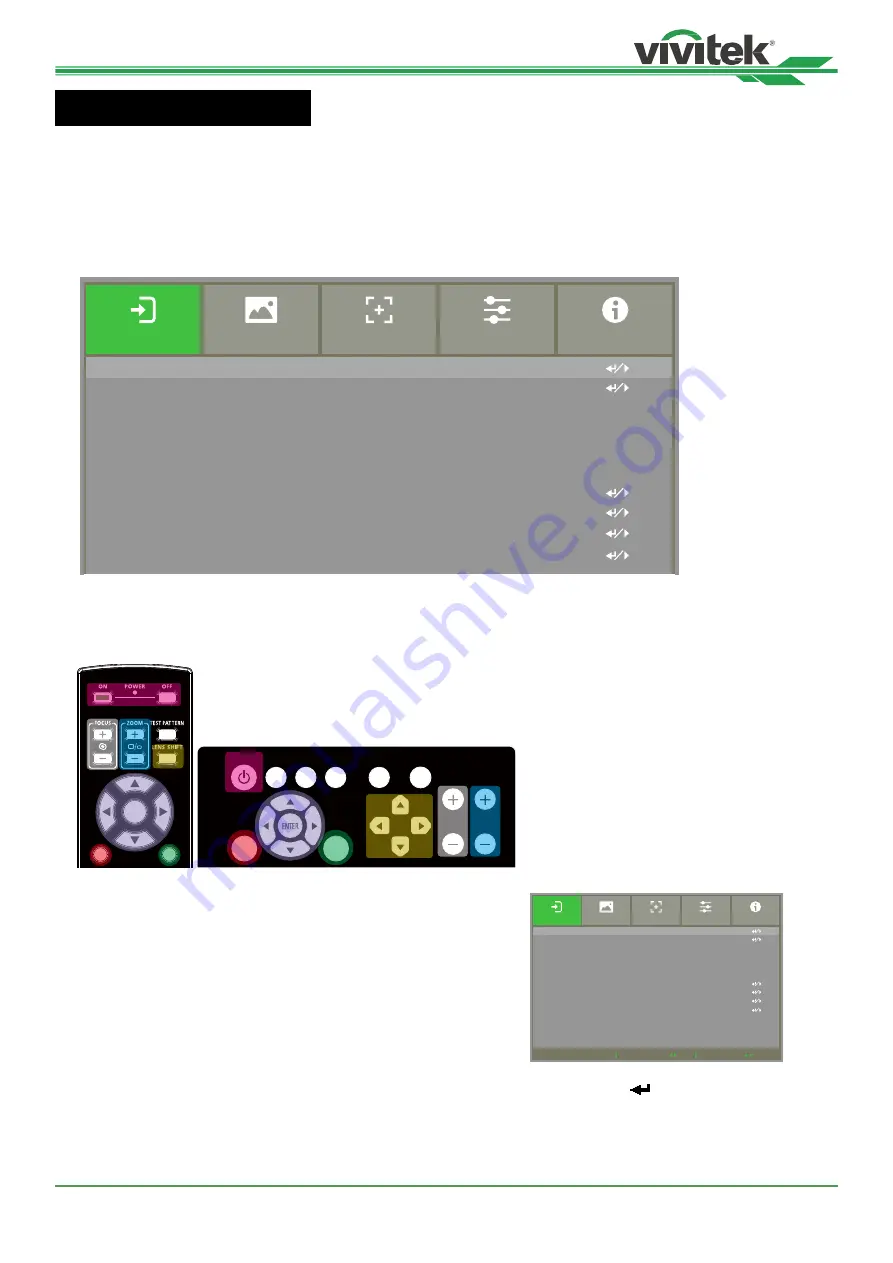
DU8395Z Series DLP Projector - User Manual
UM83950922EN01
39
Using the projector
Using On-Screen Display
Using the OSD Menu
The projector has an On-Screen Display (OSD) that lets you make image adjustments, change various settings and
check current projector status.
Scroll
MENU = Back
Item Adjust
Input Selection
PIP
Auto Source
Color Space
Aspect Ratio
Overscan
VGA Setup
Test Pattern
3D
Auto Sync
ALIGNMENT
CONTROL
INPUT
SERVICE
PICTURE
HDMI 2
Off HDMI 2
< Off >
< Auto >
< Source >
< Off >
Navigating the OSD
You can use the remote control or the control buttons on the projector to navigate and make changes to the OSD. The
following illustration shows the corresponding buttons on the remote control and on the projector
POWER
MENU
EXIT
LENS
SHIFT
FOCUS
ZOOM
INPUT
AUTO
SYNC ASPECT CENTER LENS SHUTTER
MENU
EXIT
ENTER
1. Press the
Menu
button on the projector control panel or remote
control to open the OSD.There are five folders ( Input, Picture,
Alignment, Control, Service ) on the menu. Press the cursor ◄ or
► buttons to move through secondary menus.
Scroll
MENU = Back
Item Adjust
Input Selection
PIP
Auto Source
Color Space
Aspect Ratio
Overscan
VGA Setup
Test Pattern
3D
Auto Sync
ALIGNMENT
CONTROL
INPUT
SERVICE
PICTURE
HDMI 2
Off HDMI 2
< Off >
< Auto >
< Source >
< Off >
2.
Press ▲or▼ to select menu items and ◄or► to change values for settings. Press to confirm the new setting.
3. Press
MENU
to leave a submenu or
EXIT
to close menu.
Summary of Contents for DU8395Z
Page 1: ...DU8395Z User s Manual ...






























