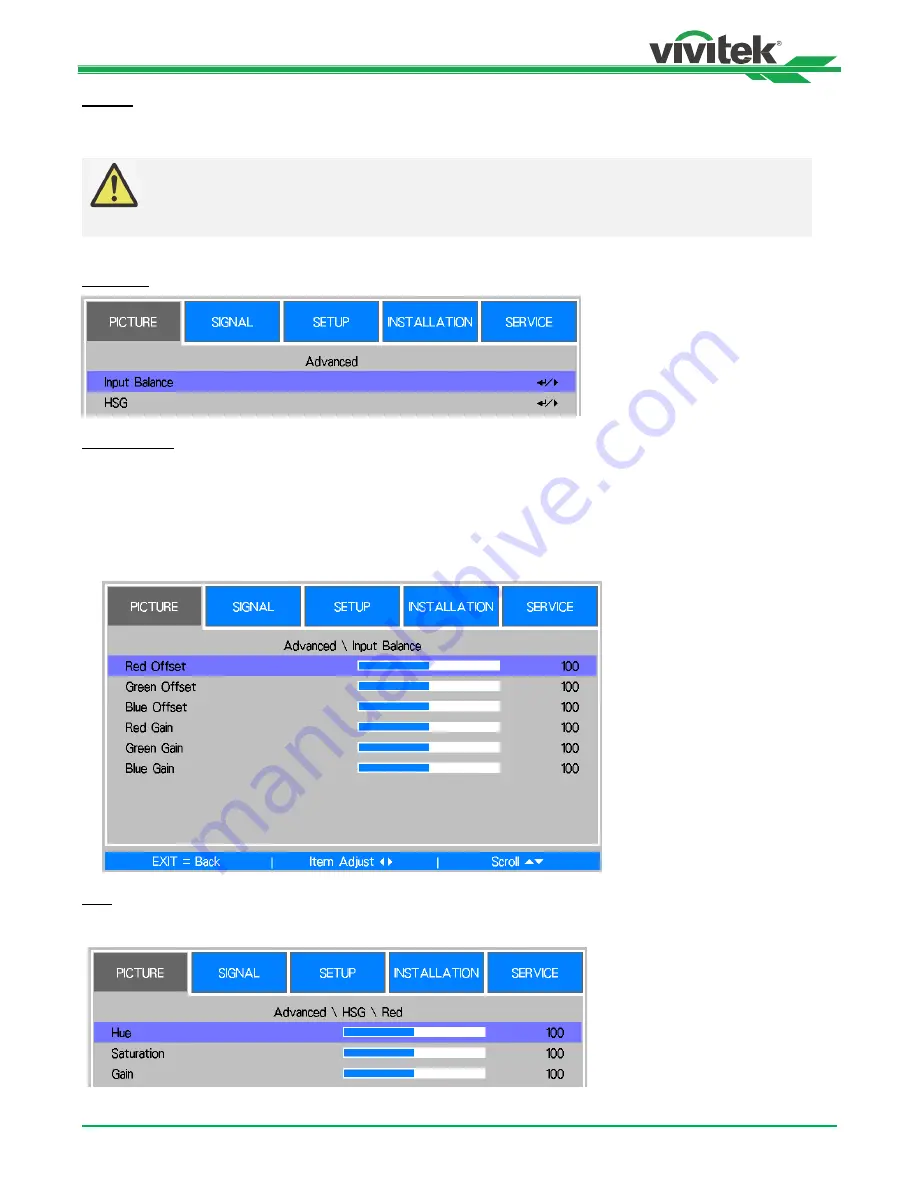
DU6693Z DLP Projector - User Manual
38
UM66931217EN00
Gamma
When the ambient light is too bright and may affect the display of the details in the darker area of the image, you can
select from the following gamma options to adjust the chrominance of the image, the selectable options are 1.0, 1.8, 2.0,
2.2, 2.35, 2.5, S-Curve and DICOM.
Note for DICOM:
The DICOM option under this function can be used to enhance gray scale level for viewing
grayscale medical images, such as X-rays for training and educational purposes.
The projector is not a medical equipment and cannot be used for medical diagnosis
Advanced
Input Balance
There are two options to fine tune Red, Green and Blue color
Offset:
These three options will shift the color spectrum for the whole image and change its brightness, if minimal
amount of red, green or blue appears in the gray areas, you can adjust the offset of the corresponding color
accordingly. By increasing the offset, the image brightness will become lower.
Gain:
These three options are used to increase or decrease the range of color input for the entire image.
If minimal amount of red, green or blue appears in the gray areas, lower the gain of the corresponding color
accordingly. As gain increases, the contrast of the image will become lower.
HSG
HSG is a function to adjust Hue, Saturation and Gain independently, it allows for specified color adjustments that are more
intuitive. You can adjust Hue, Saturation and Gain for Red, Green, Blue, Cyan, Magenta, Yellow and white independently.
















































