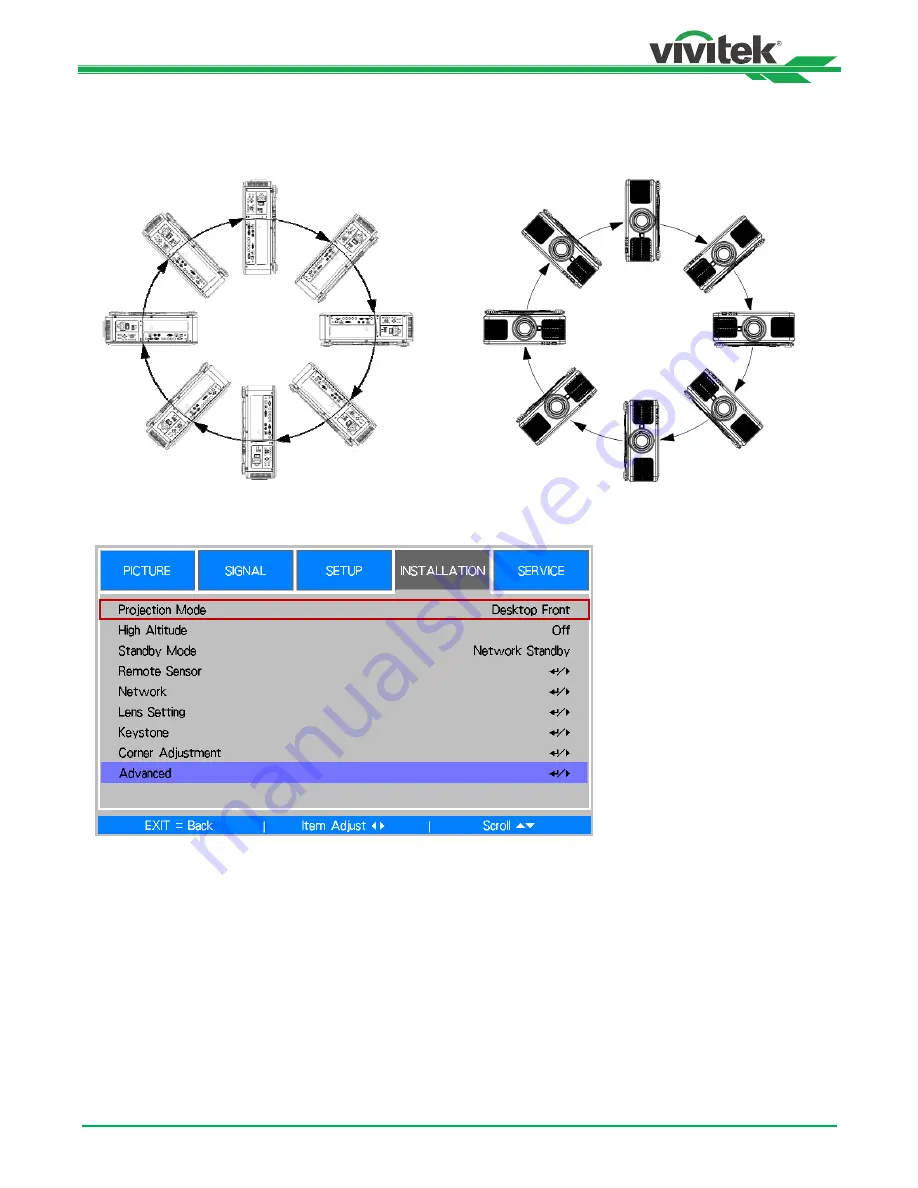
DU6693Z DLP Projector - User Manual
21
UM66931217EN00
Adjusting the Projection Mode
DU6693Z is designed for set up in all angles including desktop, ceiling, portrait and free-tilt installation as shown in the
below illustration.
You can change the direction of the image using the Projection Mode. The projector has a smart cooling mechanism,
which regulate the fan automatically according to the projection mode.
Use the
◄
or
►
buttons to select a projection mode to change the direction of the image. The selectable options are as
follow:
Auto-Front:
Turn on the orientation sensor to change automatically the direction of the image.
Desktop Front:
Install the projector on the desktop and project the image forward.
Desktop Rear:
Install the projector on the desktop and project the image from the rear of the screen.
Ceiling Front:
Mount the projector on the ceiling and project the image forward.
Ceiling Rear:
Mount the projector on the ceiling and project the image from the rear of the screen.






























