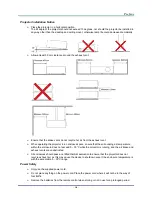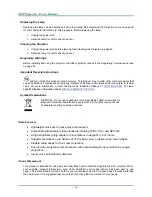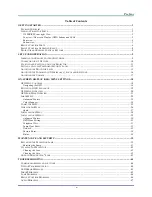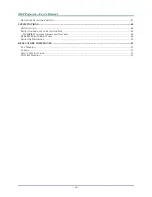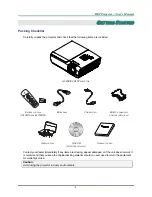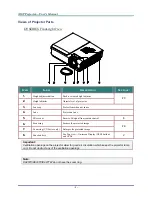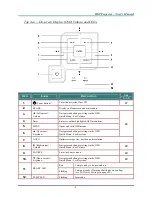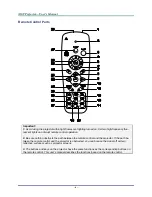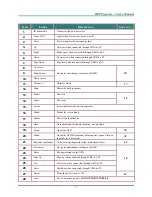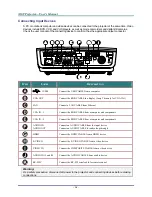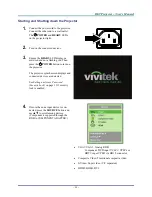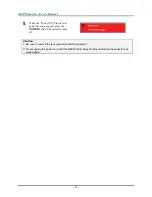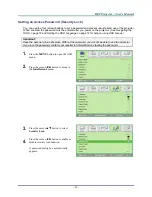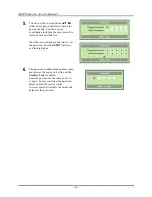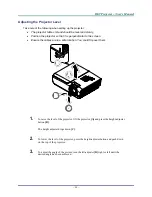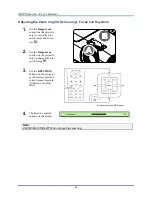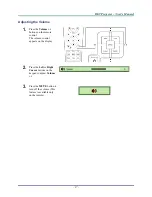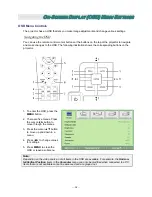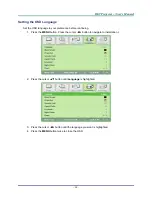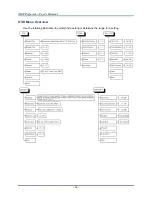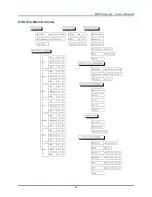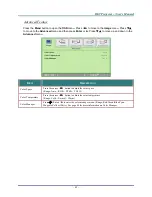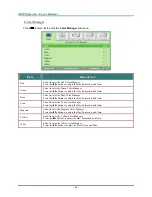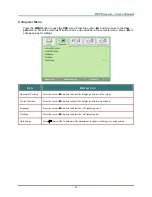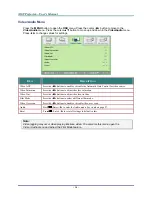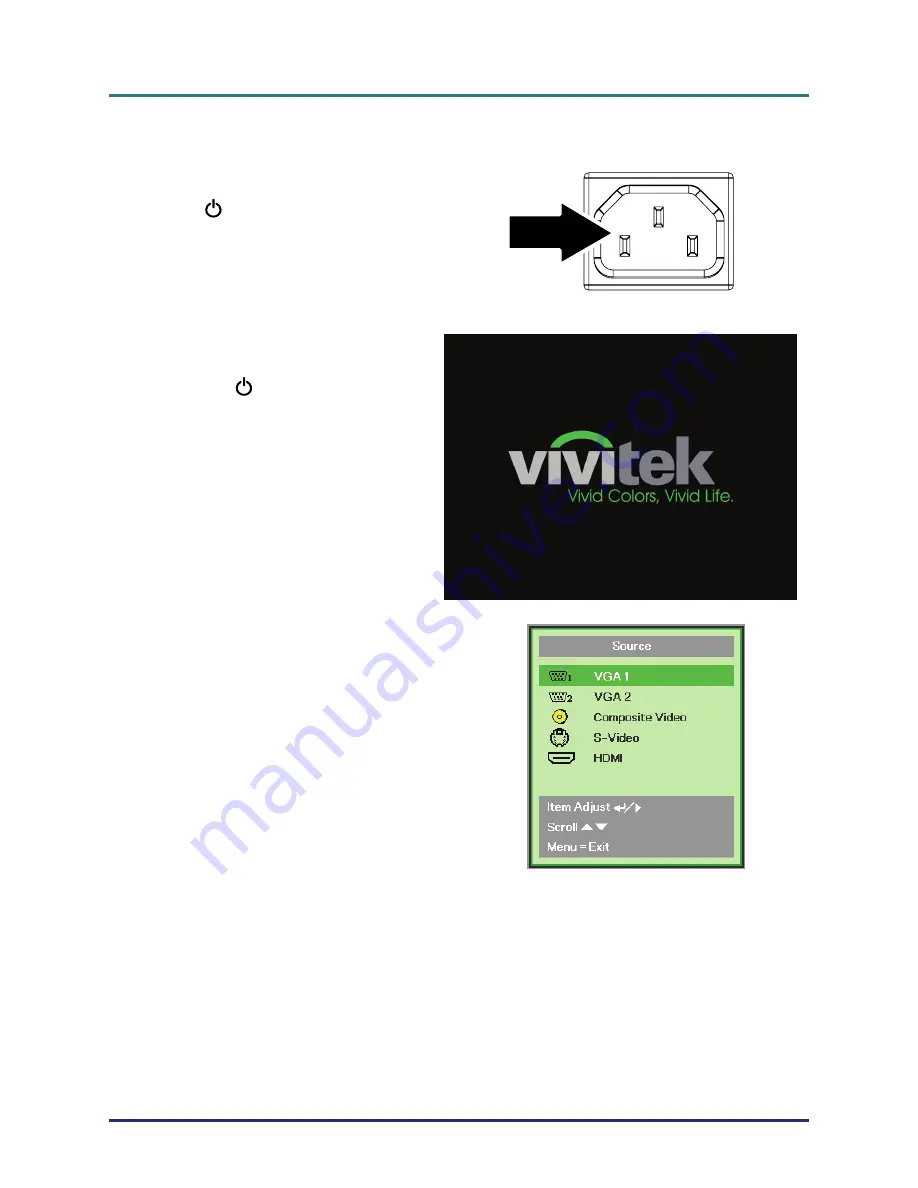
D
D
D
L
L
L
P
P
P
P
P
P
r
r
r
o
o
o
j
j
j
e
e
e
c
c
c
t
t
t
o
o
o
r
r
r
–
–
–
U
U
U
s
s
s
e
e
e
r
r
r
’
’
’
s
s
s
M
M
M
a
a
a
n
n
n
u
u
u
a
a
a
l
l
l
Starting and Shutting down the Projector
1.
Connect the power cord to the projector.
Connect the other end to a wall outlet.
The
POWER
and
READY
LEDs
on the projector light.
2.
Turn on the connected devices.
3.
Ensure the
READY
LED displays a
solid red and not a flashing red. Then
press the
POWER
button to turn on
the projector.
The projector splash screen displays and
connected devices are detected.
See
Setting an Access Password
(Security Lock)
on page 13 if security
lock is enabled.
4.
If more than one input device is con-
nected, press the
SOURCE
button and
use
▲▼
to scroll among devices.
(Component is supported through the
RGB to COMPONENT ADAPTER.)
•
VGA 1/VGA 2: Analog RGB
Component: DVD input YCbCr / YPbPr, or
HDTV input YPbPr via HD15 connector
•
Composite Video: Traditional composite video
•
S-Video: Super video (Y/C separated)
•
HDMI: HDMI, DVI
–
11
–