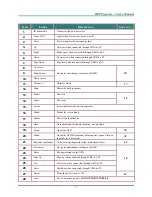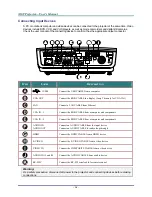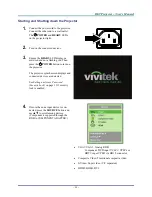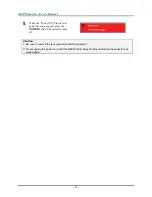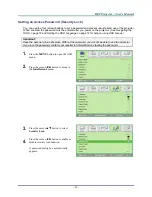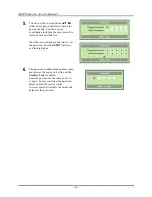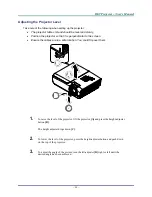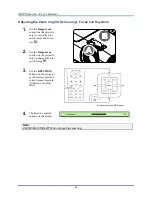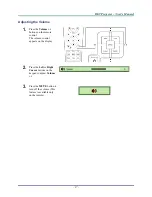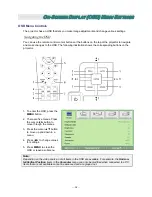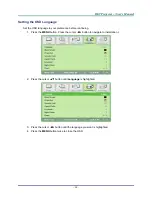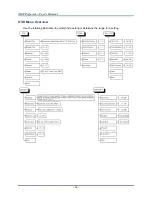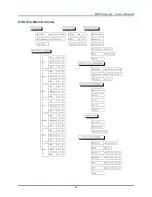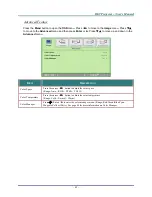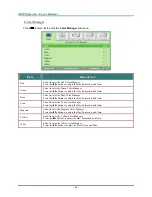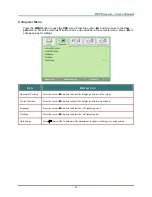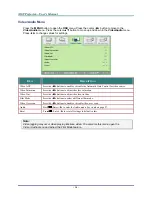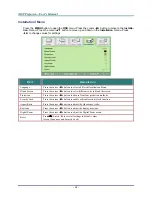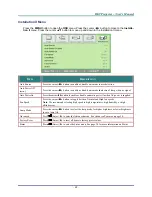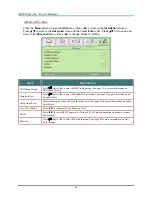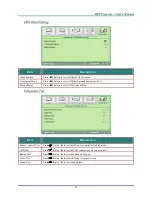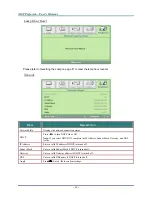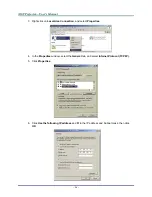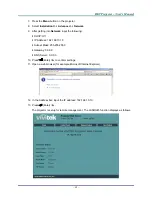Reviews:
No comments
Related manuals for D925TX

VT695
Brand: NEC Pages: 2

MLP-100
Brand: FOREVER Pages: 48

Optoma HD65
Brand: Radio Shack Pages: 2

MAX 4310
Brand: Panamax Pages: 1

EP21713
Brand: Costway Pages: 28

EH501
Brand: Optoma Pages: 93

Joybee GP2
Brand: BenQ Pages: 4

Entero RPMHD-LED01
Brand: Christie Pages: 70

PERMW2415ENC
Brand: Retual Pages: 7

40 40ET
Brand: Vidikron Pages: 52

570-R8
Brand: Patton electronics Pages: 7

L-com SRCN-C266
Brand: Infinite Pages: 3

ASCENDER ELECTROL
Brand: Da-Lite Pages: 8

CP-X2 series
Brand: Hitachi Pages: 65

CP-X201
Brand: Hitachi Pages: 17

2100
Brand: 3M Pages: 37

CP-S310
Brand: Hitachi Pages: 38

CP-S245
Brand: Hitachi Pages: 2