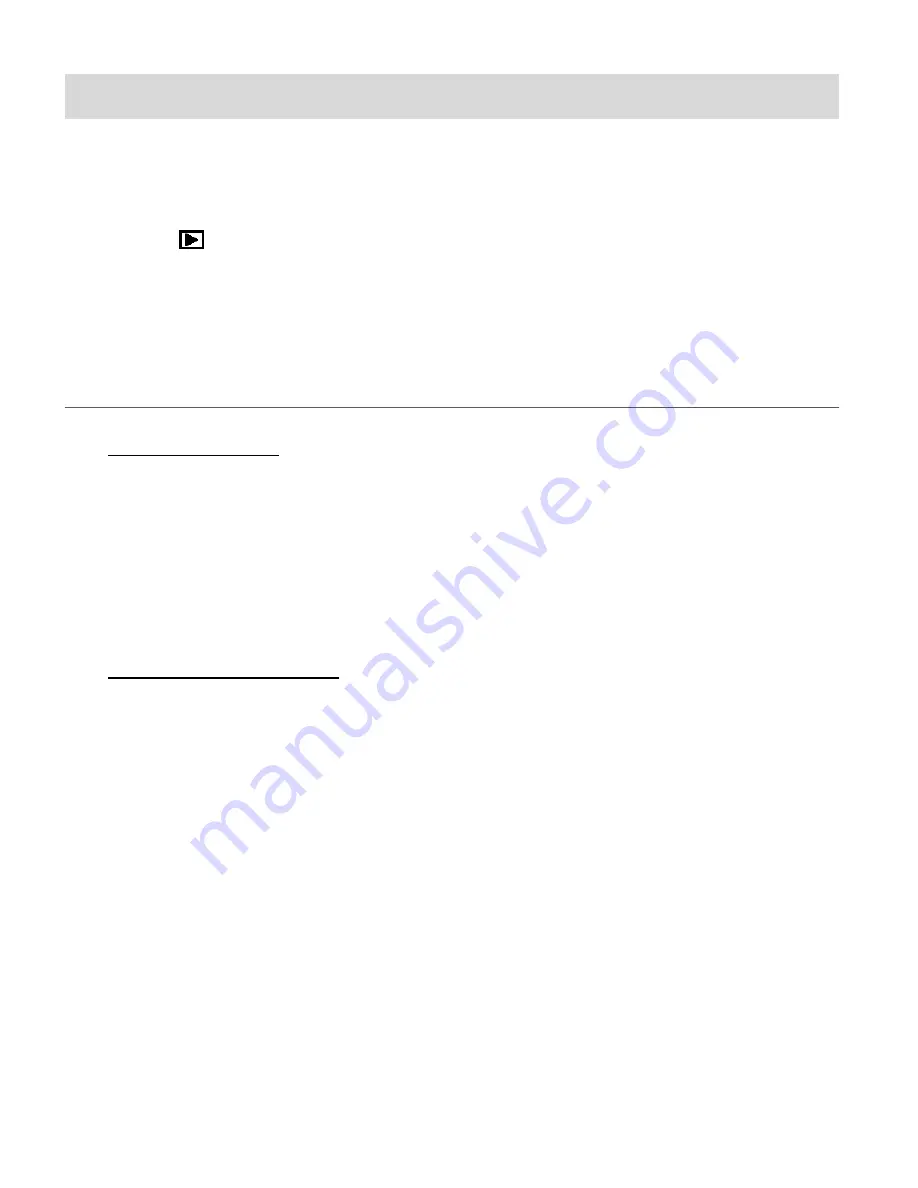
59
Video Playback Mode
The Playback Mode allows you to review and edit photos and videos that you’ve already taken
with your camera.
When you first turn on the camera, the camera will be in Photo Capture mode by default.
Press the
RIGHT
/
Playback
button to open the
Playback
Mode.
The latest captured image appears on the LCD screen. If there are no images stored, a
message (No File) appears.
PLAYING VIDEOS ON YOUR CAMERA
1)
Selecting Your Video:
Once in Playback mode, press the
LEFT
or
RIGHT
button to scroll through the images on
your camera’s memory card until you find the video you would like to view.
- Press the
LEFT
button to display the previous image.
- Press the
RIGHT
button to display the next image.
Each captured image (video and photo) is displayed on the LCD screen.
Videos appear with an ‘
AVI
’ icon on the top left of the LCD screen.
2)
Playing Your Selected Video:
Press the
Shutter
button to START playing the video.
Press the
Shutter
button again to PAUSE the video and to continue playing and pausing
as needed.
To fully STOP the video and restore the icons to the LCD, press the
UP
button.
Note
:
- While the video is playing all the icons on the top section of the LCD disappear.
- The camera does not have a speaker. In order to view your selected video with sound,
download and view the file from your computer.





























