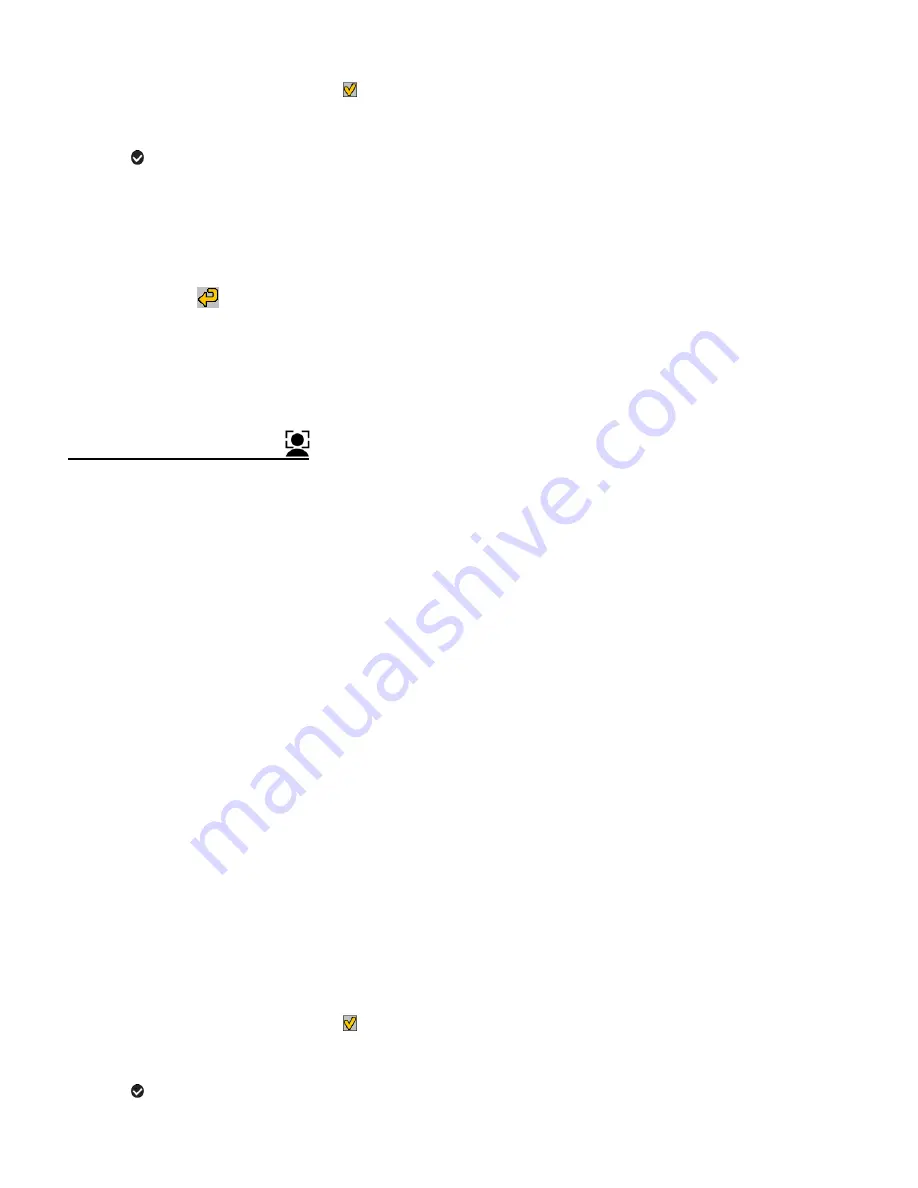
26
4)
Press the
SET
button or the
Multi-Function Key 1
button to confirm and select the
highlighted menu option.
A
selected option icon appears on the selected item.
5)
To continue within the menus and select a different menu option:
Press the
LEFT
or
RIGHT
button to select the next menu item.
6)
To exit the menu view:
Press the
Multi-Function Key 2
button to exit the menu and return to your previous
mode. An icon reflecting your selection is displayed on the LCD screen.
FACE DETECT MENU
The
‘Face Detect’ feature when set to ‘On’ allows the camera to use a subject’s face as the basis
for balancing the other colors and focus in the camera’s display. This feature is meant to ensure
that the color and focus of your pictures will be consistently sharp and high-quality.
Note:
To properly use the Face Detect option, please ensure the following:
MACRO Mode OFF
– Face Detect will not work if the camera is in Macro mode.
Anti-Shake
– Ensure that the Anti-Shake option is set to ‘On’. The Anti-Shake option is ‘On’
by default when you start using your camera and assists you in properly focusing the image.
Distance from the camera
– The subject’s face must be no further than 8 to 9 feet (3.5
meters) from the camera and the face must cover at least 20% (1/5
th
) of the picture as seen
on the LCD screen.
Facing the camera
– Face Detect will not work with a side shot of the subject’s head. The
face of the subject(s) you are photographing must be facing the camera and must hold the
pose for at least 4 to 5 seconds until the green square(s) appears around the subject
’s face.
1)
Press the
SET
button to open the menus for the current mode.
2)
Press the
LEFT
or
RIGHT
button to scroll and select the ‘Face Detect’ menu.
3)
Press the
UP
or
DOWN
button to highlight a specific option.
4)
Press the
SET
button or the
Multi-Function Key 1
button to confirm and select the
highlighted menu option.
A
selected option icon appears on the selected item.






























