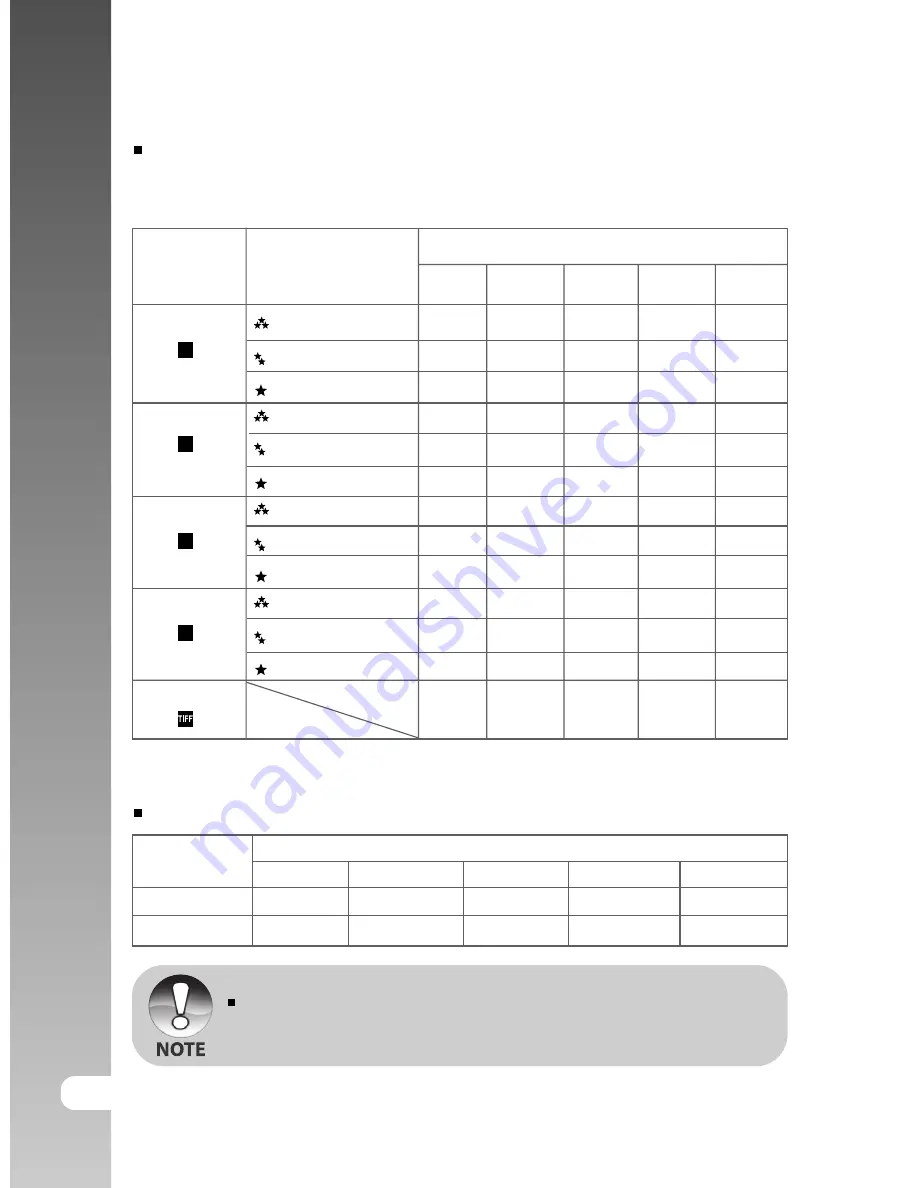
EN-24
Digital Camera >>
5M
3M
M
1.2
M
0.3
Possible recording time / sec (video clip)
Resolution
SD memory card
32MB
64MB
128MB
256MB
512MB
00:01:44
00:03:38
00:07:27
00:15:04
00:30:19
00:06:51
00:14:21
00:29:23
00:59:24
01:59:31
The above data shows the standard testing results. The actual capacity
varies according to the shooting conditions and settings.
320 x 240
Possible Number of Shots (Still Image)
The following table shows the approximate images that you can capture at each
setting based on an optional SD card.
2560 x1920
SUPER FINE
FINE
NORMAL
2048 x1536
SUPER FINE
FINE
NORMAL
1280 x 960
SUPER FINE
FINE
NORMAL
640 x 480
SUPER FINE
FINE
NORMAL
TIFF IMAGE
Resolution
Quality
SD memory card
32MB
9
18
28
14
29
43
37
73
107
141
262
366
2
64MB
19
38
58
30
59
89
77
150
221
290
539
754
4
256MB
78
157
236
123
244
366
314
616
905
1184
2200
3080
17
512MB
158
315
475
247
490
736
631
1236
1819
2378
4417
6282
34
128MB
39
78
117
61
121
182
156
306
450
588
1093
1530
8
640 x 480






























