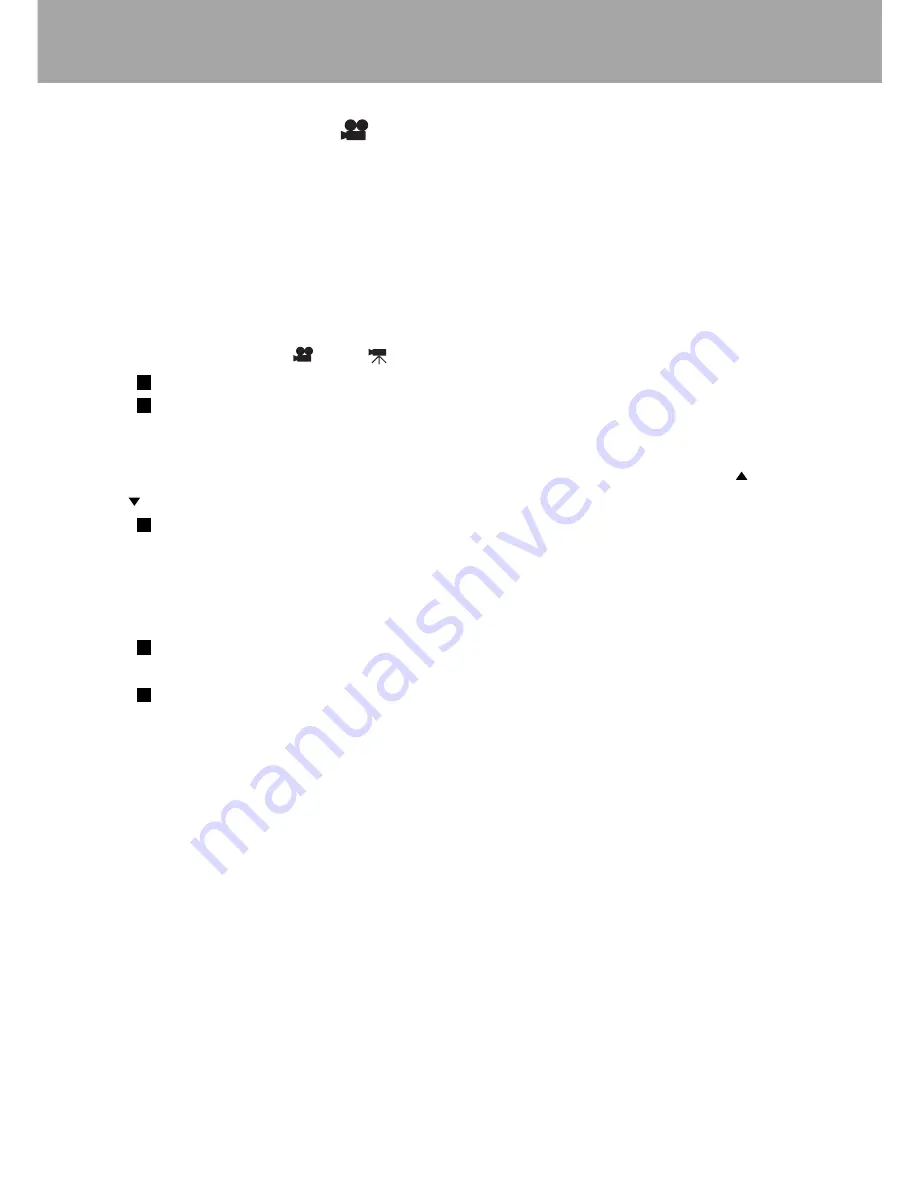
23
Movie Recording
Movies can be recorded with this camera. The motion JPEG image is 320 X 240 pixels. The effective
image area is 304x240 pixels. The maximum recording time for a movie is up to 60 seconds.
In movie recording, some functions can be used, some are fixed, and some are disabled. Exposure
compensation and macro mode can be used. The focus mode is set to auto focus. The exposure
mode is set to program; camera sensitivity and white balance is set to auto. The flash and digital
zoom is disabled. This mode has no menu controls.
1. Set the main switch to . The icon will appear on the Color LCD monitor.
The LCD monitor will not turn off even when pressing the DISPLAY button at this mode.
The Status LCD and LCD monitor frame counter will show the maximum time in seconds
can be recorded with the next movie clip.
2. Set the Exposure Compensation and Macro mode if it is appropriate.
3. Look through the viewfinder to determine the image composition, and then press the (W) and
(T) buttons to set the subject size.
The optical zoom will not operate during movie recording. (Perform the operation before
pressing the shutter button.)
4. Lightly press the shutter button (halfway) to lock the focus and exposure.
5. Gently press the shutter button completely to start movie recording. Press the Shutter button and
release again to stop recording.
The card access LED will light indicating image data is being written to the CompactFlash
card.
During recording, "Rec" appears on the right bottom side of the screen with a red dot and
the frame counter will count down the remaining time.
Note : Total recording time with an 16 MB CompactFlash card is approximately 70 seconds.
The movie recording rate is approximately 0.23 MB per second. Actual CompactFlash card
capacity depends on the subject and the number of still images captured.
Recording movies with the Remote Control
The remote control can be used to record movie clips up to 5m away. Simply point the remote
control toward the camera and press the release button to start and stop the recording.
When pressing the release button, the self-timer remote control LED will blink before the camera
starts to record. The LED will glow to indicate the camera is recording. Pressing the release button
again will stop the recording instantly. The remote control may not operate with backlit subjects or
under fluorescent light.
Movie Recording






























