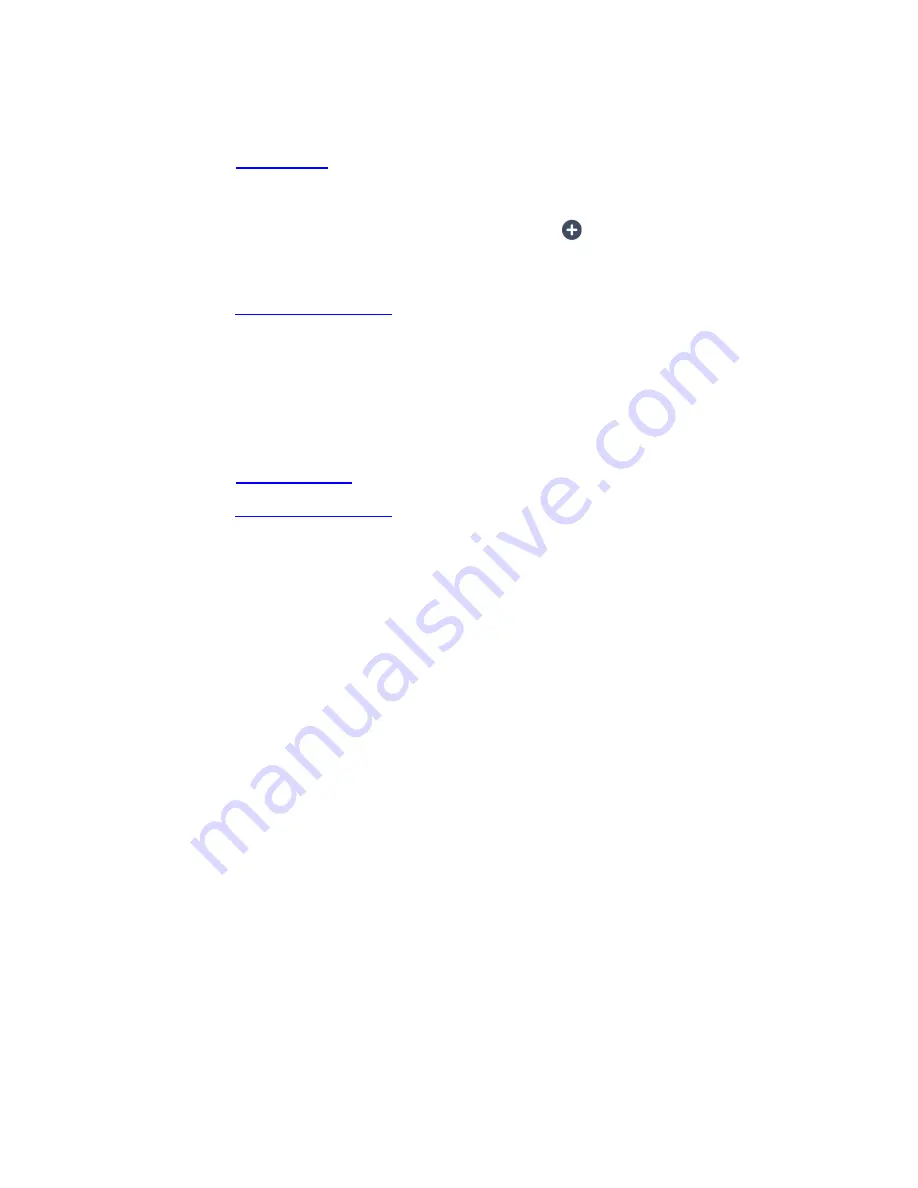
56
‘Settings’ option from the menu and then select ‘Remove Device’.
2. If the camera light is not blinking red, then please proceed to reset your IP Camera.
Please see
Long Reset
for more information on how to reset your IP Camera and the
Wi-Fi connection.
3. Then from the ‘IP Cameras’ or ‘Devices’ screen, tap
Add new device
to add your
device again.
Please see
ADD NEW DEVICE
for instructions on how to add your device again.
Q: I cannot reconnect to my IP Camera after completing a factory reset via the
application.
A:
Your IP Camera needs to be reset, and you will need to add your device.
1. Please see
Camera Reset
for more information on how to reset your IP Camera.
2. Please see
ADD NEW DEVICE
for instructions on how to add a new device.
Q: I cannot reconnect to my IP Camera after changing to a different Wi-Fi network and
resetting the camera. While adding the camera again, the IP Camera emits ‘Password
error. Please configure again’.
A:
Please make sure you have entered the correct Wi-Fi password in the ‘Configure Network’
screen. Go back to this screen or add the device again to enter the correct Wi-Fi password.
The connection will not succeed if the password is incorrect, so please make sure it is the
right one. Tap
Show
password
to assist you with viewing the password as you enter it.


























