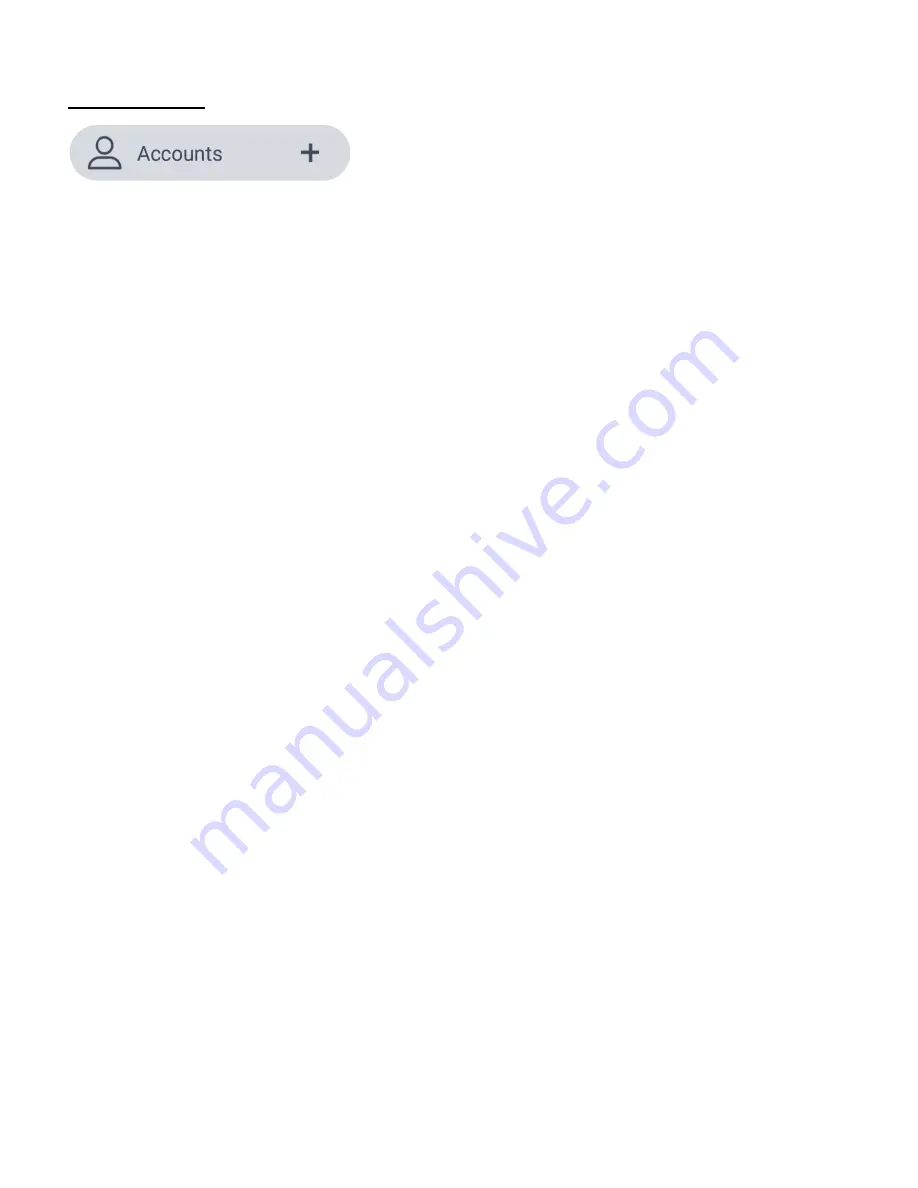
39
AC
You must have an account to use your IP Camera.
After creating your account, your IP Camera is connected to this specific user account and you
must be signed into this account when using the app with this camera. Your user account allows
you access to the Cloud Subscription from Settings.
1. Tap the Main Menu button to view the menu options.
2. Tap the
Accounts
option, to expand the Accounts list and tap
IP Cameras & Doorbell.
NOTE: If you would like to add your Vivitar Lights & Outlets to the app, please register a
separate account for those devices.
3. NEW USER/SIGN IN:
If you are not signed in to your account or do not have an account, the ‘Sign In’ screen
appears. The options include: Sign in, Create account.
- SIGN IN: If you already have a registered device, please enter your email and account
password, then tap
Sign
in
. If you have forgotten your accounts password, then please tap
Forgot
password
to assist with signing in.
- CREATE ACCOUNT: If you do not have an account, tap
Create
account
and follow the
prompts to register your device.
4. SIGNED IN REGISTERED USER:
If you have signed in to your account, the ‘Accounts’ screen opens.
The IP Camera account is listed.
Tap the account to open the ‘IP Cameras’ screen.
The following information appears: Account name, Account QR code, Emergency Contacts,
Messages, Share devices, Sign Out






























