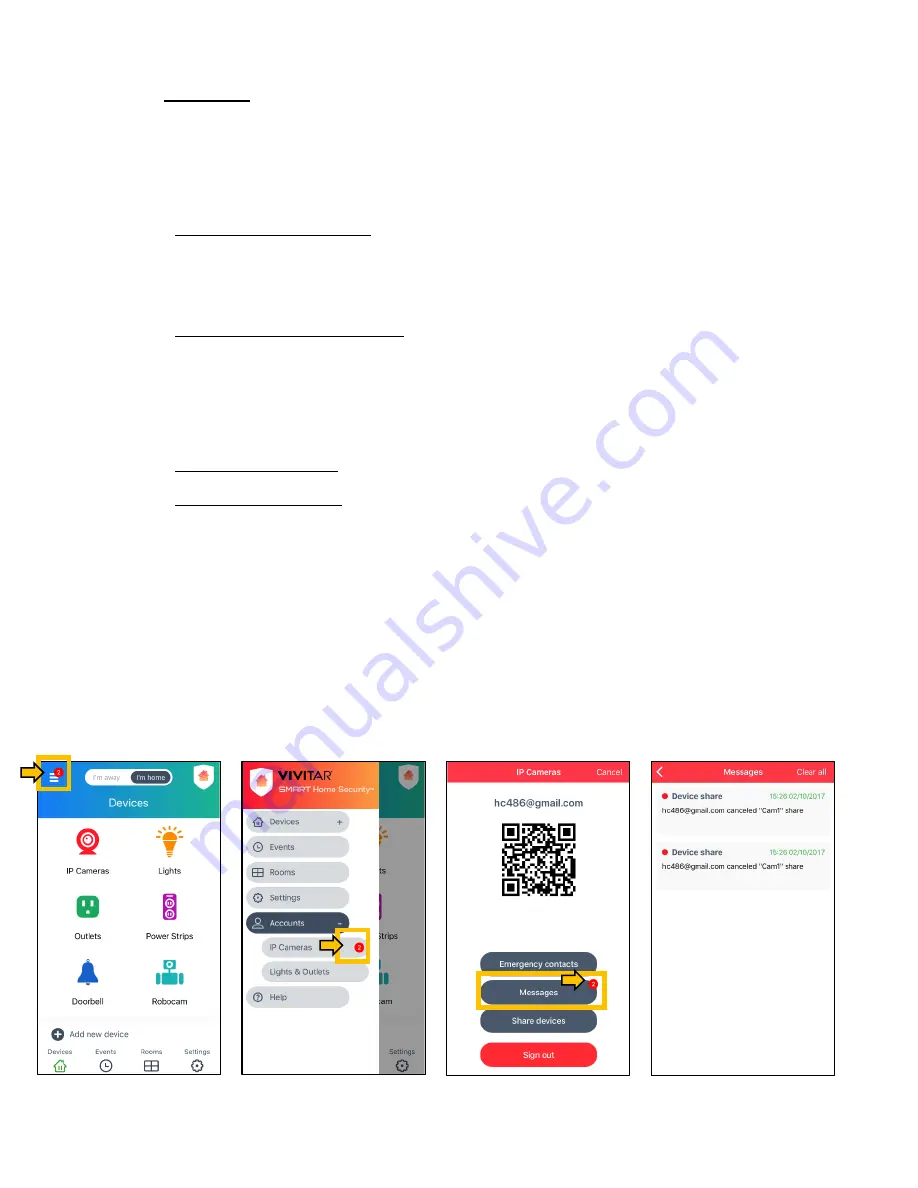
42
•
Messages
:
Tap to open the ‘Messages’ window. This displays all messages related to sharing
your IP Camera or Doorbell device and messages related to your Cloud
Subscription.
- Shared Device Message: The message type (Device Share) and date/time are
shown at the top of the message. The account name/camera name that is shared
with you is displayed, along with the shared status - either Accepted or Declined.
- Cloud Subscription Message: The message type (Cloud Subscription) and
date/time are shown at the top of the message. Once you have added your Cloud
Subscription, the message appears showing the subscription is confirmed with a
summary of the subscription.
- To Delete Messages: If you would like to delete all the messages, tap
Clear
All
.
- Message Notification: When a message is received, a red circle with the number of
messages received appears on the Main Menu. Tap the Main Menu to expand the
menu options. The red circle with the number of messages received is also shown
on the Accounts > IP Cameras menu item. Tap
IP Cameras
to enter the ‘IP
Cameras’ screen. The ‘Messages’ option also appears with a red circle and the
number of messages received. Tap on
Messages
to view the messages(s). The
latest unread message(s) appears with a red circle by the message name. The
messages already seen appear with a black circle by the message name.






























