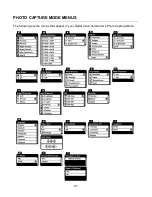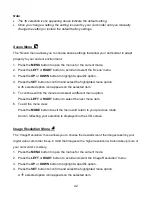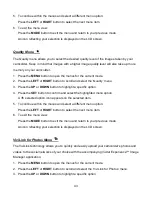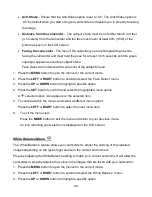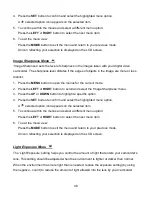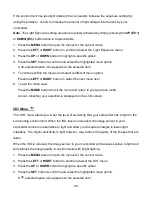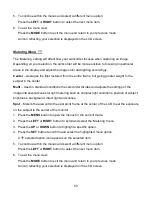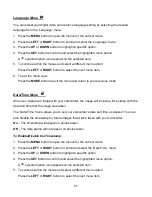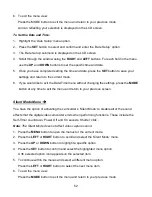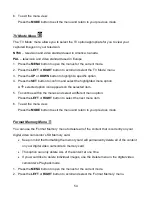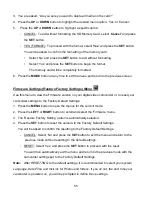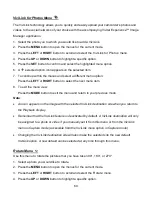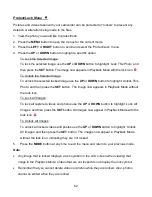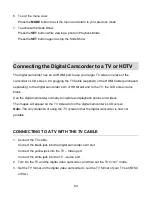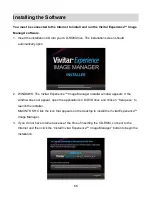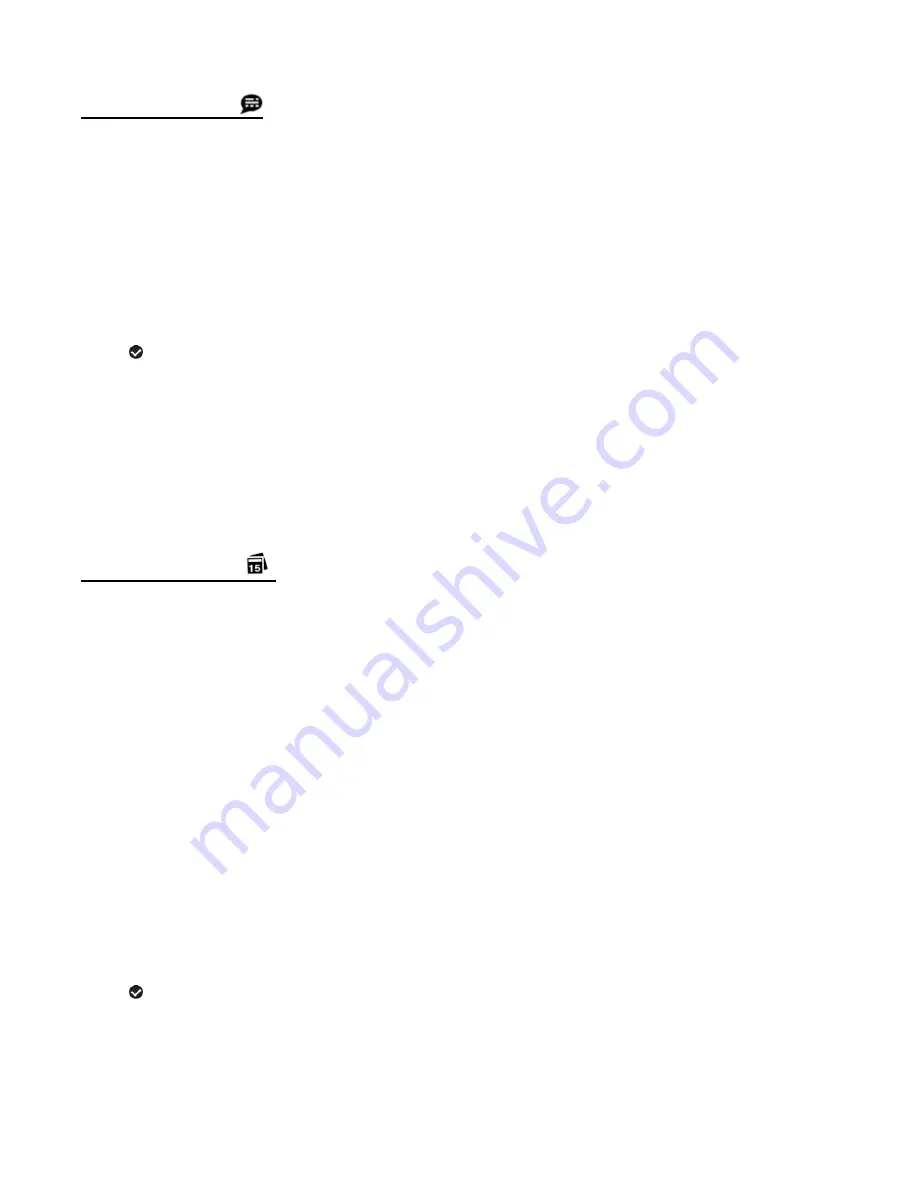
51
Language Menu
You can select your digital video camcorder’s language setting by selecting the desired
language
from the ‘Language’ menu.
1. Press the
MENU
button to open the menus for the current mode.
2. Press the
LEFT
or
RIGHT
button to scroll and select the ‘Language’ menu.
3. Press the
UP
or
DOWN
button to highlight a specific option.
4. Press the
SET
button to confirm and select the highlighted menu option.
A
selected option icon appears on the selected item.
5. To continue within the menus and select a different menu option:
Press the
LEFT
or
RIGHT
button to select the next menu item.
6. To exit the menu view:
Press the
MODE
button to exit the menu and return to your previous mode.
Date/Time Menu
When you capture an image with your camcorder, the image will include a time stamp with the
date and time that the image was taken.
The ‘Date/Time’ menu allows you to set your camcorder’s date and time as desired. You can
also disable the timestamp for future images that will be taken with your camcorder.
On
– The timestamp will appear on photos taken.
Off
– The date stamp will not appear on photos taken.
To Enable/Disable the Timestamp:
1. Press the
MENU
button to open the menus for the current mode.
2. Press the
LEFT
or
RIGHT
button to scroll and select the ‘Date/Time’ menu.
3. Press the
UP
or
DOWN
button to highlight a specific option.
4. Press the
SET
button to confirm and select the highlighted menu option.
A
selected option icon appears on the selected item.
5. To continue within the menus and select a different menu option:
Press the
LEFT
or
RIGHT
button to select the next menu item.