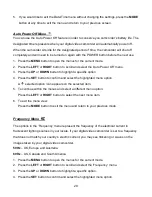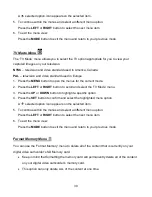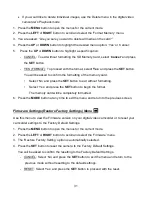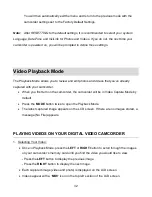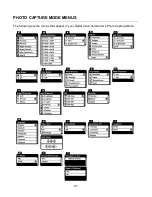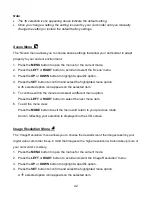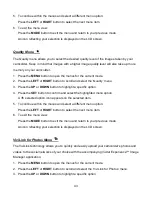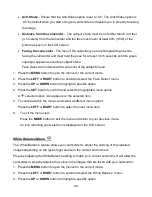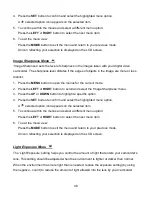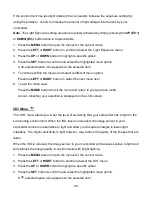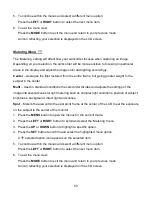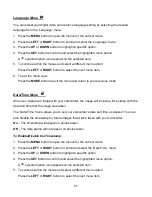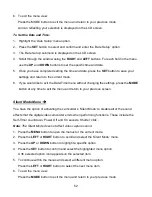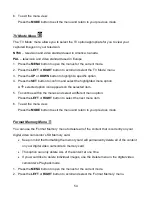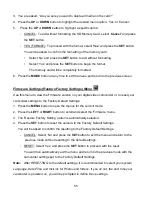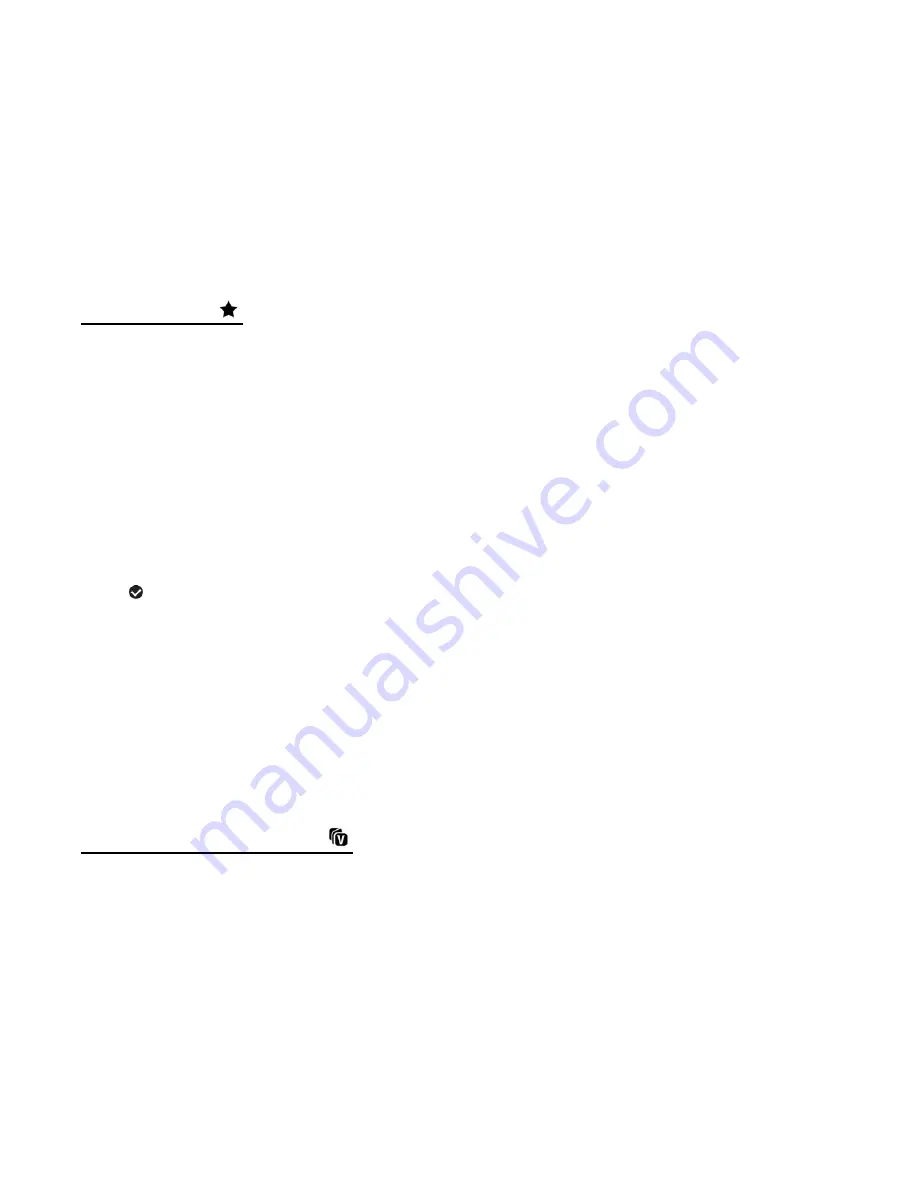
43
5. To continue within the menus and select a different menu option:
Press the
LEFT
or
RIGHT
button to select the next menu item.
6. To exit the menu view:
Press the
MODE
button to exit the menu and return to your previous mode.
An icon reflecting your selection is displayed on the LCD screen.
Quality Menu
The Quality menu allows you to select the desired quality level of the images taken by your
camcorder. Keep in mind that images with a higher image quality level will also take up more
memory on your camcorder.
1. Press the
MENU
button to open the menus for the current mode.
2. Press the
LEFT
or
RIGHT
button to scroll and select the ‘Quality’ menu.
3. Press the
UP
or
DOWN
button to highlight a specific option.
4. Press the
SET
button to confirm and select the highlighted menu option.
A
selected option icon appears on the selected item.
5. To continue within the menus and select a different menu option:
Press the
LEFT
or
RIGHT
button to select the next menu item.
6. To exit the menu view:
Press the
MODE
button to exit the menu and return to your previous mode.
An icon reflecting your selection is displayed on the LCD screen.
ViviLink for Photos Menu
The ViviLink technology allows
you to quickly and easily upload your camcorder’s photos and
videos to the social networks of your choice with the accompanying Vivitar Experience
™ Image
Manager application.
1. Press the
MENU
button to open the menus for the current mode.
2. Press the
LEFT
or
RIGHT
button to scroll and select the ‘ViviLink for Photos’ menu.
3. Press the
UP
or
DOWN
button to highlight a specific option.