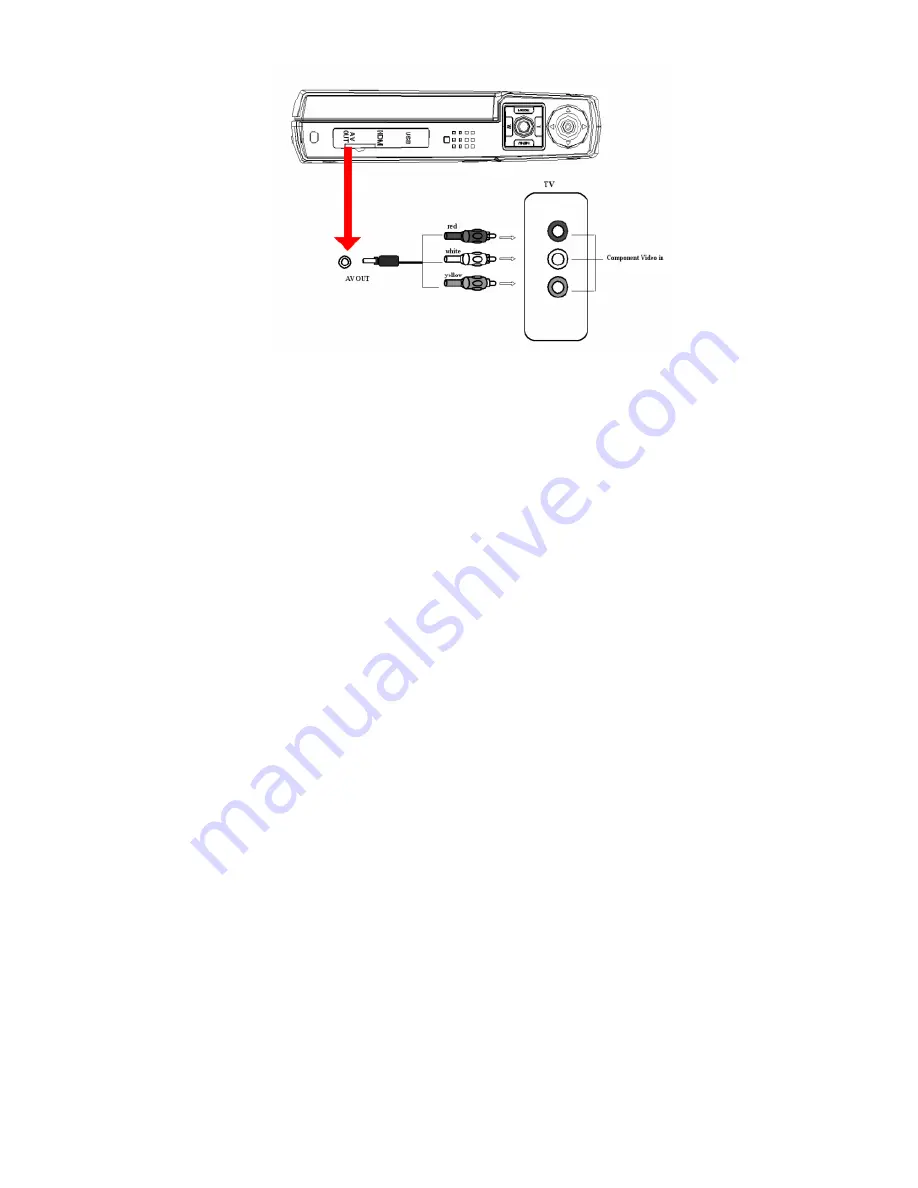
35
2. Make sure the Display format mode setting on the camcorder is the
same as the TV system (NTSC or PAL) you are using.
(See the Setup menu information on how to check and if need be change
the Display setting).
3. Turn your TV on and turn to Video In (AV mode)
4. Plug the RED, YELLOW and WHITE connectors into the correct color
slots on your TV. Connect the yellow terminal (Video) of the TV cable
to VIDEO IN and connect the white terminal (Audio) of the TV cable to
AUDIO IN on the TV.
5. Insert the other end of the AV cable into the AV Out slot of the
camcorder and turn the camcorder on.
6. Set the camcorder to Playback mode and view the videos, photos and
audio files on your bigger TV screen.
Attention:
When connecting the video cable to the camcorder, the LCD of the
camcorder will be blank.
When connected to the TV the camcorder will continue to use and
consume battery power.
The TV system may affect the quality of the images. Please remember
to adjust the display format of the camcorder to the same as that of the
TV. (PAL/NTSC)
The image may not be displayed on the center of the TV screen. This is
caused by the TV setting and not a camcorder malfunction.












































