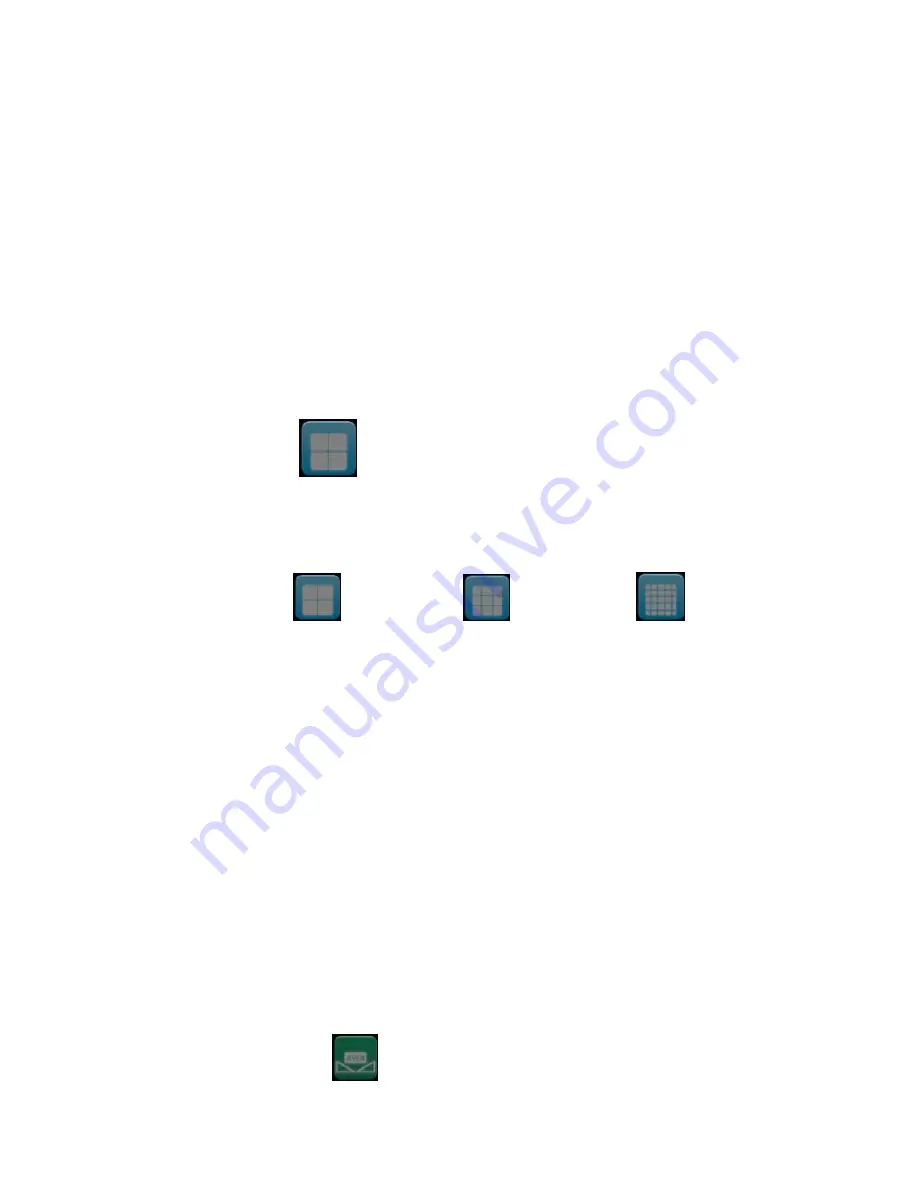
24
5. Press the
MENU
button to revert back to the Photo capture mode.
6. Press the
Capture
button to capture photos using the quality option you
selected.
Resolution
You can select different Photo resolutions
– 1600x1200 (2M), 2592x1944
(5M) and 3400x2550 (8M). Using the smaller resolution allows you to take
more photos. Photos captured at higher resolution are of better quality but
take up more memory.
1. Push the
OK/Joystick
button to the
Right/Left/Up/Down
to select the
Resolution
menu icon.
2. Press the
OK/Joystick
button to open the
Resolution
submenu.
3. Push the
OK/Joystick
button to the
Right/Left
to highlight and select the
resolution option:
1600x1200
/
2592x1944
/
3400x2550
4. Press the
OK/Joystick
button to confirm, save your choice and exit to
the Setting menu.
5. Press the
MENU
button to revert back to the Photos capture mode to
start capturing photos with the new resolution selected.
Note:
After selecting your resolution, the corresponding icon (2M / 5M / 8M) will
appear on the top right of the LCD.
White Balance
This setting is used to adjust the color of your photos as per your light source.
1. Push the
OK/Joystick
button to the
Right/Left/Up/Down
to select the
White Balance
menu icon.






























