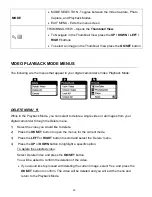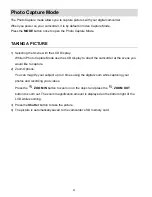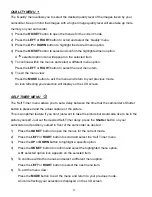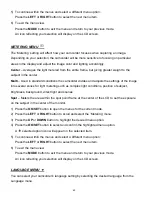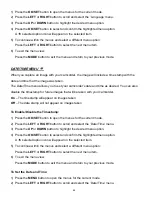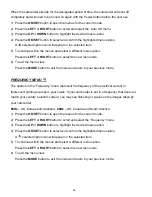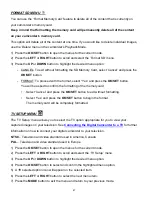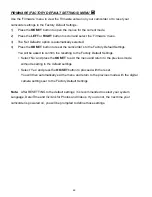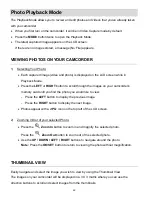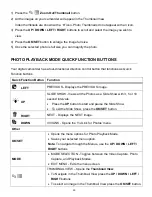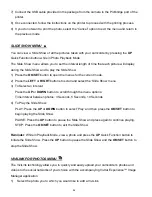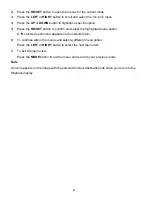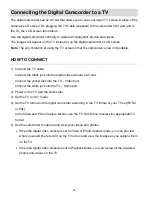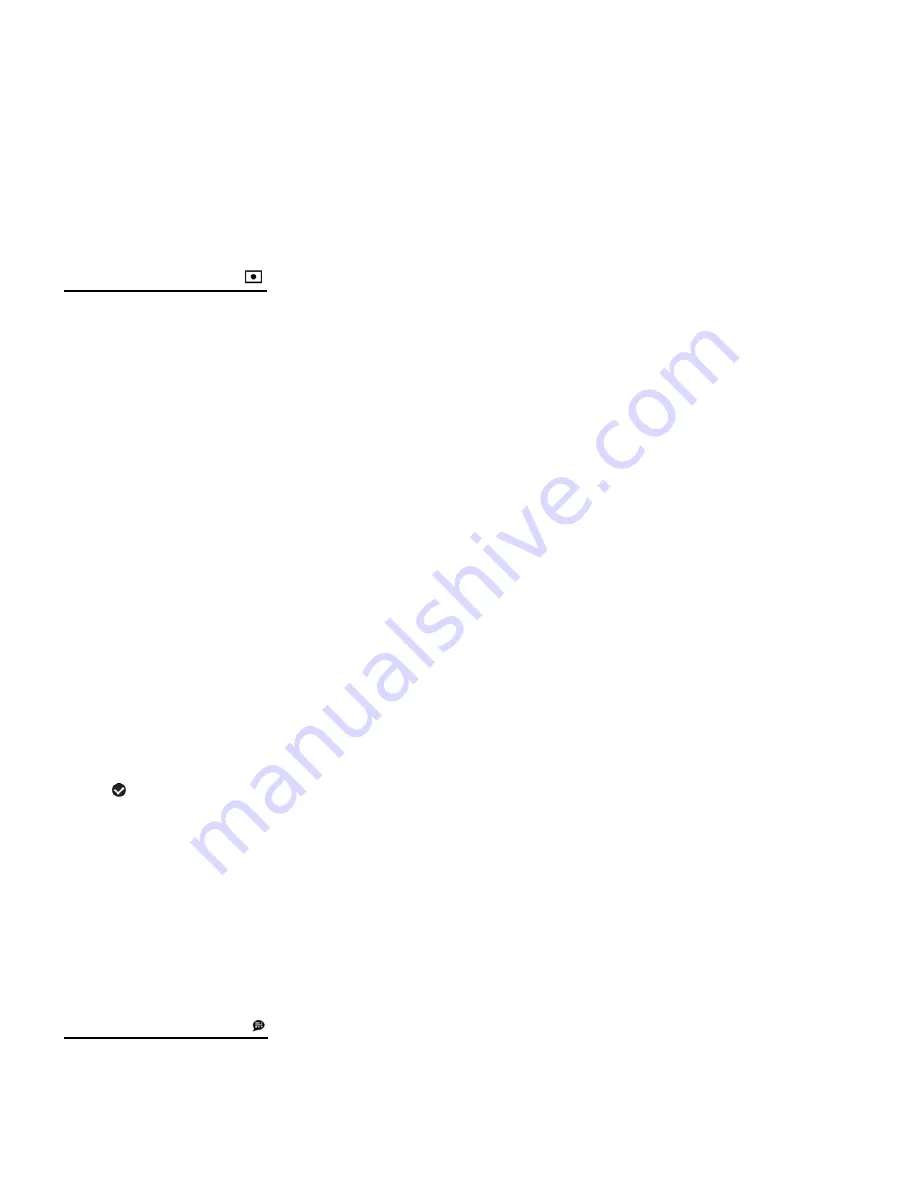
43
5) To continue within the menus and select a different menu option:
Press the
LEFT
or
RIGHT
button to select the next menu item.
6) To exit the menu view:
Press the
MODE
button to exit the menu and return to your previous mode.
An icon reflecting your selection will display on the LCD screen.
METERING MENU
The
’ Metering’ setting will affect how your camcorder focuses when capturing an image.
Depending on your selection, the camcorder will be more sensitive to focusing on particular
areas in the display and adjust the image color and lighting accordingly.
Center
– Averages the light metered from the entire frame, but giving greater weight to the
subject in the center
Multi
– Used in standard conditions the camcorder divides and adjusts the settings of the image
into several zones for light metering such as complex light conditions, position of subject,
brightness, background, direct light and scenes
Spot
– Meters the area within the spot point frame at the center of the LCD to set the exposure
on the subject in the center of the monitor.
1) Press the
OK/SET
button to open the menus for the current mode.
2) Press the
LEFT
or
RIGHT
button to scroll and select the ‘Metering’ menu.
3) Press the
UP
or
DOWN
button to highlight the desired menu option.
4) Press the
OK/SET
button to select and confirm the highlighted menu option.
A
selected option icon will appear on the selected item.
5) To continue within the menus and select a different menu option:
Press the
LEFT
or
RIGHT
button to select the next menu item.
6) To exit the menu view:
Press the
MODE
button to exit the menu and return to your previous mode.
An icon reflecting your selection will display on the LCD screen.
LANGUAGE MENU
You can select your camcorder’s language setting by selecting the desired language from the
Language menu.