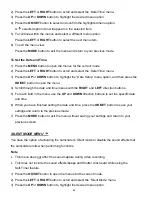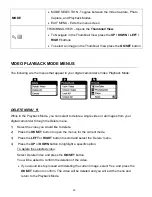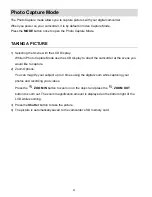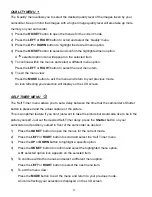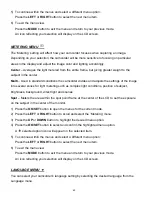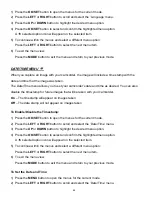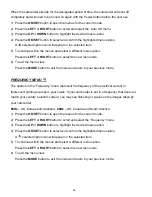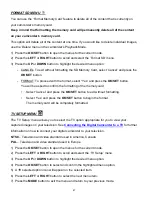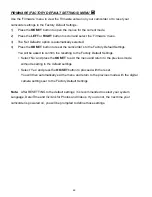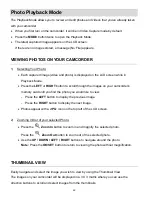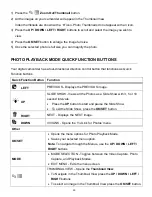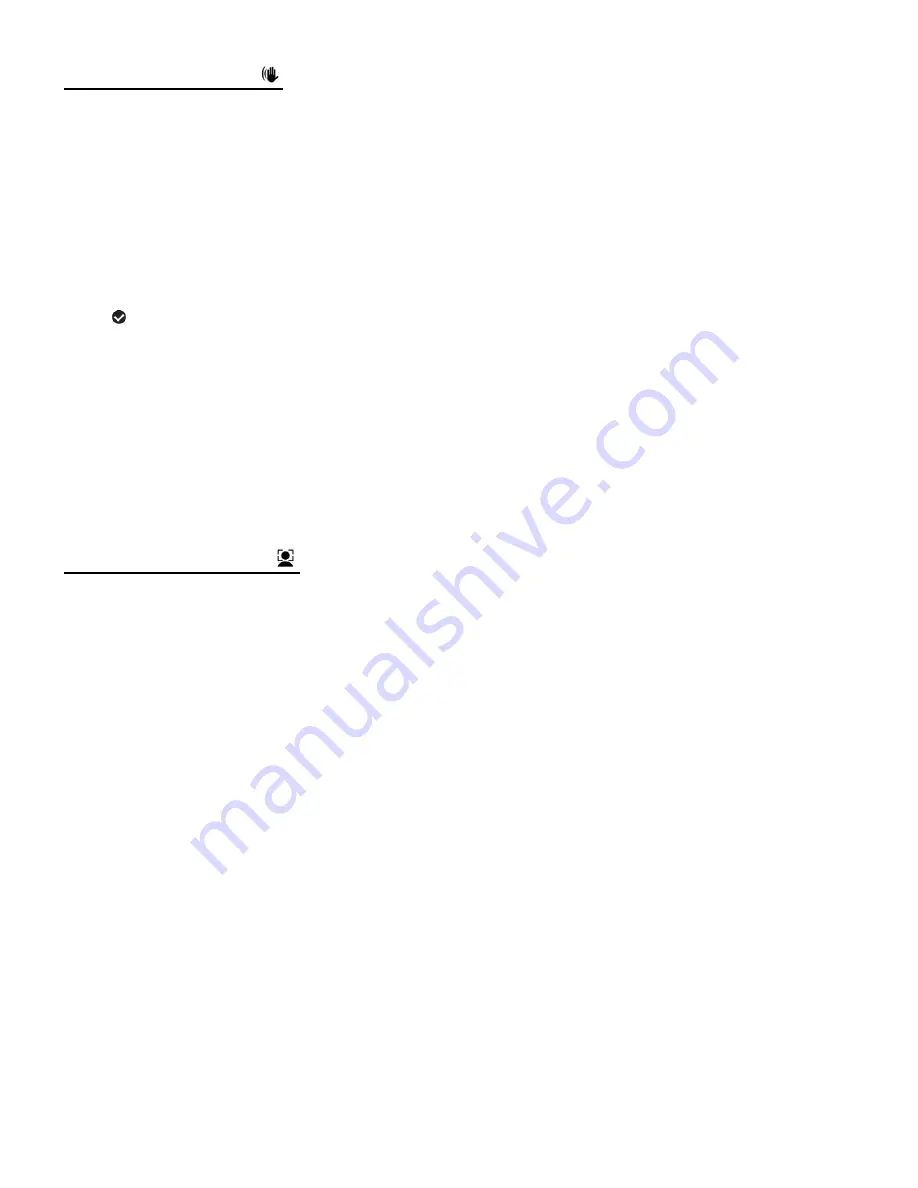
38
ANTI-SHAKE MENU
The
‘Anti-Shake’ feature reduces image corruption that can be caused by movement of the
camcorder while capturing the image.
1) Press the
OK/SET
button to open the menus for the current mode.
2) Press the
LEFT
or
RIGHT
button to scroll and select the ‘Anti-Shake’ menu.
3) Press the
UP
or
DOWN
button to highlight the desired menu option.
4) Press the
OK/SET
button to select and confirm the highlighted menu option.
A
selected option icon will appear on the selected item.
5) To continue within the menus and select a different menu option:
Press the
LEFT
or
RIGHT
button to select the next menu item.
6) To exit the menu view:
Press the
MODE
button to exit the menu and return to your previous mode.
An icon reflecting your selection will display on the LCD screen.
FACE DETECT MENU
The Face Detect feature when set to ‘On’ allows the camcorder to use a subject’s face as the
basis for balancing the other colors and focus in the
camcorder’s display. This feature is meant to
ensure that the color and focus of your pictures will be consistently sharp and high-quality.
Note:
To properly use the Face Detect option, please ensure the following:
Anti-Shake
- Ensure that the Anti-
Shake option is set to ‘On’. The Anti-Shake option is ‘On’
by default when you start using your camcorder and assists you in properly focusing the
image.
Distance from the camcorder
– The subject’s face must be no further than 8 to 9 feet (3.5
meters) from the camcorder and the face must cover at least 20% (1 / 5th) of the picture as
seen on the LCD screen.
Facing the camcorder
- The face of the subject(s) you are photographing must be facing the
camcorder and must hold the pose for at least 4 to 5 seconds until the green square(s)
app
ears around the subject’s face. Face Detect will not work with a side shot of the subject’s
head.
1) Press the
OK/SET
button to open the menus for the current mode.
2) Press the
LEFT
or
RIGHT
button to scroll and select the ‘Face Detect’ menu.