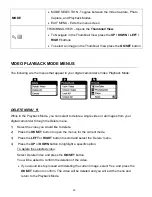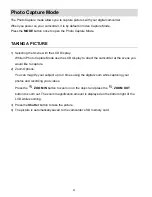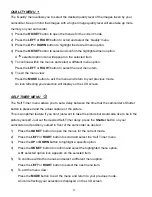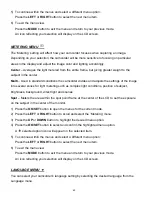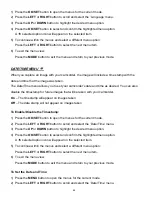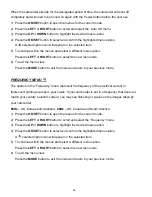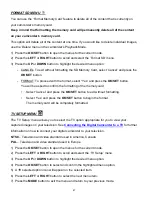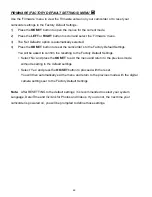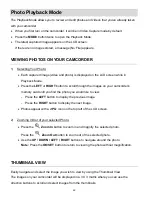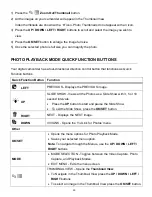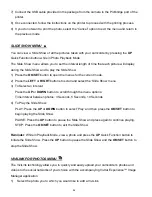39
3) Press the
UP
or
DOWN
button to highlight the desired menu option.
4) Press the
OK/SET
button to select and confirm the highlighted menu option.
A
selected option icon will appear on the selected item.
5) To continue within the menus and select a different menu option:
Press the
LEFT
or
RIGHT
button to select the next menu item.
6) To exit the menu view:
Press the
MODE
button to exit the menu and return to your previous mode.
An icon reflecting your selection will display on the LCD screen.
SMILE CAPTURE MENU
The Smile Capture feature when set to ‘On’ allows the camcorder to automatically take a picture
when it detects that a subject in the picture is smiling.
Note:
To properly use the Smile Capture feature, please ensure the following:
Anti-Shake
- Ensure that the Anti-
Shake option is set to ‘On’. The Anti-Shake option is ‘On’
by default when you start using your camcorder and assists you in properly focusing the
image.
Distance from the camcorder
– The subject’s face must cover a majority of the picture as
seen on the LCD screen.
Facing the camcorder
- The face of the subject(s) you are photographing must be facing the
camcorder and must hold the pose for at least 4 to 5 seconds until the green square(s)
appears around the subject
’s face.
Once a smile is detected the camcorder will automatically take the picture.
Smile Capture will not work with a side shot of the subject
’s head.
1) Press the
OK/SET
button to open the menus for the current mode.
2) Press the
LEFT
or
RIGHT
button to scroll and select the ‘Smile Capture’ menu.
3) Press the
UP
or
DOWN
button to highlight the desired menu option.
4) Press the
OK/SET
button to select and confirm the highlighted menu option.
A
selected option icon will appear on the selected item.
5) To continue within the menus and select a different menu option:
Press the
LEFT
or
RIGHT
button to select the next menu item.