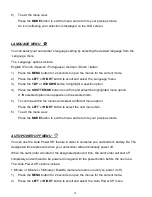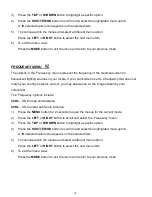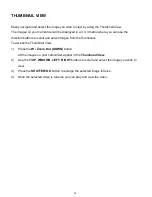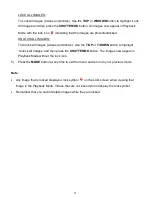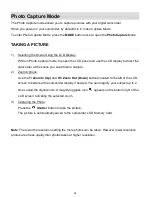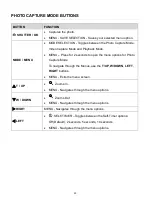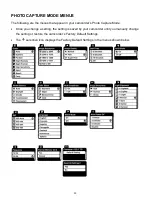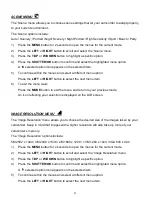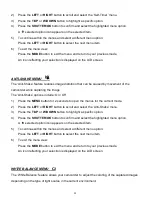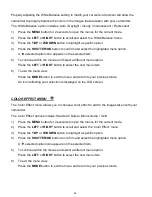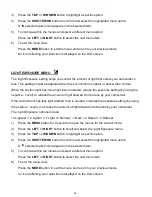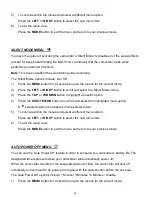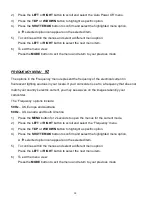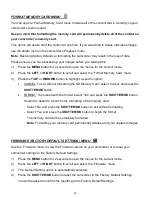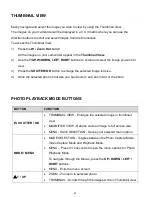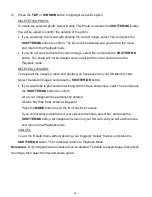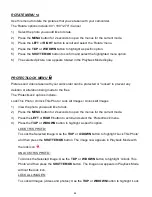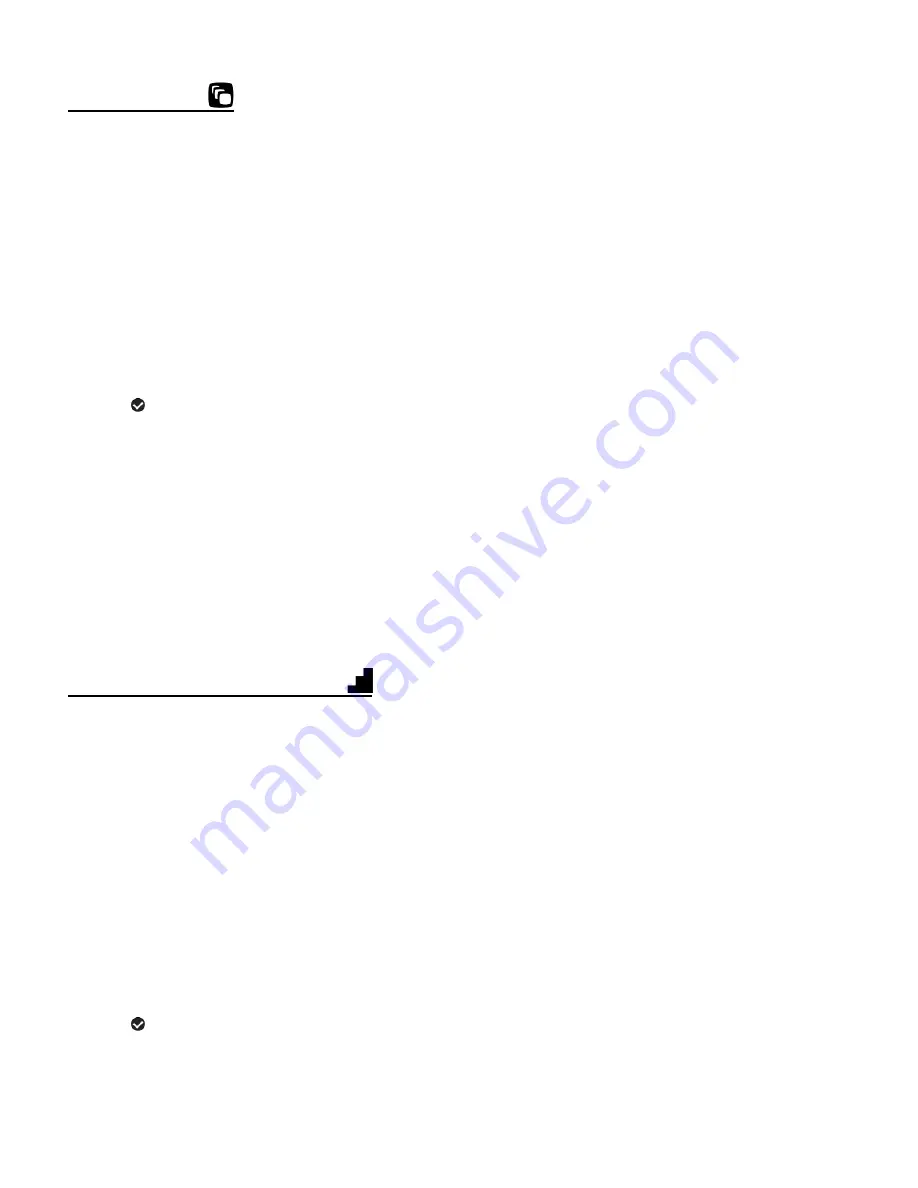
31
SCENE MENU
The ‘Scene’ menu allows you to choose scene settings that let your camcorder to adapt properly
to your current environment.
The ‘Scene’ options include:
Auto / Scenery / Portrait / Night Scenery / Night Portrait / High Sensitivity / Sport / Beach / Party
1)
Press the
MENU
button for 2 seconds to open the menus for the current mode.
2)
Press the
LEFT
or
RIGHT
button to scroll and select the ‘Scene’ menu.
3)
Press the
T/UP
or
W/DOWN
button to highlight a specific option.
4)
Press the
SHUTTER/OK
button to confirm and select the highlighted menu option.
A
selected option icon appears on the selected item.
5)
To continue within the menus and select a different menu option:
Press the
LEFT
or
RIGHT
button to select the next menu item.
6)
To exit the menu view:
Press the
MODE
button to exit the menu and return to your previous mode.
An icon reflecting your selection is displayed on the LCD screen.
IMAGE RESOLUTION MENU
The ‘Image Resolution’ menu allows you to choose the desired size of the images taken by your
camcorder. Keep in mind that images with a higher resolution will also take up more of your
camcorder
’s memory.
The ‘Image Resolution’ options include:
5M 2592 x 1944 / 3M 2048 x 1536 / 2M 1600 x 1200 / 1.3M 1280 x 1024 / VGA 640 x 480
1)
Press the
MENU
button for 2 seconds to open the menus for the current mode.
2)
Press the
LEFT
or
RIGHT
button to scroll and select the ‘Image Resolution’ menu.
3)
Press the
T/UP
or
W/DOWN
button to highlight a specific option.
4)
Press the
SHUTTER/OK
button to confirm and select the highlighted menu option.
A
selected option icon appears on the selected item.
5)
To continue within the menus and select a different menu option:
Press the
LEFT
or
RIGHT
button to select the next menu item.