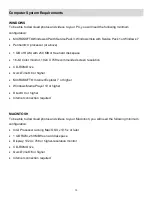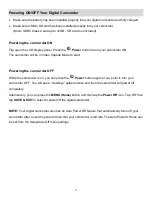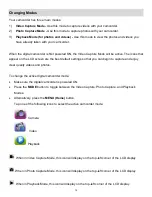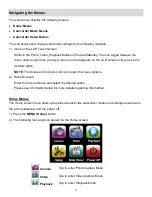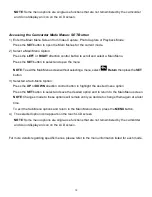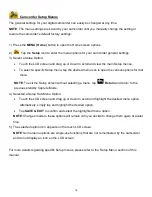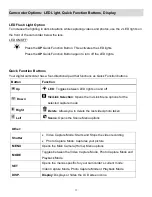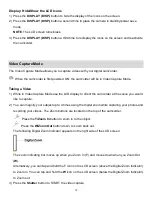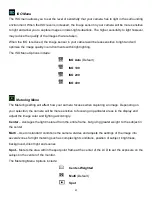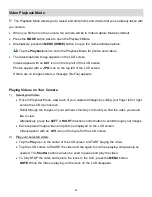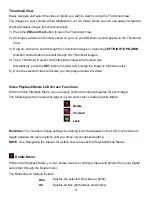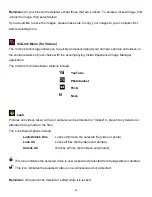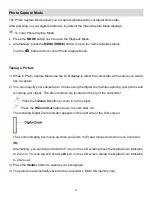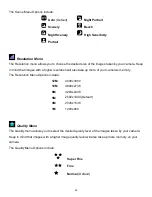15
NOTE
: Some menu options are single-use functions that are not remembered by the camcorder
and do not display an icon on the LCD screen.
Accessing the Camcorder Mode Menus: SET Button
1) Enter the Main Menu Screen from Video Capture, Photo Capture or Playback Mode:
Press the
SET
button to open the Main Menus for the current mode.
2) Select a Main Menu Option:
Press the
LEFT
or
RIGHT
direction control button to scroll and select a Main Menu.
Press the
SET
button to select and open the menu.
NOTE
: To exit the Main Menu screen without selecting a menu, select
Return
then press the
SET
button.
3) Selected a Sub-Menu Option:
Press the
UP
or
DOWN
direction control button to highlight the desired menu option.
Press the
SET
button to select and save the desired option and to return to the Main Menu screen.
NOTE
: Changes made to these options will remain until you decide to change them again at a later
time.
To exit the Sub-Menu options and return to the Main Menu screen, press the
MENU
button.
4) The selected option icon appears on the touch LCD screen.
NOTE
: Some menu options are single-use functions that are not remembered by the camcorder
and do not display an icon on the LCD screen.
For more details regarding specific menus, please refer to the menu information listed for each mode.