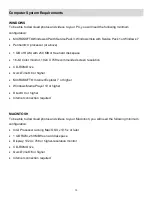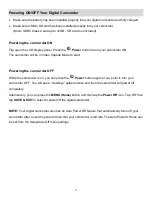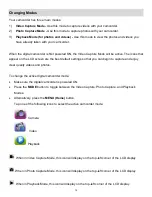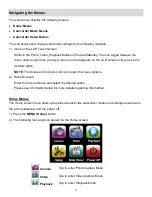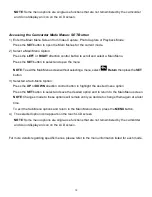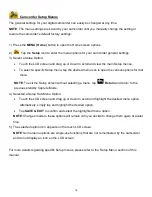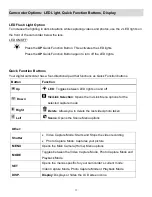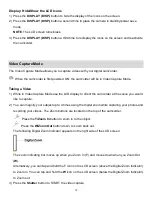6
3) Powering ON the Camcorder
Flip open the LCD screen. Press the
POWER
button to turn on the camcorder.
4) Setting the Camcorder Language
You will first be prompted to select a language for the camcorder.
The Language options appear. Drag up or down to scroll and view the menu options.
Select the language of your choice and tap
SAVE & EXIT
to confirm the selection.
After selecting a language, you will be asked if you would like to continue with the initial
camcorder setup. The following message appears
: “Continue Camera Setup?”
Tap
“Yes” to continue or “No” to exit the setup then tap
SAVE & EXIT
to confirm the selection.
NOTE:
If you select “No” and decide to leave the setup, the camcorder will be set to its default
settings. These settings can be adjusted at any time manually through the menus of the
camcorder.
5) Setting the Date and Time
The next step in the initial setup is to set the date and time on the camcorder.
Drag up or down to scroll and view the Date and Time options.
Set the Date and Time as desired and tap
SAVE & EXIT
to confirm the selection and move to
the next part of the camera setup.