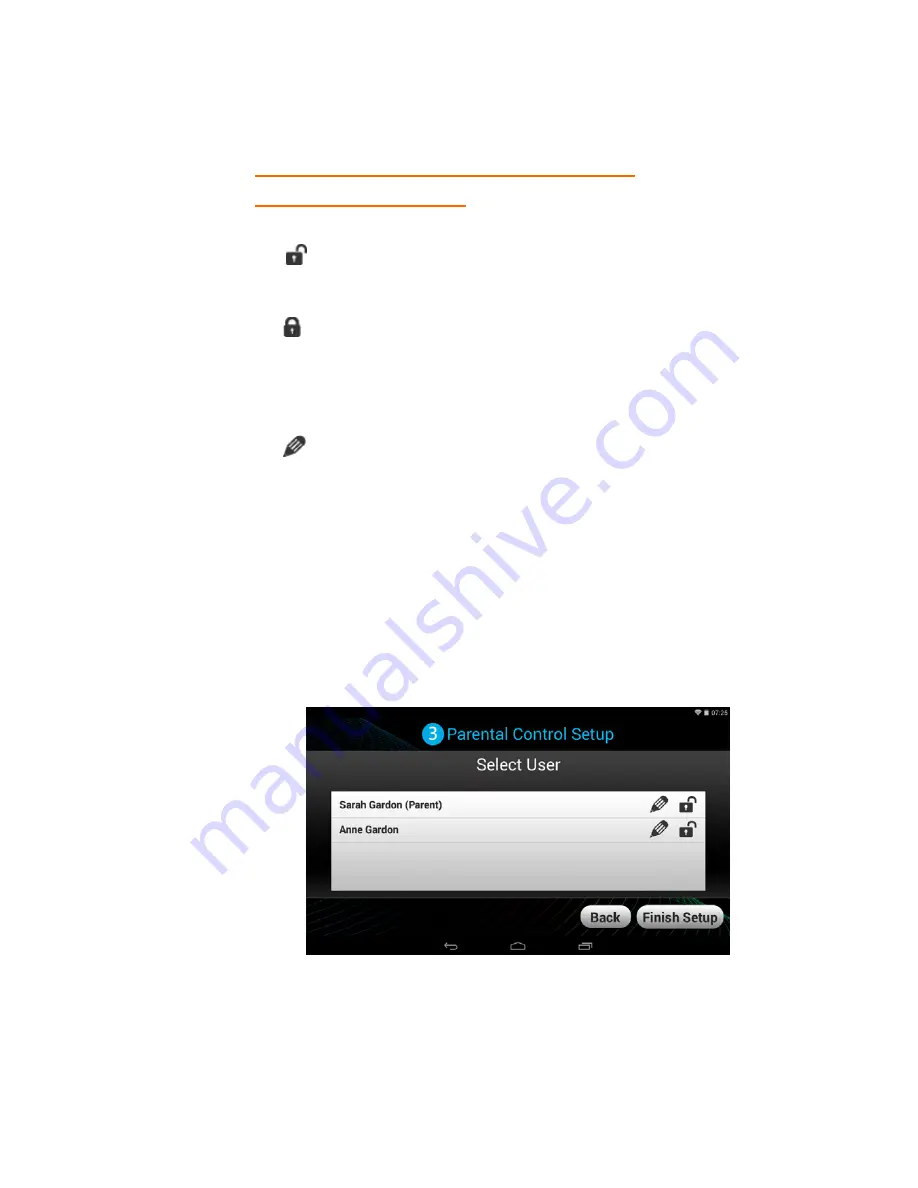
30
3.
PARENTAL
CONTROL
SET
UP
>
STEP
3
USER
SETTINGS
LIST:
Each
User
appears
with
the
following
setting
options:
•
Unlock
:
The
default
setting
is
Unlocked.
This
means
no
password
is
required
to
enter
the
selected
user
when
launching
the
tablet
or
waking
the
tablet
from
Sleep
Mode.
Lock
:
To
enable
password
protection,
touch
the
unlock
icon
and
it
will
change
to
the
Lock
icon.
This
means
that
the
password,
as
set
for
the
selected
user,
will
need
to
be
entered
when
launching
the
tablet
or
waking
the
tablet
from
Sleep
Mode.
•
Set/Edit
Parental
Controls
:
Touch
the
Edit
icon
to
open
the
‘Select
apps
for
safe
environment’
screen.
This
will
enable
you
to
set
the
Parental
Controls
for
the
selected
user.
Back
:
Touch
Back
to
return
to
the
Parental
Control
Lock
Code
screen.
FinishSetup
:
Touch
FinishSetup
to
save
the
Parental
information
and
user
lock
settings.
A
message
will
be
sent
to
your
with
your
user
information
and
Parental
Control
Lock
Code.
Any
time
you
change
your
user
information
or
Lock
Code
and
then
touch
FinishSetup
,
an
will
be
sent
with
the
updated
information.






























