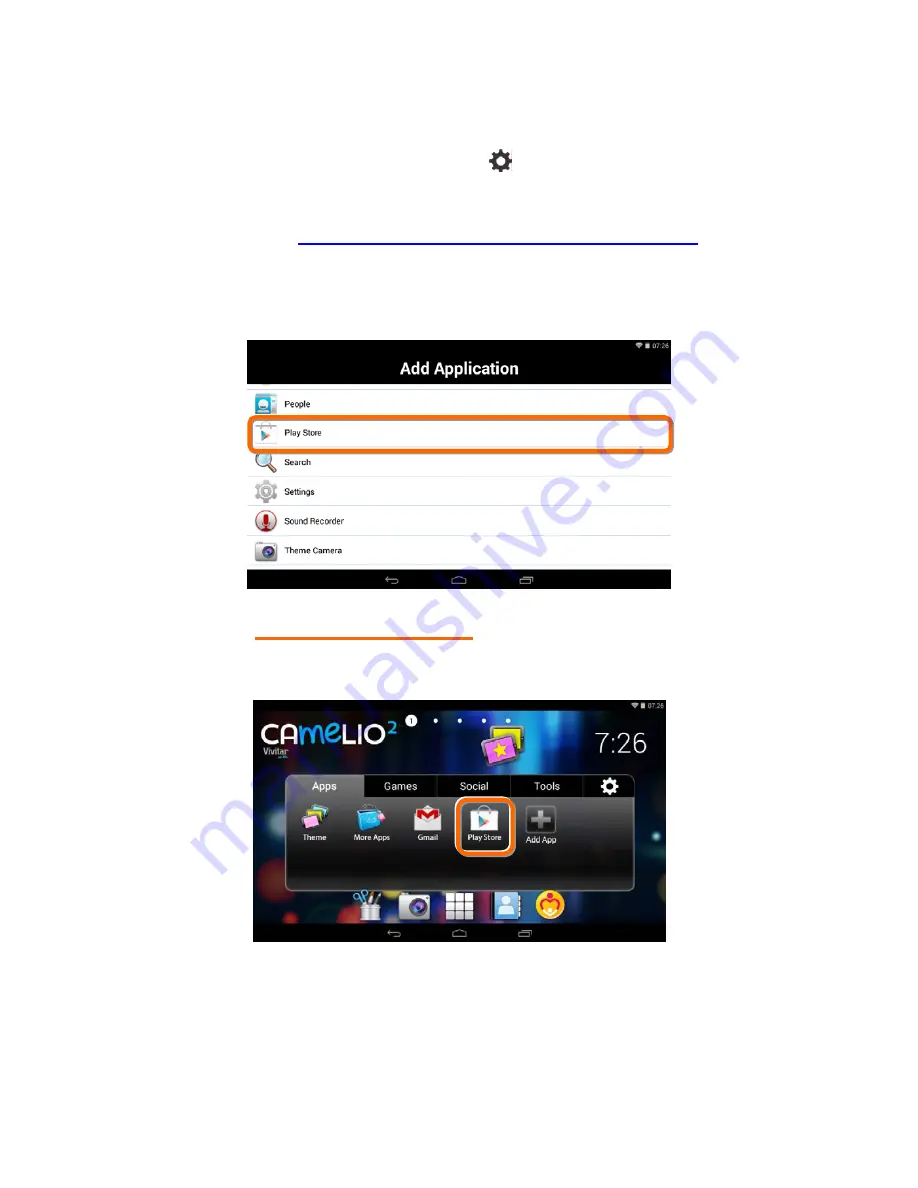
22
NOTE
:
You
can
also
touch
the
Setting
icon
on
the
Tabbed
Apps
Manager
to
add
and
remove
App
shortcuts.
For
more
information,
please
refer
to
the
section:
‘
Add/Remove
App
Shortcut
Using
the
App
Settings
’.
The
list
of
the
available
Apps
currently
on
your
tablet
appears
on
the
screen.
Touch
an
App
to
choose
the
one
you
would
like
to
display
in
the
selected
Tab.
3.
VIEW
THE
SHORTCUT
View
the
added
shortcut
of
your
selected
App
on
the
Tabbed
Apps
Manager.
















































