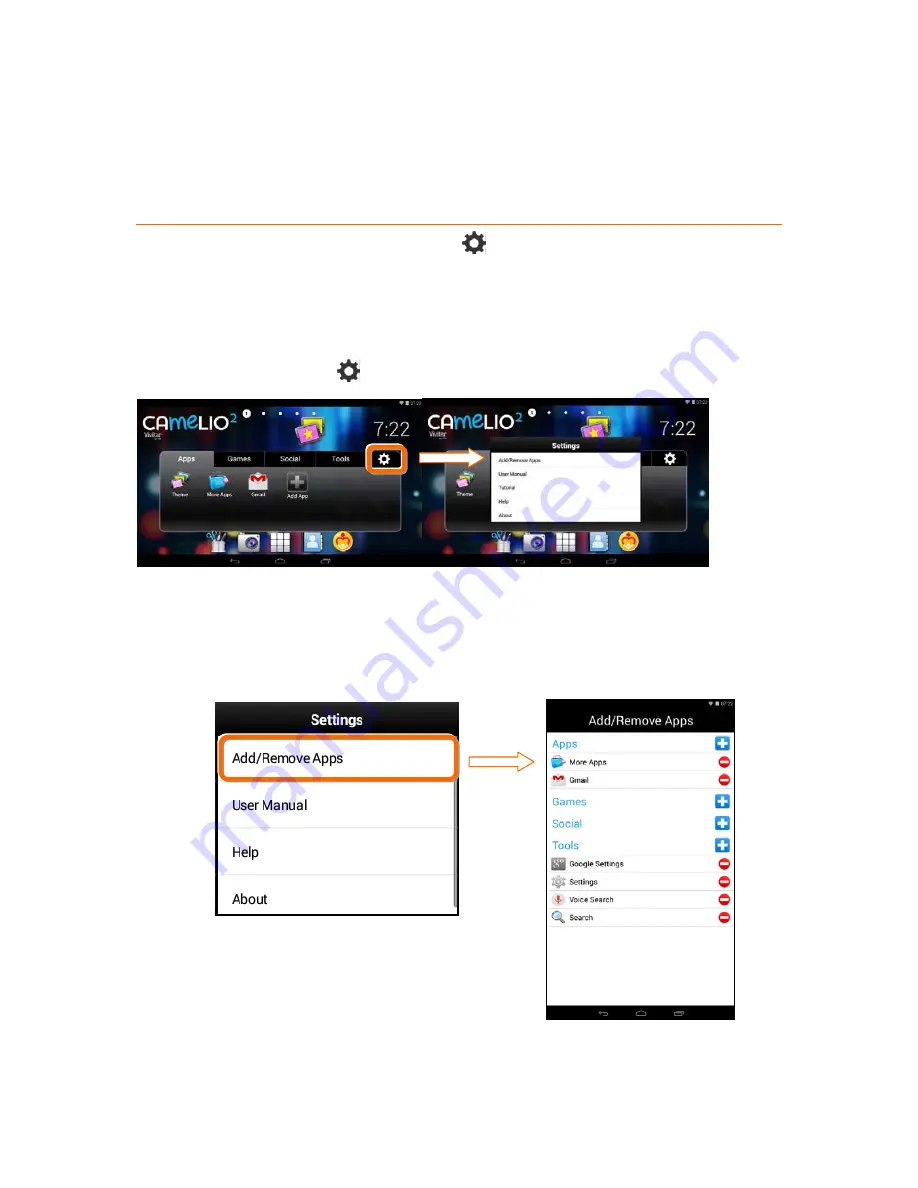
23
6.2
Add/Remove
App
Shortcut
Using
the
App
Settings
App
shortcuts
can
also
be
added
from
the
AppSettings
icon
on
the
Tabbed
Apps
Manager.
This
also
allows
you
to
remove
an
App
shortcut
from
the
Tabbed
Apps
Manager.
1.
ACCESS
THE
APP
SETTINGS:
Touch
the
AppSettings
Icon
to
open
the
‘Settings’
window.
2.
ACCESS
THE
‘ADD/REMOVE
APPS’
OPTIONS:
Touch
Add/Remove
Apps
to
open
the
‘Add/Remove
Apps’
screen.
The
current
App
shortcuts
displayed
in
each
Tab
appears
listed
under
the
name
of
each
Tab.






























