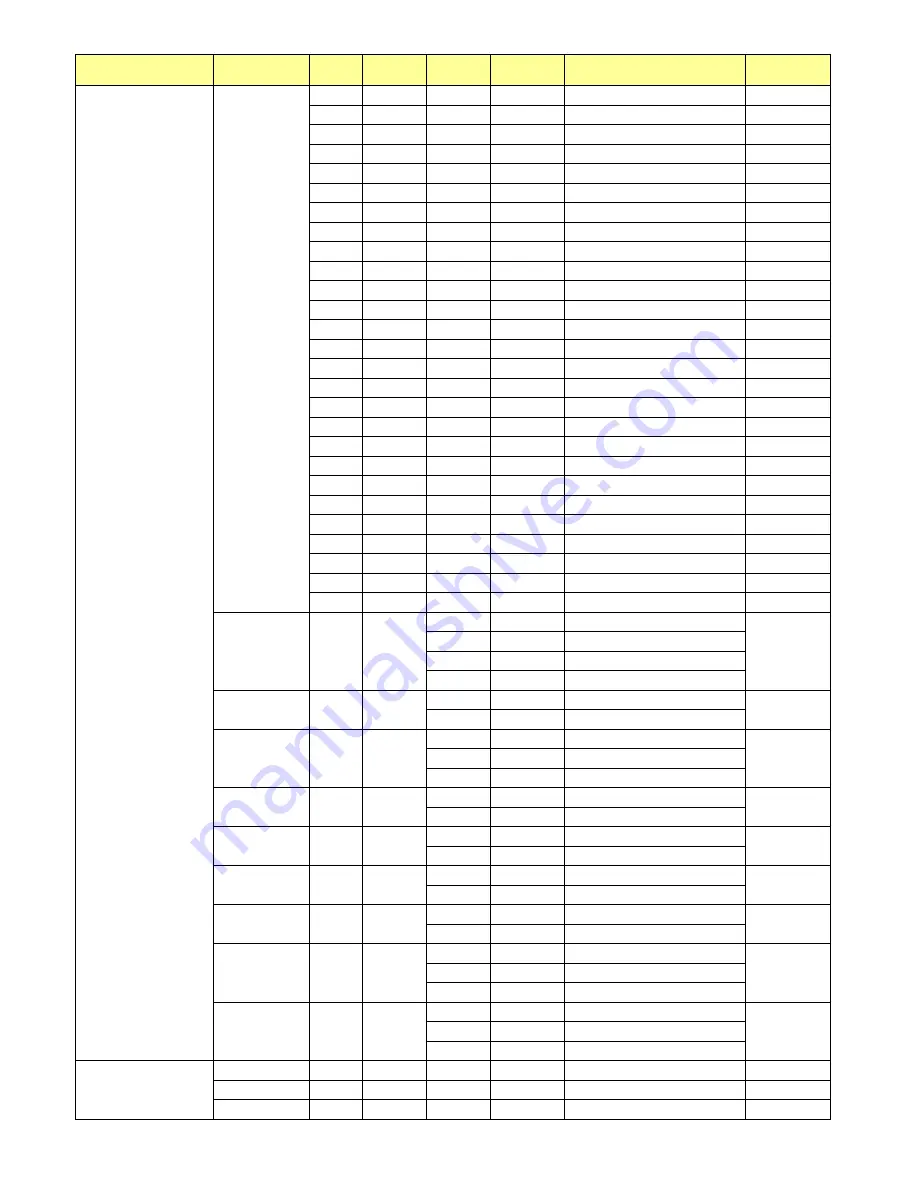
55
Main Item
Control Item
CMD
Type
Value
(DEC)
Reply
(DEC)
Content
CMD (HEX)
Other Control
RTC
NNM
W/R
0~59
0~59
Monday On Minute
4E 4E 4D
NFH
W/R
0~23
0~23
Monday Off Hour
4E 46 48
NFM
W/R
0~59
0~59
Monday Off Minute
4E 46 4D
ENH
W/R
0~23
0~23
Tuesday On Hour
45 4E 48
ENM
W/R
0~59
0~59
Tuesday On Minute
45 4E 4D
EFH
W/R
0~23
0~23
Tuesday Off Hour
45 46 48
EFM
W/R
0~59
0~59
Tuesday Off Minute
45 46 4D
DNH
W/R
0~23
0~23
Wednesday On Hour
44 4E 48
DNM
W/R
0~59
0~59
Wednesday On Minute
44 4E 4D
DFH
W/R
0~23
0~23
Wednesday Off Hour
44 46 48
DFM
W/R
0~59
0~59
Wednesday Off Minute
44 46 4D
UNH
W/R
0~23
0~23
Thursday On Hour
55 4E 48
UNM
W/R
0~59
0~59
Thursday On Minute
55 4E 4D
UFH
W/R
0~23
0~23
Thursday Off Hour
55 46 48
UFM
W/R
0~59
0~59
Thursday Off Minute
55 46 4D
INH
W/R
0~23
0~23
Friday On Hour
49 4E 48
INM
W/R
0~59
0~59
Friday On Minute
49 4E 4D
IFH
W/R
0~23
0~23
Friday Off Hour
49 46 48
IFM
W/R
0~59
0~59
Friday Off Minute
49 46 4D
TNH
W/R
0~23
0~23
Saturday On Hour
54 4E 48
TNM
W/R
0~59
0~59
Saturday On Minute
54 4E 4D
TFH
W/R
0~23
0~23
Saturday Off Hour
54 46 48
TFM
W/R
0~59
0~59
Saturday Off Minute
54 46 4D
SNH
W/R
0~23
0~23
Sunday On Hour
53 4E 48
SNM
W/R
0~59
0~59
Sunday On Minute
53 4E 4D
SFH
W/R
0~23
0~23
Sunday Off Hour
53 46 48
SFM
W/R
0~59
0~59
Sunday Off Minute
53 46 4D
Auto Scan
ATS
W/R
0
0
Off
41 54 53
1
1
Main
2
2
Multi
3
3
All
IRFM
IRF
W/R
0
0
Off
49 52 46
1
1
On
Smart Light
Control
SLC
W/R
0
0
Off
53 4C 43
1
1
DCR
2
2
Light Sensor
Power LED
LED
W/R
0
0
Off
4C 45 44
1
1
On
DisplayPort
Mode
DPM
W/R
0
0
DP 1.1
44 50 4D
1
1
DP 1.2
HDMI EDID
EDH
W/R
00
00
4Kx2K
45 44 48
01
01
1080P
DisplayPort
EDID
EDP
W/R
00
00
4Kx2K
45 44 50
01
01
1080P
HDMI RGB
Colour
Range
HCR
W/R
00
00
Auto Detect
48 43 52
01
01
Full Range
02
02
Limited Range
Touch
Control
TOC
W/R
00
00
Auto (Read Only)
54 4F 43
02
02
Touch USB1
03
03
Touch USB2
OSD Control
Transparency
OST
W/R
0~4
0~4
OSD Transparency
4F 53 54
H Position
OSH
W/R
0~100
0~100
OSD H Position
4F 53 48
V Position
OSV
W/R
0~100
0~100
OSD V Position
4F 53 56
Summary of Contents for VTE-8400
Page 1: ...VTE 8400 Super slim LED Display Model VTE 8400 Installation OperationManual ...
Page 6: ...6 Notes ...
Page 10: ...10 Notes ...
Page 14: ...14 VGA Cable HDMI Cable Quick Start Guide USB Key Multi Touch Drivers User Manual ...
Page 15: ...15 Notes ...
Page 60: ...59 Notes ...
Page 64: ...63 Notes ...
Page 68: ...67 Appendix IV Wall Mount Safety Notes ...
Page 69: ...68 ...














































