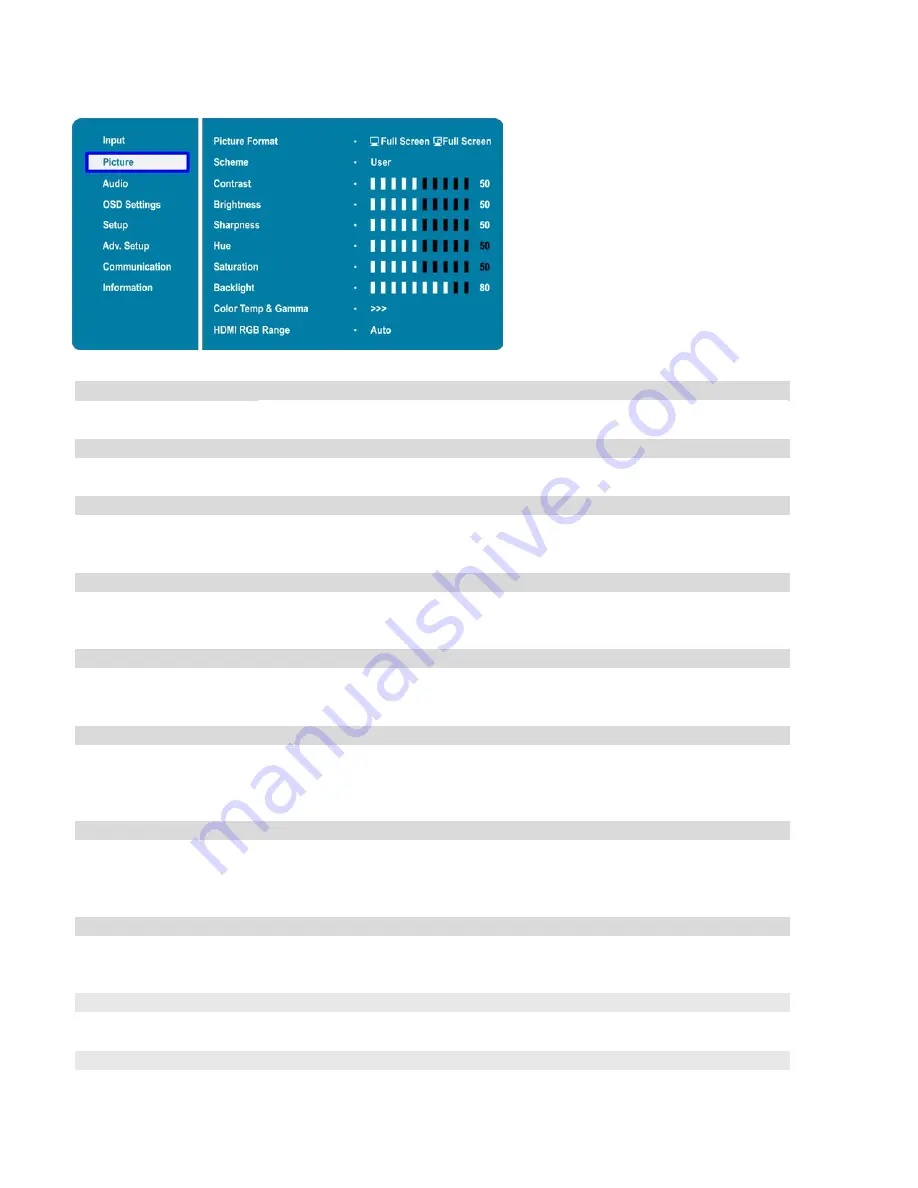
39
Picture Menu
This menu is used for making common image adjustments.
Picture Format
Adjust the picture format of the screen
Options:
Full Screen, Letterbox, 4:3, 1:1;
Default:
Full Screen
Scheme
Press
or
to select one of the following:
Options:
User, Vivid, Cinema, Game, Sport;
Default:
User
Contrast
Increase or decrease the contrast of picture.
Press
or
to select the desired level, and then press
ENTER
.
Range: 0~100;
Default:
50
Brightness
Increase or decrease the brightness of picture.
Press
or
to select the desired level, and then press
ENTER
.
Range: 0~100;
Default:
50
Sharpness
Adjust the definition of picture.
Press
or
to select the desired level, and then press
ENTER
.
Range: 0~100;
Default:
50
Hue
Increase or decrease the green hue.
Press
or
to select the desired level, and then press
ENTER.
Range: 0~100;
Default:
50
Note: This function is not available when displaying PC or graphics sources
Saturation
Adjust the brilliance and brightness.
Press
or
to select the desired level, and then press
ENTER
.
Range: 0~100;
Default:
50
Note: This function is not available when displaying PC or graphics sources
Backlight
Increase or decrease the intensity of the LCD backlight.
Press
or
to select the desired level, and then press
ENTER
.
Range: 0~100;
Default:
80
Gamma
Select gamma curve
Options:
Off, 2.2;
Default:
2.2
Colour Temp
Select a colour temperature, or select User to make RGB adjustments.
Options:
User, 5000K, 6500K, 7500K and 9300K;
Default:
9300K
Summary of Contents for VTE-8400
Page 1: ...VTE 8400 Super slim LED Display Model VTE 8400 Installation OperationManual ...
Page 6: ...6 Notes ...
Page 10: ...10 Notes ...
Page 14: ...14 VGA Cable HDMI Cable Quick Start Guide USB Key Multi Touch Drivers User Manual ...
Page 15: ...15 Notes ...
Page 60: ...59 Notes ...
Page 64: ...63 Notes ...
Page 68: ...67 Appendix IV Wall Mount Safety Notes ...
Page 69: ...68 ...















































