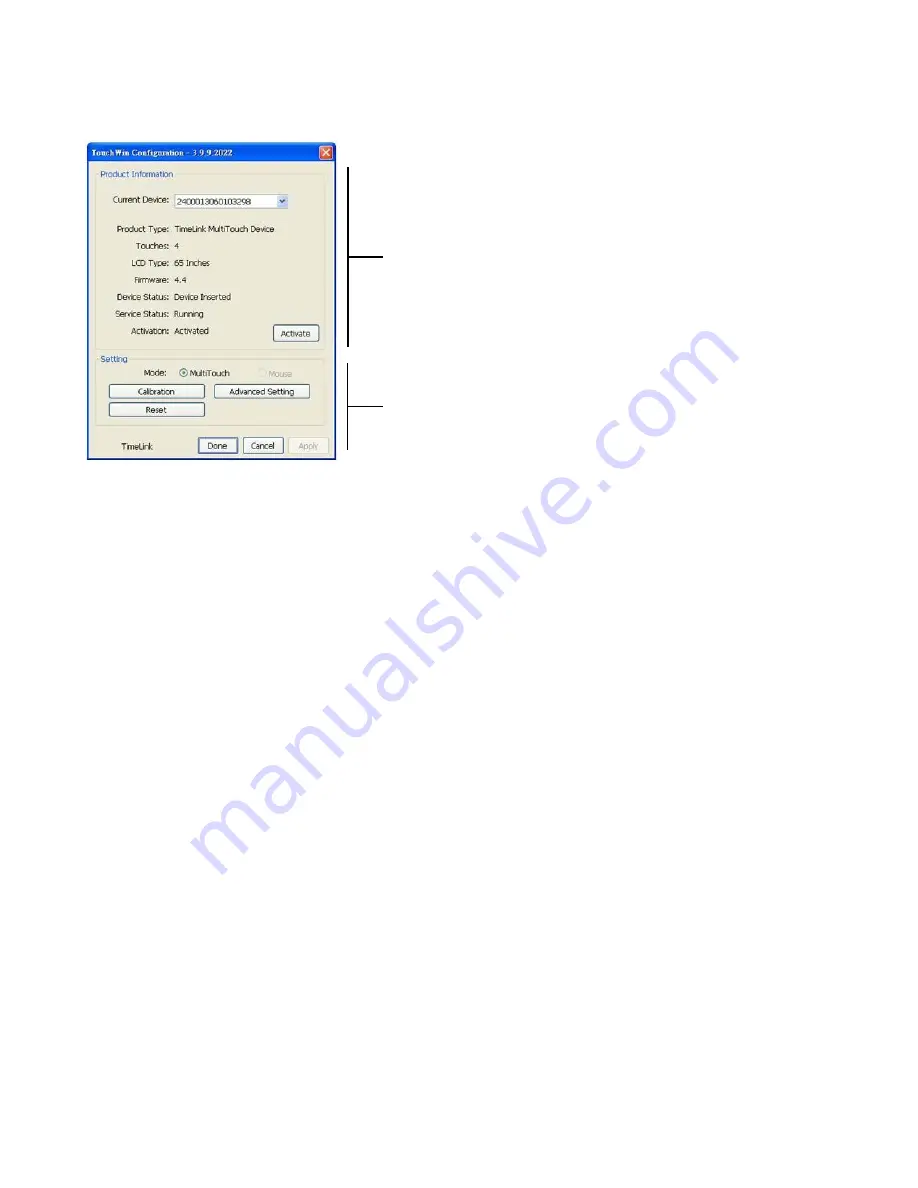
Touch Screen Configuration Instructions
From the W indows Start menu, choose
Timelink -> TouchWin
.
Touch module information
Touch screen configuration settings
Product Information:
This area of the TouchW in configuration window contains a variety of information
about the touch module: the product type, firmware version and operating status. Should you ever nee d to
contact Technic al Support, this information will help them answer your questions or resolve product
performance issues.
Settings:
From this area of the TouchW in configuration window, you can change settings, calibrate the touch
screen or reset the product to its factory-default state.
The following paragraphs describe these settings in detail. When you are finished configuring the touch
screen, click
Done
to save your changes or
Cancel
to discard them.
• Mode:
Choose one of the following, then click
Done
.
•
MultiTouch:
This mode is available only in W indows operating systems that support multi-touch; the user
can interact with the display using multiple fingers simultaneously and independently of each other.
(Refer to
Software Requirements (Multi-Touch Operation)
, above.)
•
Mouse:
This mode simulates the mouse to process the touch points. Generally, this mode is
single-touch. All of the operating systems listed in the previous section (refer to
Installing TouchWin
Software
on page 20) support mouse mode.
Summary of Contents for VTS-4600
Page 6: ...Notes ...
Page 10: ...Notes ...
Page 14: ...Notes ...
Page 61: ...48 Notes ...
Page 68: ...55 Figure 7 1shows the display dimensions VTS 5500 all dimensions are in millimetres ...
Page 69: ...56 Figure 7 1shows the display dimensions VTS 6500 all dimensions are in millimetres ...
Page 70: ...57 Notes ...
Page 74: ...61 Appendix III Wall Mount Safety Notes ...
Page 75: ...62 ...






























