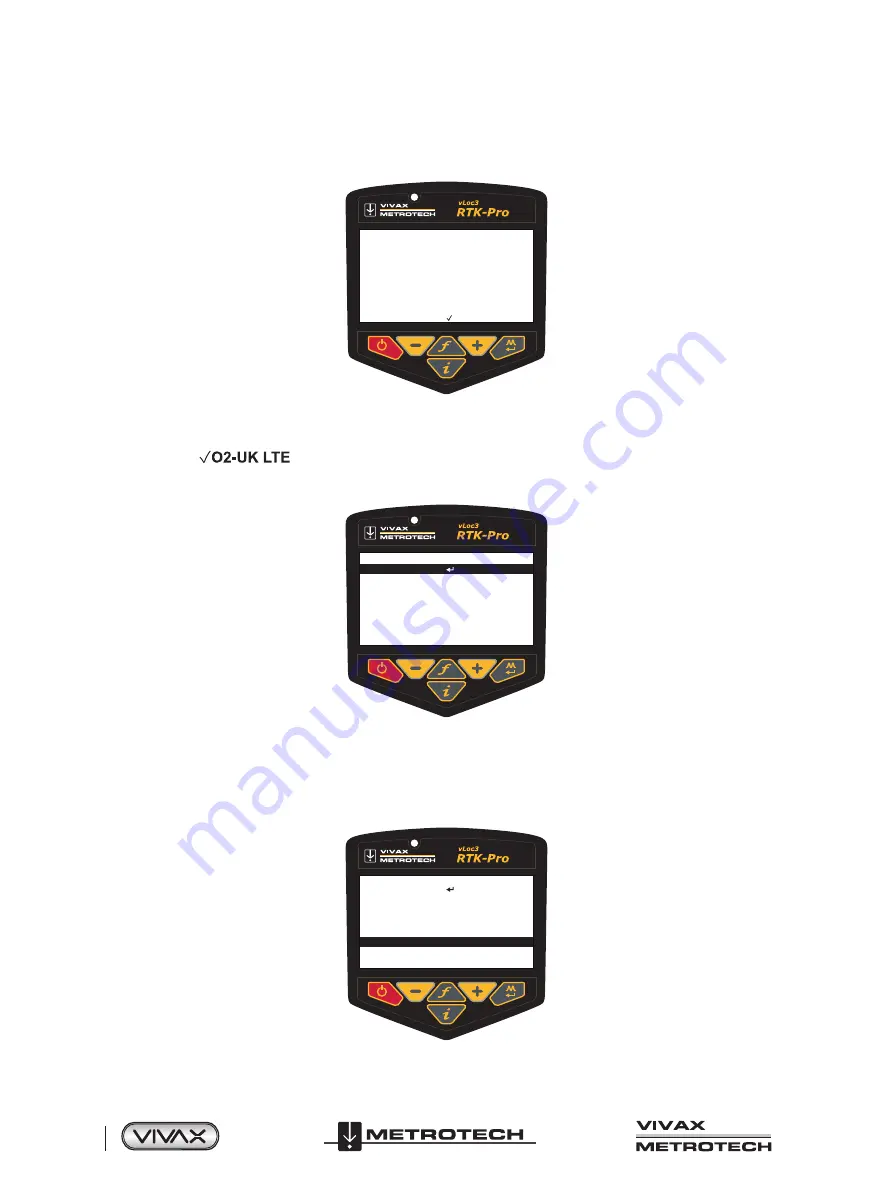
™
Page 12 of 67
2 vLoc3 RTK-Pro Receiver
It should now be possible to start using the locator, but first, a few settings in the locator need to be set.
1) Switch on the units and enter the user settings by using a long press of the info key. Scroll to the “About” option and press
the return key. A screen similar to the one below should be seen:
About
GPS Module
GPS Version
Cellular Module
Cellular Version
Cellular IMEI
Cellular SIM
Cellular APN
Cellular Network
ZED-F9P
HPG 1.12
TOBY-L210-03S-01
16.19,A01.02
352255060550989
Ready
giffgaff.com
O2-UK LTE
There may be a message “Cellular Module searching” shown for a few seconds. This is normal, as the module takes a few
seconds to boot up. The two critical items in the about screen are:
●
Cellular SIM
Ready.
●
Cellular Network (the tick shows a data connection is made, the LTE indicates a 4G LTE data connection is made). This
confirms the SIM card is detected and active. Instead of showing O2 etc. it will show your cellular provider.
GPS RTK Source
Get RTK sources
RTK source
RTCM status
RTCM count
None
No Network
0
If the Cellular module is active, this screen will be made available in the user set up menu. Initially, it will show “RTK source,”
“None,” and “RTCM status” “No Network.”
Once a cellular network data connection has been made, it will show “RTCM status” “Waiting.”
With the “Get RTK sources” highlighted, press “Enter” to ask the vLoc3-RTK to request the list of available RTK correction
sources from the configured NTRIP caster.
GPS RTK Source
Get RTK sources
Net_RTCM23
Net_RTCM3
RTK_CMR
RTK_MSM5
RTK_RTCM23
RTK_RTCM3
Select
Select
Select
Select
Select
Select
Select






























