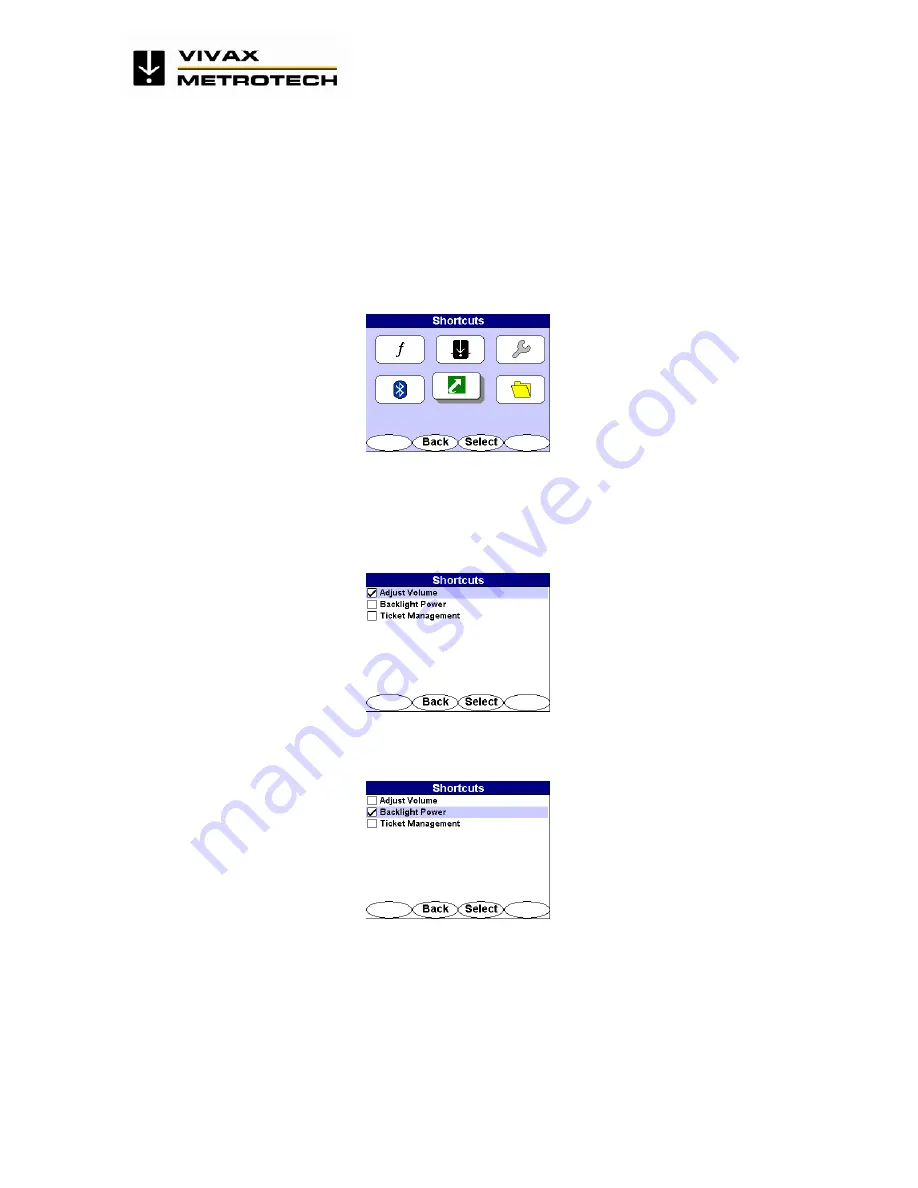
i5000 Receiver - Operations Manual
39 / 45
©Metrotech Corporation 2006 – All Rights reserved
6.1.5 Shortcuts Menu
Shortcuts set the right-most soft key to a selection of features including Volume adjustment,
Backlight Power, and Ticket Management.
To access the shortcuts menu, use the 4-way navigation button to highlight
Shortcuts.
The
chosen menu is labeled at the top of the menu screen.
Press the <Select> soft key to open the desired menu screen. Press <Back> to return to the
operational display screen. Use the 4-way navigation button to select another menu.
Figure 6-29 Shortcuts Selection in Main Menu
Use the 4-way navigation button to move up and down the Shortcuts list. Press the <Select> soft
key to activate or deactivate the options. Press the <Back> soft key to return to the previous
display screen.
Selecting Adjust Volume places the shortcut to Adjust Volume (AV).
Figure 6-30 Adjust Volume Selection in Shortcuts Menu
Selecting Backlight Power places the shortcut to Backlight Power (BL).
Figure 6-31 Backlight Power Selection in Shortcuts Menu





















