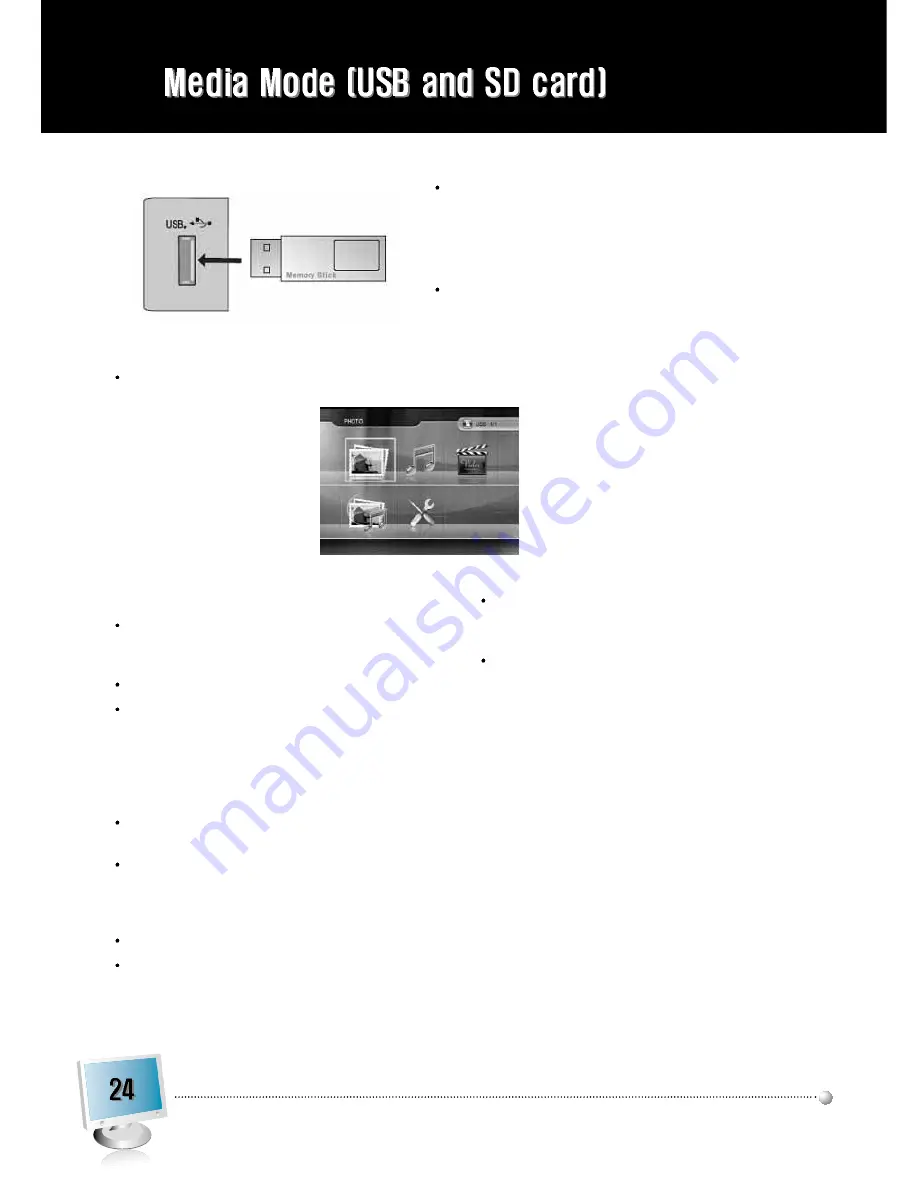
Connecting USB device
1. Connect USB device to USB slot which is
on the slide of the TV set.
2. Press USB key on the remote or select
USB in main menu special mode.
Removing the USB device from Monitor.
1. Return to main menu.
2. Remove the USB device from Monitor.
When you plug a USB, SD or MS memory card, the below screens will be displayed.
Notes :
Don't extract the USB device while operating. Music
files (MP3), image files (JPG)and AVI files can be
played.
USB HUB connection is not available.
Recommended USB device and file system.
- Connecting USB device should comply with
USB 2.0 specifications.
- Compatible with: FAT16, FAT32 (Recommend
FAT32 for USB over 2GB)
- Only use USB memory stick recommended.
Devices which require additional program installation
may cause identification or data reading problem.
In case of a USB HDD, make sure to connect an auxil-
iary power to the USB HDD for proper operation.1 pri-
mary partitions of a drive is supported. If there is an
extension partition, it will not be supported.
Digital cameras and mobile phones are not supported.
Unsupported or damaged AVI,JPG or MP3 files can
cause errors.Do not try to change the file extension of
unsupported file types to the file extension of supported
file types.
This device codec is hardware codec so the support-
able file format and codec can not be updated by
firmware upgrade.
Customers should note that permission is required in
order to download MP3 or movie files from internet. Our
company has no right to grant such permission.
Permission should always be sought from the copyright
owner.
Summary of Contents for VTM-PV22I
Page 14: ...Menu Tree...
Page 17: ...Camera control is optional Camera control is optional...
Page 30: ......
Page 31: ......
Page 32: ...28492 CONSTELLATION ROAD VALENCIA CA 91355 WWW VITEKCCTV COM 888 VITEK 70...























