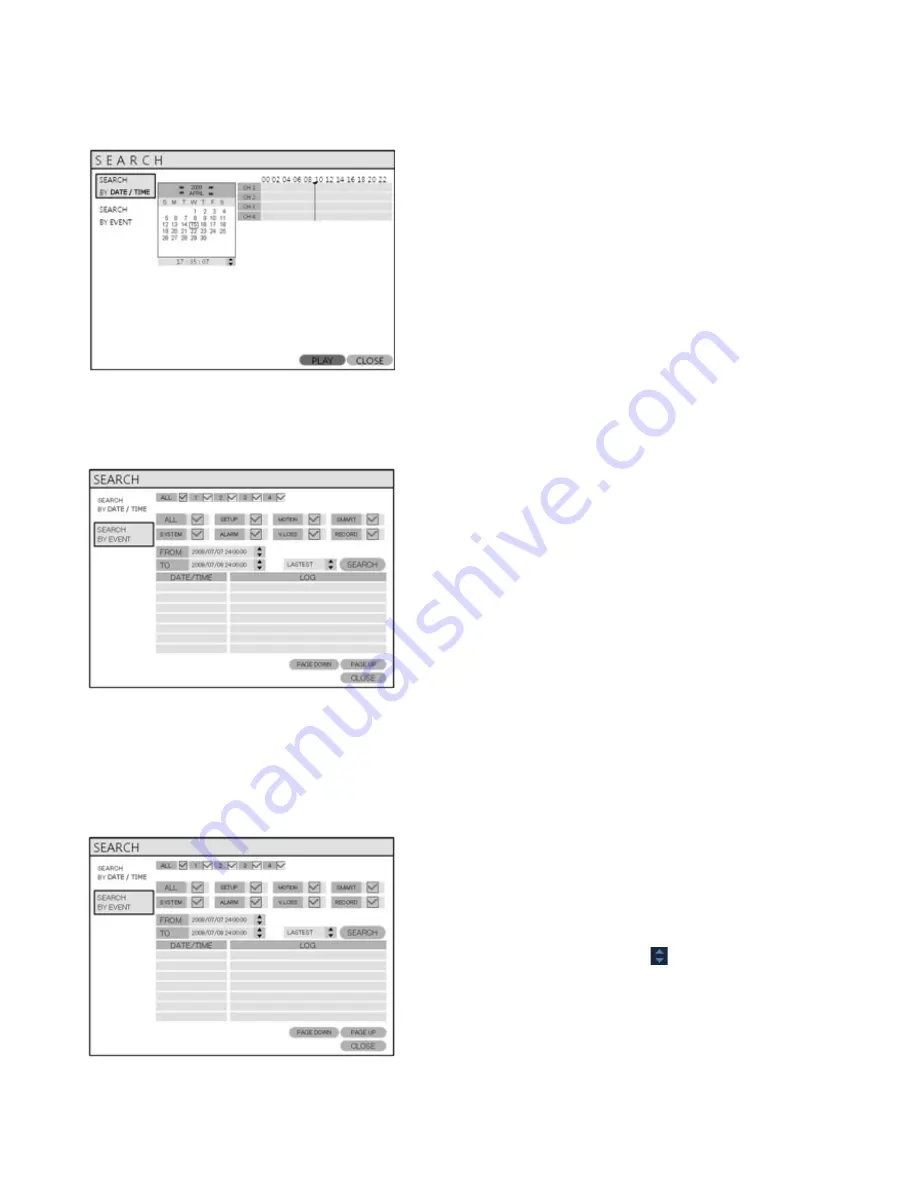
VT-EHL Series
59
SEARCH
SEARCH
To exit playback mode and return to the search screen to choose
another time and date, press
RETURN
.
To exit the search screen and go back to live view, repeatedly
press
RETURN
.
SEARCH : EVENT SEARCH
The DVR event log stores events such as motion and alarm activated recording, video loss, etc.
To search for an event and playback the recorded footage, press the
SEARCH
button and log in as ADMIN with the
default password of 1234.
Click the
SEARCH BY EVENT
menu and select each
desired channel and condition.
Change the time by using the button.
Click the
SEARCH
button.
Summary of Contents for VT-EHL Series
Page 11: ...VT EHL Series 10 SYSTEM ORGANIZATION SYSTEM ORGANIZATION ...
Page 88: ...VT EHL Series 87 2 The Setup menu includes the same settings as the DVR ...
Page 92: ...VT EHL Series 91 7 Click the Connect button 8 Your DVR should now be connected ...
Page 93: ......
Page 94: ......
Page 96: ...28492 Constellation Road Valencia ca 91355 WWW VITEKCCTV COM 888 VITEK 70 ...






























