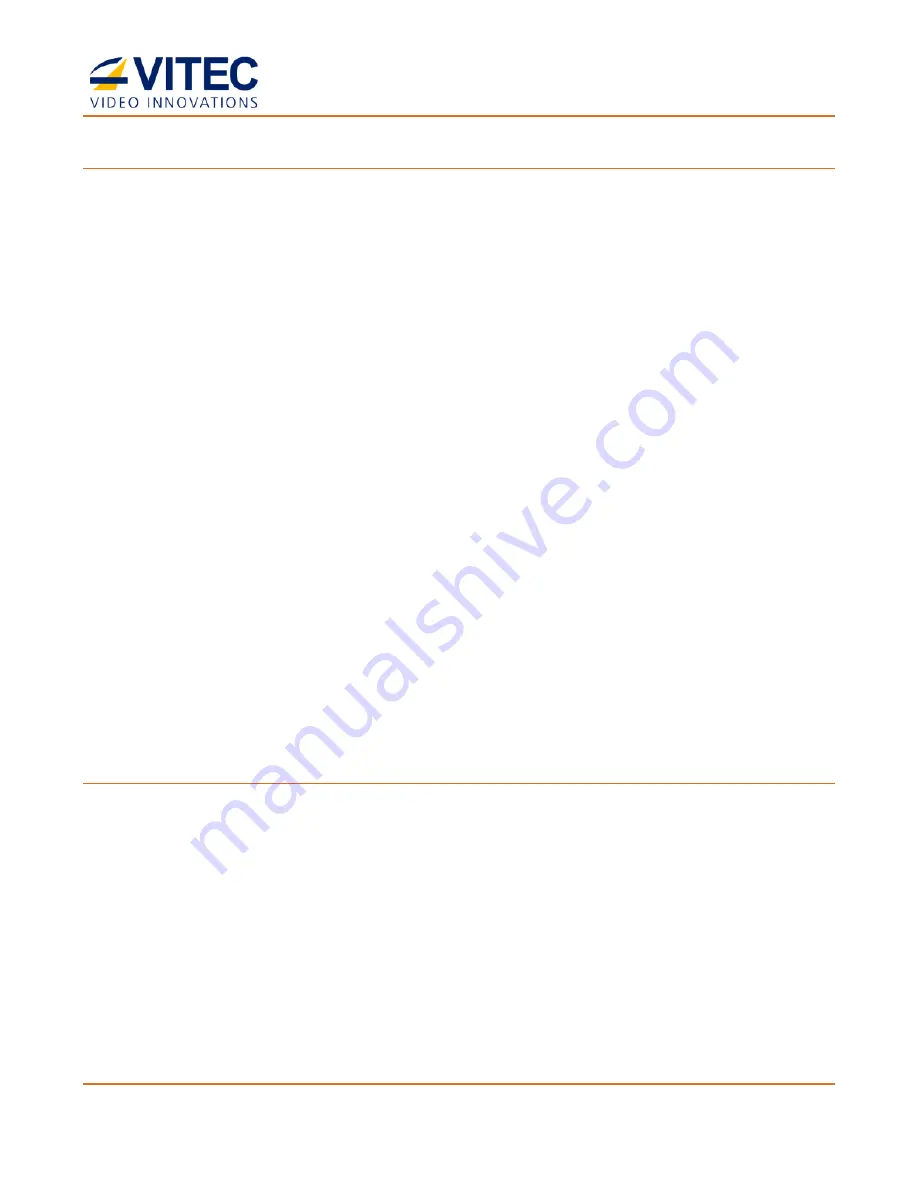
MGW Ace Encoder
HEVC Encoding and Streaming Appliance
User Manual, Version 2.1
20
To Set Network Parameters through a USB Thumb Drive (When MGW Ace Encoder IP Address is
unknown):
1.
Either obtain the
"EncoderNetworkSettings.txt"
from VITEC CD or from VITEC Online
Support Portal. This file contains the default IP address of
192.168.1.1.
and open it using
any text editor program.
- or -
Retrieve the IP address from MGW Ace Encoder by repeating steps 1 through 9 as
described in the section above.
2.
Modify any of the listed network parameters, as required, and save the changes.
3.
Eject the USB thumb drive properly from the PC and insert it to the MGW Ace Encoder
USB port.
4.
Turn MGW Ace Encoder
ON.
When the boot process is completed, MGW Ace Encoder
will
be set with the new IP address.
5.
Enter the IP you have set to the Internet browser URL field. The Log on window appears.
6.
Log in.
7.
Save the file (either on a USB thumb drive or any other place of your choice for future
reference. In case MGW Ace Encoder IP address becomes unknown and needs to be
retrieved, this file will be used.
Routing a Unicast Stream through a Specific Ethernet Port
MGW Ace Encoder automatically routes unicast stream based on its routing table. In case the
unicast target address is not directly reachable, and you may wish to route a unicast stream
through a specific Ethernet Port, an IP route must be created using the Ethernet configuration
over USB key.
To create an IP route:
1.
Retrieve the network configuration "EncoderNetworkSettings.txt" from MGW Ace Encoder
as described above.
2.
Modify any of the listed network parameters, as required.
3.
Modify or add "Ipv4UserRouteTable"/"Ipv6UserRouteTable" sections with the specific
routes to be added to the system.
4.
Turn off the system, copy "EncoderNetworkSettings.txt" to a USB key (FAT formatted),
and insert it to the system USB port.
5.
Power up the system.






























