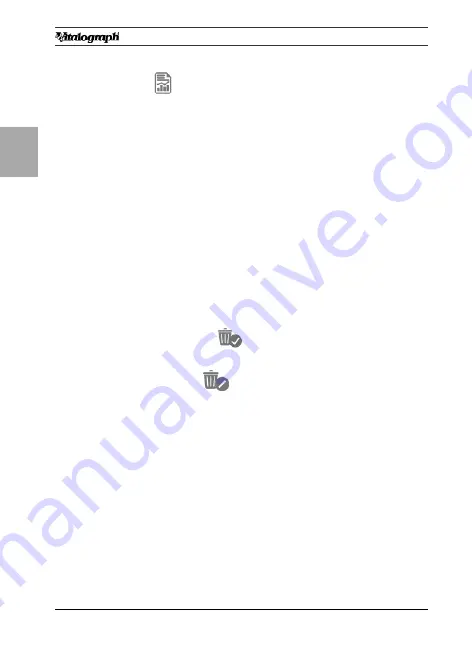
ENG
14
Page
of 44
DT_0006 Issue 16
A Global Leader in Respiratory Solutions
explains the order of the tests.
13. Select
on the side menu to view results.
• Use the left/right arrow to select which test to view.
• Scroll through the results for each test using the up/
down arrows. The number of parameters displayed
will depend on the configured parameters.
• The tests are shown in order of rank (best is ranked
number 1 then 2, 3 etc.).
• The results screen has several columns, arranged
in a similar manner to the printout. The first column
displays the parameter name, the second displays
the units, the third the test value and the fourth
column shows the %Pred or Z-value, depending on
the configuration.
14.
To delete the current blow:
•
Select the Delete option from the side menu. Two
Delete icons will appear:
Delete (green)
: Press to confirm the deletion.
Delete (red)
: Press to cancel the deletion.
• To clear/delete all the sessions on the device (with
the exception of the latest FVC Pre-test), connect to
Device Studio as outlined in section 5.3 and move all
data to Device Studio to clear it from the device.
15. After performing the FVC tests press the enter button to
exit the
FVC Test
screen and return to the
Main Menu
.
Note:
Single breath technique may also be performed.
Note:
Different tests conducted during the same session i.e. VC
and FVC, will be treated as a single session, with a report for
that session. A Post test will be treated as a single session, with
a report for that session. If more than one test is required for the
same subject, the device should be switched off and on again





























