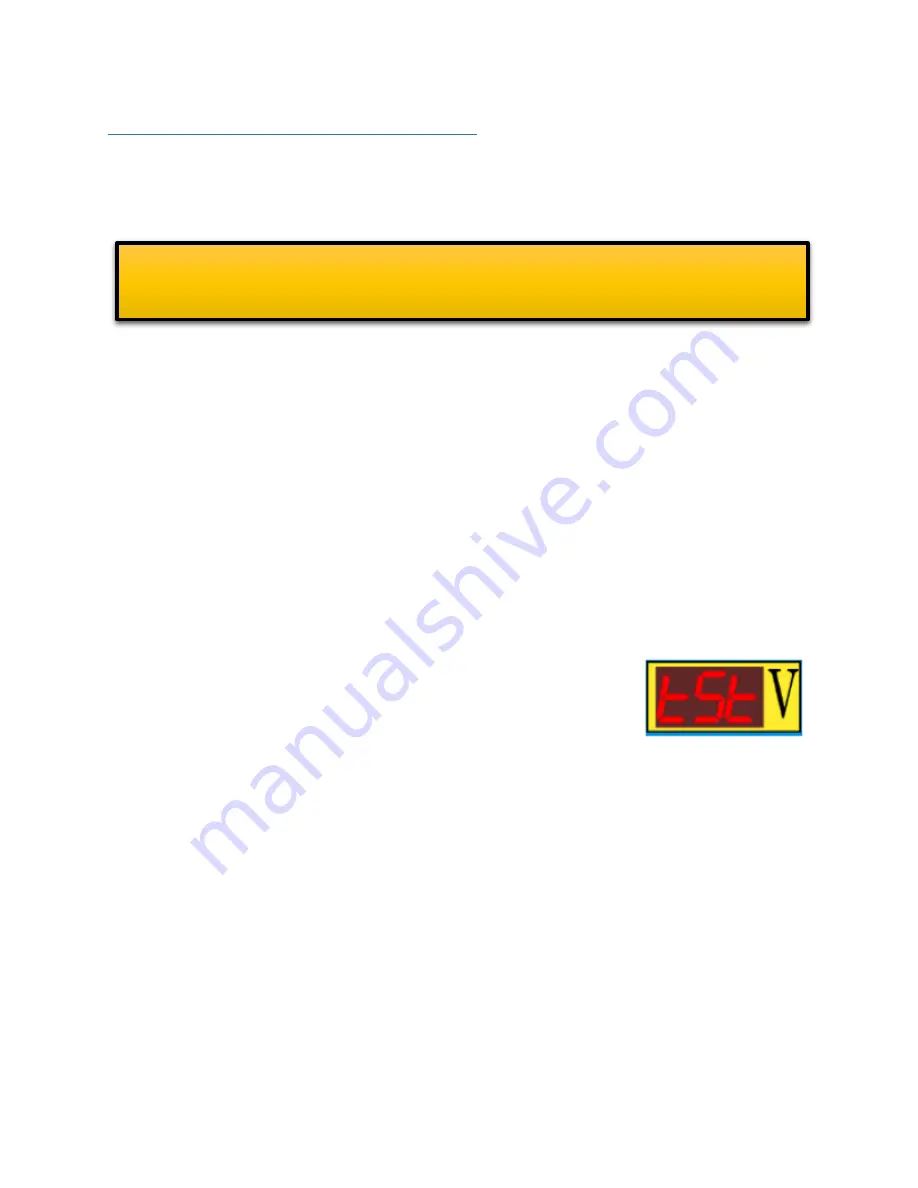
© 2017 Vital Systems, Inc.
18
www.vitalsystem.com
Testing with Proma THC150 Test Mode
The THC150 has an integrated test mode to verify ARC OK and Up and Dow Signals. In order to use this
test feature follow these steps. Make sure this test mode is OFF to begin with:
1.
Set the “Anti-Dive” value to 0%.
2.
Set the “Probe SPD” value to 1%.
3.
Set the “THC Min” to 0, and the THC Max to a safe arbitrary value to give some correction
allowance for Z movement. And to prevent the torch head from crashing into the table.
4.
Reduce the THC Speed slider bar to a low value (e.g. 2 to 3 percent) in order to provide some
allowance in case the ESTOP needs to be triggered (e.g. Z crashing into the table).
5.
Make sure the THC150 test mode is initially turned OFF and the ARC OK and DIGITIZE signals are
not active.
6.
Enable Mach4.
7.
Click on the ”THC Mode” button on the ArcPro Screen.
8.
Click on the “Torch ON” button to initiate the THC Startup Sequence. The Z axis will start the Probe
move to detect the DIGITIZE signal. (Make sure you have a good value in the “Probe Limit” field
to allow this motion)
9.
While Z is moving, turn on the test mode on the Proma THC150 unit.
10.
Activate the DIGITIZE signal manually to complete the Probing move.
11.
The torch should move to the pierce height and follow the UP/DOWN
signals from the THC150 test accordingly.
NOTE: Because this is an uncontrolled Z motion test, proper precautions are required to avoid Z axis
crashing in to the table. It is also recommended to temporarily disconnect the output that turns on
the Plasma Torch as it is not needed for the THC150 test mode.





















