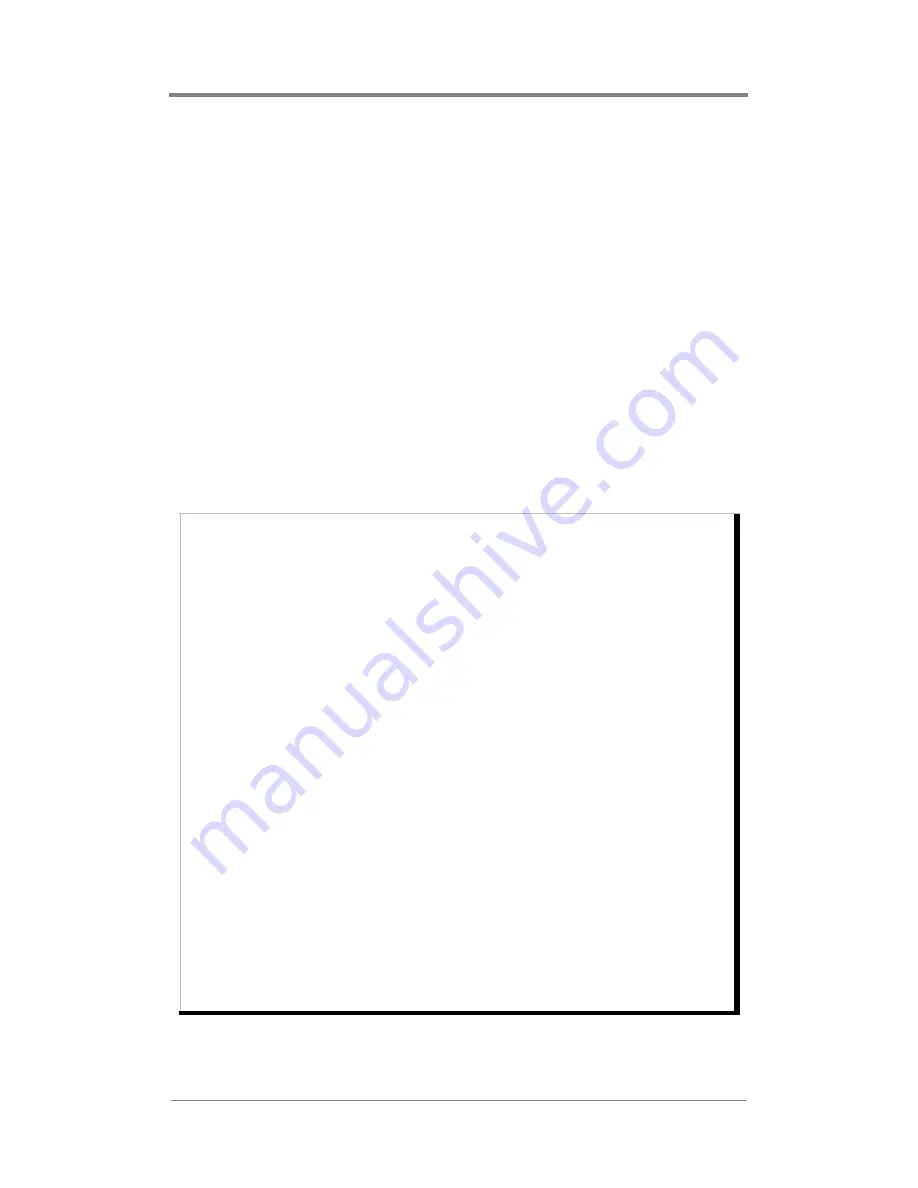
W
EB
V
IEW™
51
Creating a New Schedule
There are two ways to create a new schedule.
❏
Select
New Schedule
from the Schedule drop down menu
❏
Click on the
New
button in the lower right corner
The Playlist Events Editor provides options to:
❏
add an event to a schedule
❏
delete an event from a schedule
❏
edit an event within a schedule
In addition, by using the Video Dates Editor, it is possible to assign
date rules to individual videos.
Each of the major tasks in the Playlist Events list involve adjusting
the event property fields. The following table provides basic
overviews and examples for each of the event property fields:
Property
Description
Playlist Name
Designates which playlist to play.
Example: “I want my product demonstration playlist selected
to play”.
Start Time
Designates time to start playing playlist.
Example: “I’d like to have my playlist start playing at 9:00”.
Stop Time
Designates time to stop playing playlist.
Example: “I’d like to have my playlist stop playing at 18:00”.
Days
Designates days of week to play playlist.
Example: “I’d like to have my playlist play only on Thursdays,
Fridays and Saturdays”
Interrupt
Option to cut off video playing in previous playlist instead of
waiting for video to finish playing.
Example: “I’d like to have the video in my sales promotion
playlist interrupt the video in my product demonstration
playlist”
Play Once
Option to play playlist exactly once and then return to
previously scheduled playlist.
Example: “I’d like to play my one hour specials playlist just
once during the business day”
I
nterva
l
Option to repeat a “play once” event periodically at a
specified interval.
Example: “I’d like to play my one hour specials playlist once
every 2 hours throughout the business day”
Table 1:
Schedule Event Properties
Summary of Contents for Mantis Media Gateway
Page 1: ...Mantis Media Gateway User Manual...
Page 28: ...14...
Page 36: ...22...
Page 42: ...28...
Page 116: ...102...
Page 138: ...124...
Page 222: ...208...
Page 240: ...226...
Page 241: ......
Page 242: ...813 0053b 2005 Focus Enhancements...






























