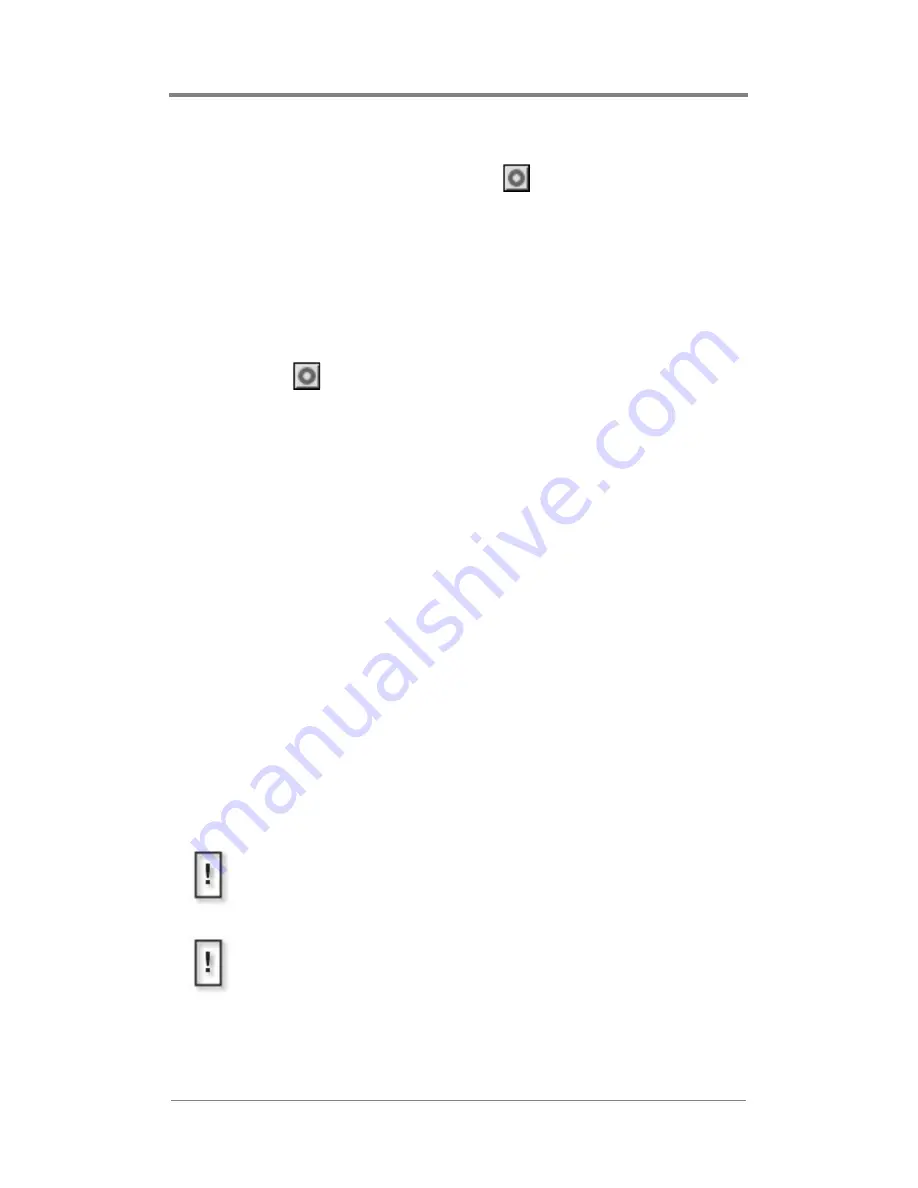
W
EB
V
IEW™
45
To modify a graphic overlay’s properties, select either the video or
the graphic overlay and then click the
button. This displays
the Graphic Overlay Properties page, see the next section for more
details.
The second method permits reviewing end adjusting the graphic
overlay properties before saving it:
1. Click on the video that is to have the overlay to associated with
it.
2. Click on
button to display the
Graphic Overlay Properties
window.
3. Click on the
Overlay Filename
drop down menu to locate and
select the graphic that is to be the overlay from the Media list.
4. Review and/or adjust the overlay properties, see the next
section for details on this.
5. Click the
OK
button.
The graphic overlay now appears across from its associated video
in the Overlay list.
Working With Graphic Overlays in a Playlist
When WebView transfers an overlay image file to the Mantis, it
converts the file to a standard 24-bit format and automatically
determines the correct image size for the selected output standard,
for example 720 x 480 for NTSC. The Mantis stores the original
image and uses it as the thumbnail that is displayed in the various
WebView editing windows.
.
Image Resolution
The Mantis conversion of the graphic image does not change the
image resolution.
An alternative to the auto-formatting performed by the Mantis is
to create the image and convert it to the 24-bit file mentioned
above before transferring into the Mantis.
Summary of Contents for Mantis Media Gateway
Page 1: ...Mantis Media Gateway User Manual...
Page 28: ...14...
Page 36: ...22...
Page 42: ...28...
Page 116: ...102...
Page 138: ...124...
Page 222: ...208...
Page 240: ...226...
Page 241: ......
Page 242: ...813 0053b 2005 Focus Enhancements...






























