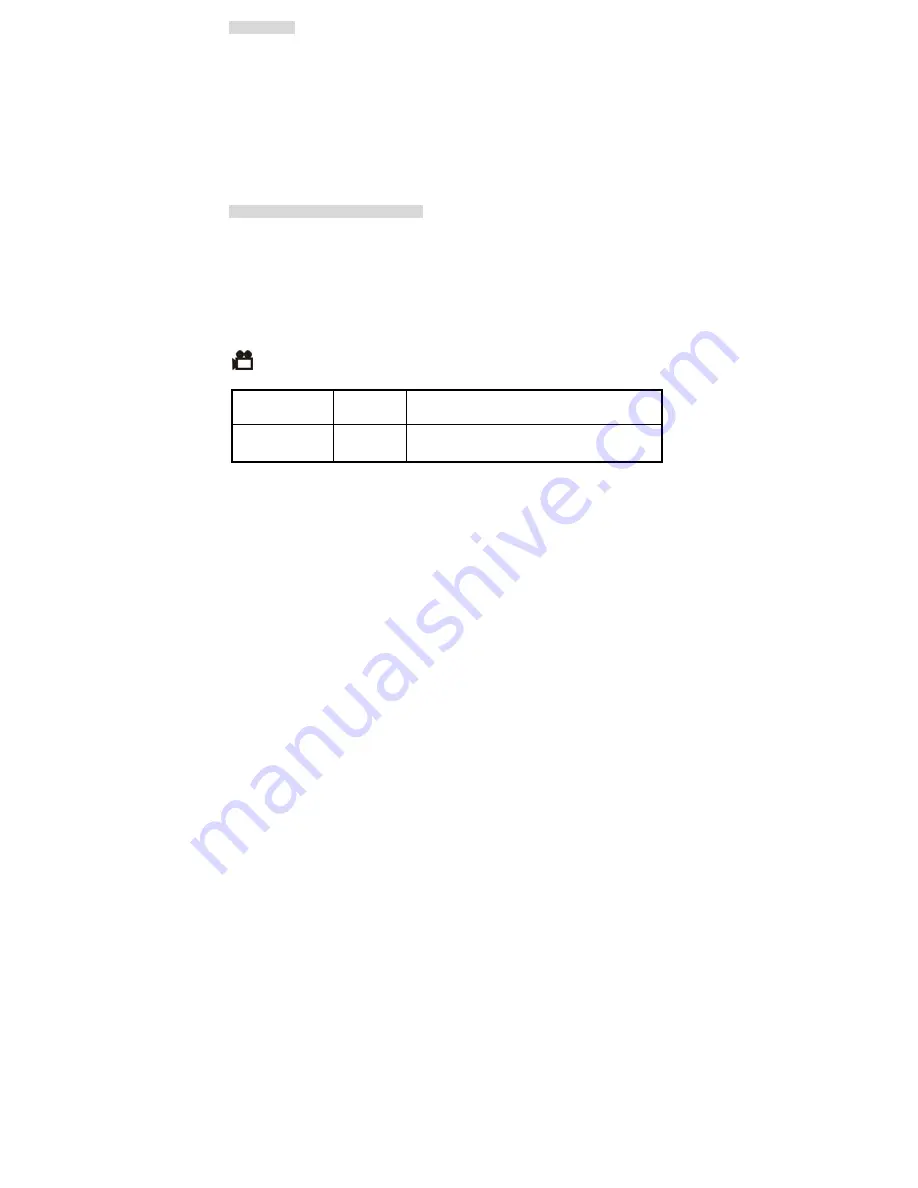
-
8
-
Deleting files
When in playback status, the user can press the
▼
button, and press the
▲
or
▼
button to
select the Delete or Execute to delete the files or exit, press the OK button to confirm.
Or user can press the
menu
button to active the playback menu. Press the
▲
or
▼
button to
select
Delete
and you will see the icon in blue. Press the ok to confirm, press the
▲
or
▼
button to select Single/All/Select files you want to delete ,and press the OK button to conform.
Or
►
button to enter the submenu to select Format to format the Disk Drive.Then press the ok
button to confirm. You will see a dialogue box. Use
▲
or
▼
button to select Cancel or
Execute .After select the option, press the ok button to confirm. Then press the mode button to
exit the playback mode.
8. Customizing Your Camera Settings
* Capture Status Menu
[MENU BUTTON]
When user in video/photo mode. Press the menu button, Use
▲
and
▼
buttons to select items,
press the ok button or
►
to enter each item. Use
▲
and
▼
to select the item, press the
◄
button to return to sub menu, press the ok button to confirm the setting. Press the
◄
button to
return to capture status.
[Video mode]
[video format]
You can change the video size (excluding videos) settings to suit your purpose.
VGA
(Large)
640 x 480
pixels
for big picture size; produces higher picture resolution
and large file size.
QVGA
(Small)
320 x 240
pixels
for small video size; produces lower picture resolution
and small file size.
Summary of Contents for Digital Video Camcorder
Page 1: ...Digital Video Camcorder User s Manual www vistaquestcorp com...
Page 6: ...3 4 Display Information...
Page 7: ...4...


























