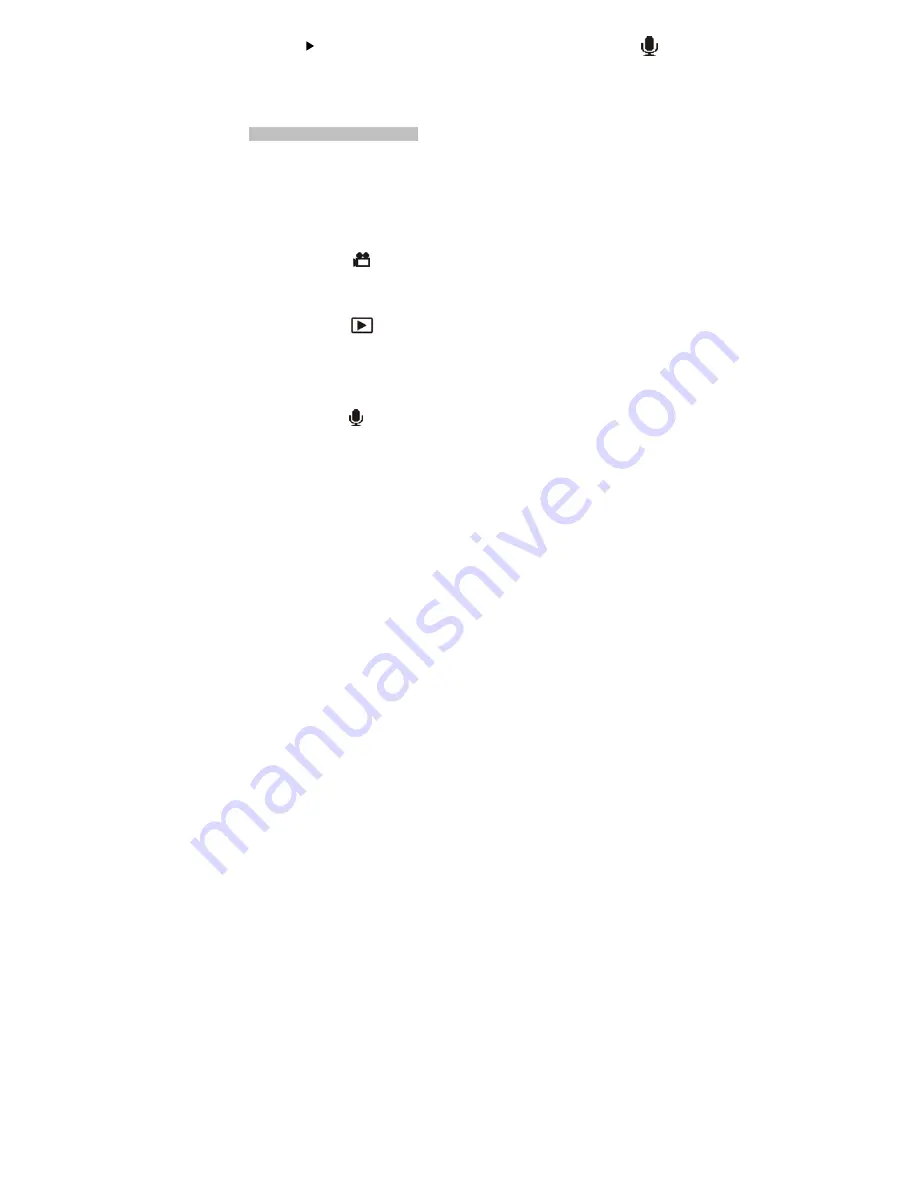
-
7
-
• Using voice pen
1.Press the RIGHT BUTTON (mode button) three times and you will see the icon
shows on the TFT screen.
2.Press the shutter button to record voices; press the shutter button again to stop recording.
7. Reviewing videos/photos/voice
Press the MODE BUTTON button to enter playback mode and press the
OK button
you will
see the videos/photos/voice in thumbnail mode. When you use
◄
►
(to jump previous/next file)
or
▲
▼
(to jump previous/next page)to select the file. Just press the
ok button
to view the file
in the whole TFT screen, at this time you can use
◄
►
to select next file. Press the ok button
again to return to thumbnail mode. Press the mode button to exit playback mode.
1. Reviewing Videos ( )
In playback mode, press the
▲
button to play/pause the playing; press the
◄
/
►
to go ahead
/ back up the videos and then press the mode button to exit reviewing mode.
2.Reviewing Photos ( )
In this mode, you can use zoom in and zoom out buttons to zoom the photo. And then press
the
ok
button, you will see the four arrows sign show on the TFT screen, press
▲
▼
◄
►
view different parts of the photo, press the
ok
button again to view the photo in original size
and then press the
mode
button to exit reviewing mode.
3. Reviewing Voice ( )
In this mode, press the
▲
button to play/pause the playing; press the
◄
/
►
to go ahead / back
up the Voice and then press the mode button to exit reviewing mode.
Summary of Contents for Digital Video Camcorder
Page 1: ...Digital Video Camcorder User s Manual www vistaquestcorp com...
Page 6: ...3 4 Display Information...
Page 7: ...4...

























