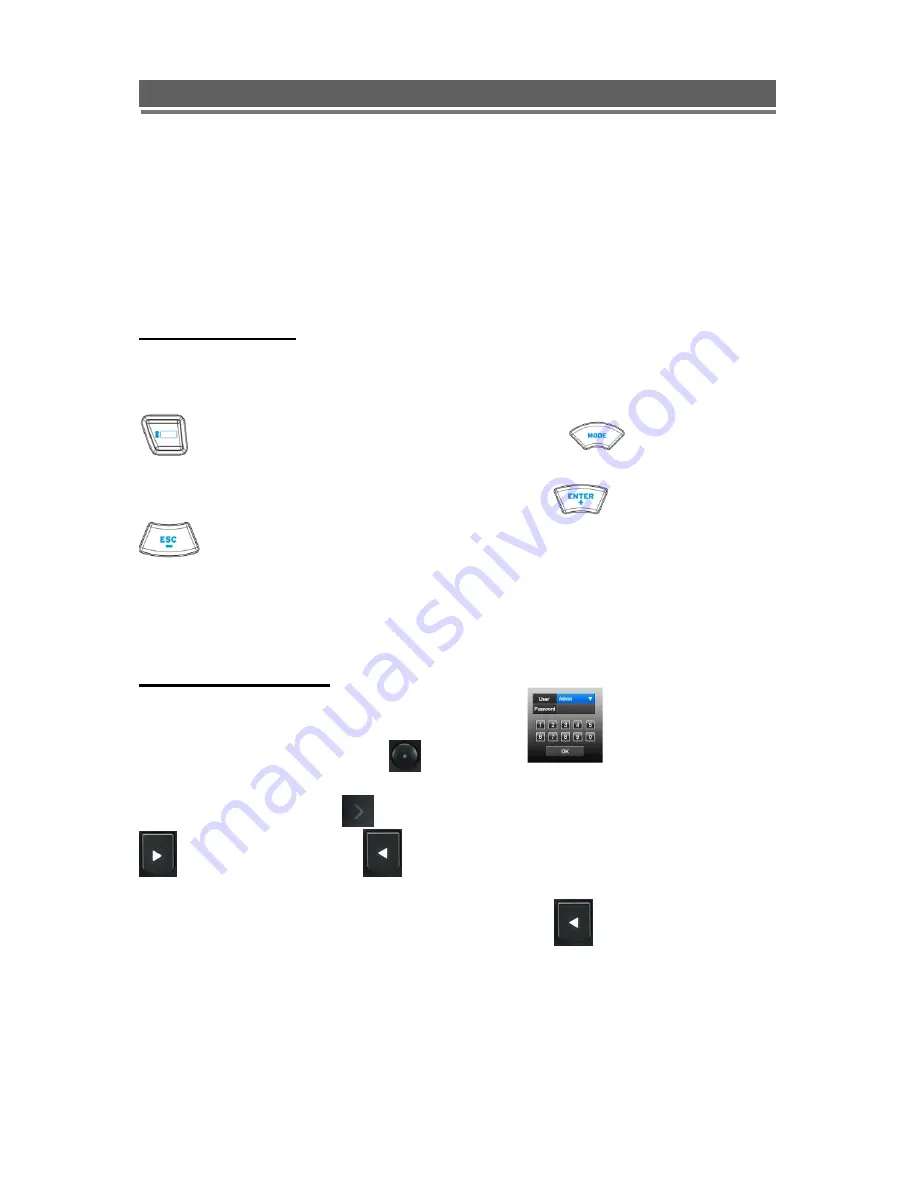
57
Vista QPlus H.264 V2.2 (RP03)
Quantum Plus H.264 installation and user manual
Dome Menu access
When controlling Vista PowerDome PTZ domes from the Quantum Plus, it is possible
to enter the Dome‟s menu structure, using the Remote Keyboard, Front Panel
Keyboard, Mouse or the Client software. The method from each device is slightly
different; the following section will explain each method
.
Remote Keyboard
1. Select Dome from the Keyboard, ensure the keyboard is in Pan and Tilt Mode ( make
sure the dome moves)
2. Select the dome menu key ( from VKBD4 this is press and hold the camera key
, while holding it, press and release the Mode key
)
3. The Dome menu password screen will appear.
4. Use the Joystick to move around the menus, Enter is
and Escape is
.
To exit the menu mode repeatedly press the Escape key.
Front Panel Keyboard
1. Press Menu key, the password box will appear
2. Enter 1,2,3,4, then hit select key
3. The Dome Password Menu will appear
4. Use the arrow keys, e.g.
to move around the menus and the
“Play forward”
= Enter; “Play reverse”
= Escape.
5. To exit the menus repeatedly press the
“Play Reverse”
button.
Summary of Contents for Quantum PLUS H.264
Page 2: ...2 Vista QPlus H 264 V2 2 RP03 Quantum Plus H 264 installation and user manual ...
Page 14: ...14 Vista QPlus H 264 V2 2 RP03 Quantum Plus H 264 installation and user manual REMOTE CONTROL ...
Page 17: ...17 Vista QPlus H 264 V2 2 RP03 Quantum Plus H 264 installation and user manual Recording menu ...
Page 18: ...18 Vista QPlus H 264 V2 2 RP03 Quantum Plus H 264 installation and user manual System Menu ...
Page 19: ...19 Vista QPlus H 264 V2 2 RP03 Quantum Plus H 264 installation and user manual Network menu ...
Page 20: ...20 Vista QPlus H 264 V2 2 RP03 Quantum Plus H 264 installation and user manual Event menu ...
Page 21: ...21 Vista QPlus H 264 V2 2 RP03 Quantum Plus H 264 installation and user manual Search Menu ...
Page 139: ...139 Vista QPlus H 264 V2 2 RP03 Quantum Plus H 264 installation and user manual ...






























