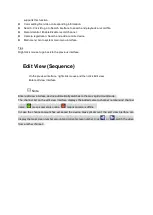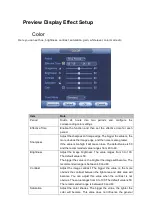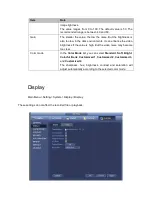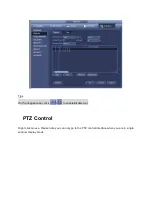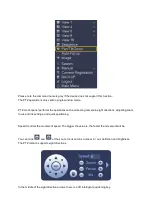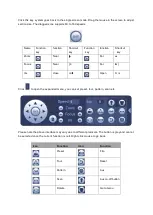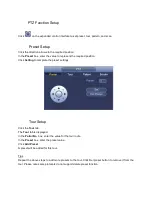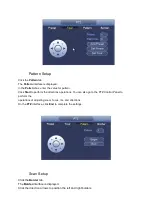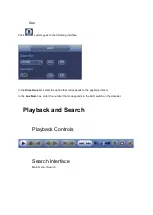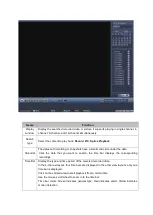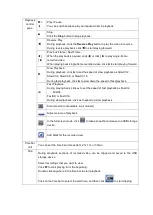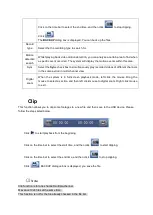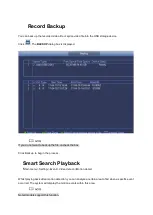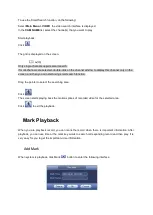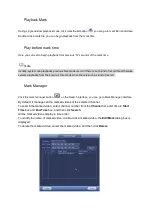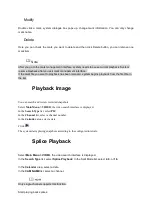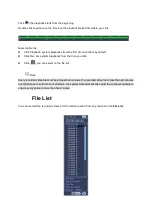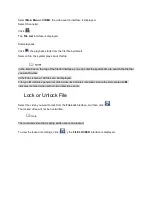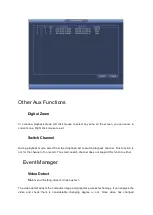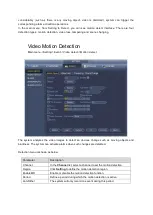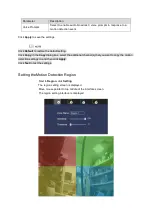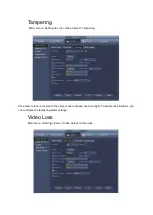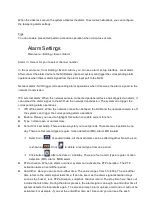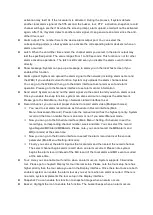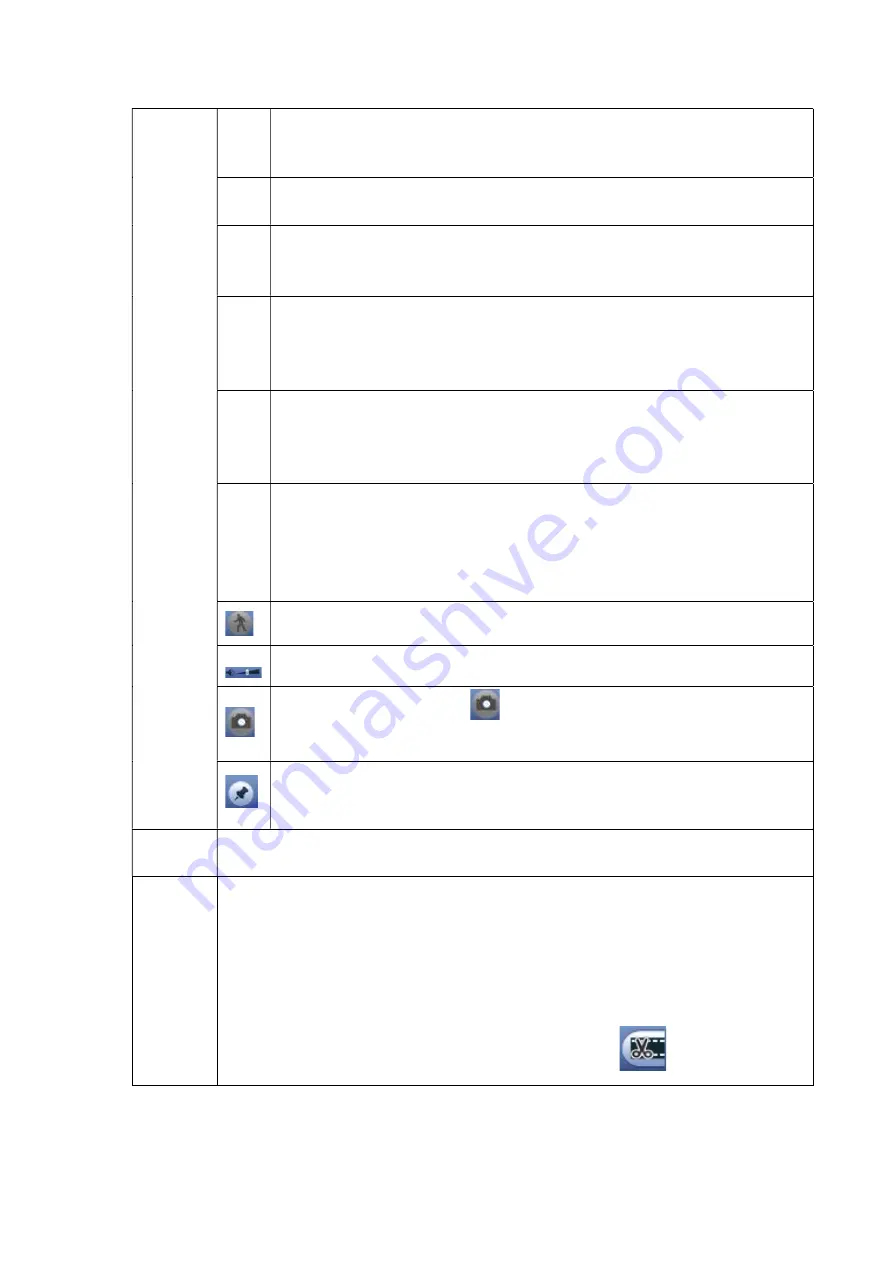
Playback
control
pane.
►/
Play / Pause.
You can switch between play and pause whilst in playback.
■
Stop.
Click the
Stop
button to stop playback.
Reverse Play.
During playback, click the
Reverse Play
button to play the video in reverse.
During reverse playback, click
to start playing forward.
│
│
Previous Frame / Next Frame.
When the playback is paused, click
│
or click
│
to play single-frame
recorded video.
When playing back single-frame recorded video, click ► to start playing forward.
►
Slow Playback.
During playback, click ► to set the speed of slow playback as SlowX1/2,
SlowX1/4, SlowX1/8, or SlowX1/16.
During fast playback, click ► to slow down the speed of fast playback.
Fast Playback.
During playing back, click
to set the speed of fast playback as FastX2,
FastX4,
FastX8, or FastX16.
During slow playback, click
to speed up slow playback.
Smart search (not avaiable in all models)
Adjust volume of playback.
In the full screen mode, click
to take a snapshot and save to a USB storage
device.
Add Mark for the recorded view.
Time bar
unit
You can set the time bar units as 24hr, 2hr, 1hr, or 30min.
Clip
During playback, sections of recorded video can be clipped and saved to the USB
storage device.
Select recordings that you want to view.
Click
►
to start playing from the beginning.
Double-click anywhere in the time bar to start playback.
Click on the time bar to select the start time, and then click
to start clipping.
Summary of Contents for Optio OPNVR Series
Page 16: ......
Page 23: ......
Page 30: ...Note Click to change the remote device information Click to delete remote device ...
Page 85: ......
Page 99: ......
Page 118: ...Click View you can see the detailed information such as detect result backup and S M A R T ...