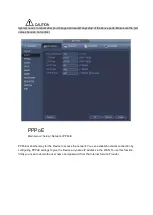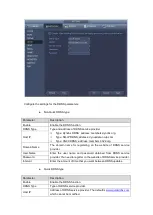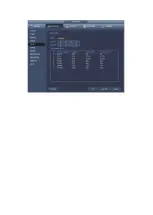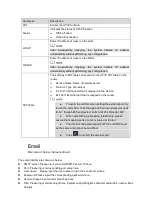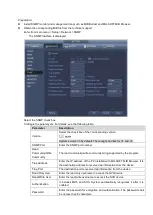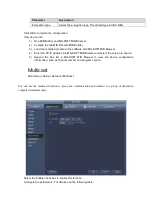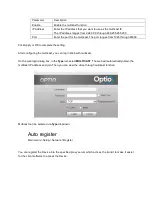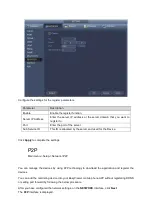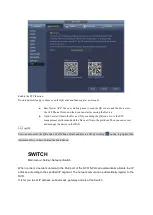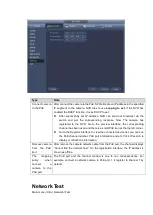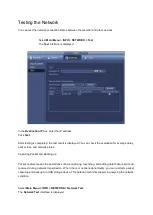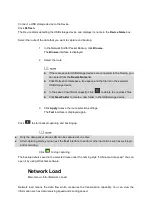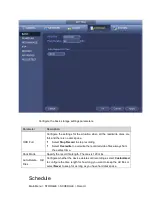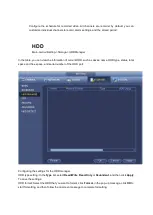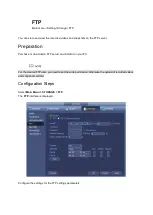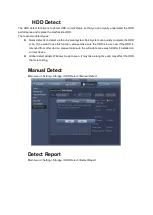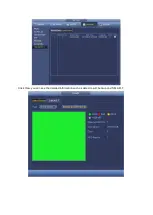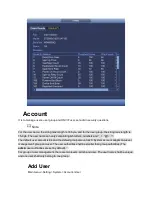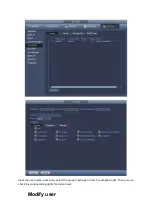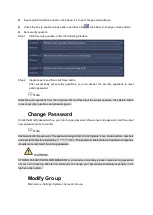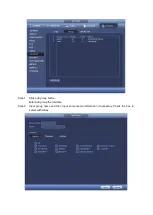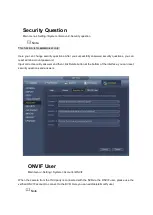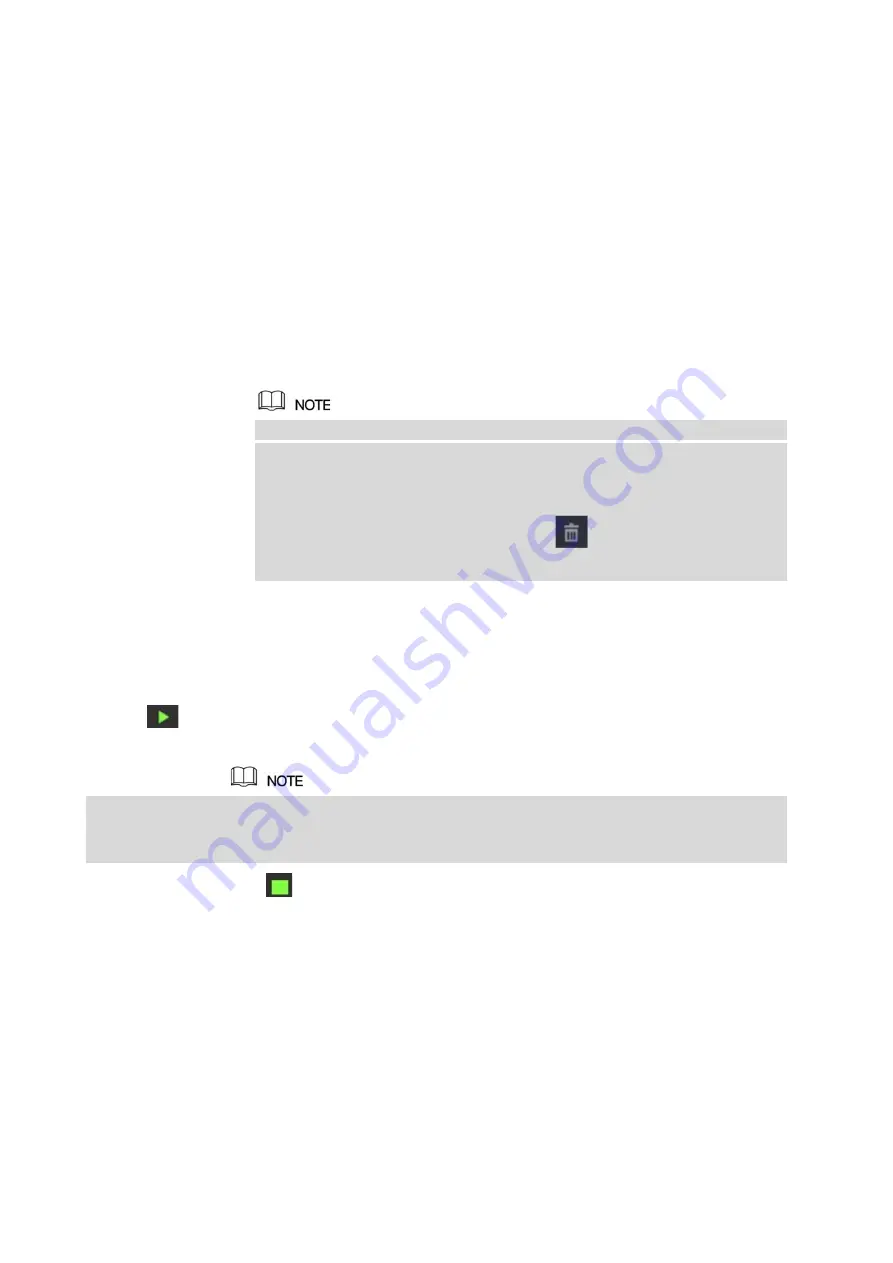
Connect a USB storage device to the Device.
Click
Refresh
.
The Device starts detecting the USB storage device and displays its name in the
Device Name
box.
Select the route of the data that you want to capture and backup.
1. In the Network Sniffer Packet Backup, click
Browse
.
The
Browse
interface is displayed.
2. Select the route.
If there are several USB storage devices are connected to the Device, you
can select from the
Device Name
list.
Click Refresh to total space, free space and the file list in the selected
USB storage device.
In the case of insufficient capacity, click
to delete the needless files.
Click
New Folder
to create a new folder in the USB storage device.
3. Click
Apply
to save the route selection settings.
The
Test
interface is displayed again.
Click
to start packet capturing and backing up.
Only the data packet of one LAN can be captured at one time.
After capturing starts, you can exit the
Test
interface to perform other operations such as web login
and monitoring.
Click
to stop capturing.
The backup data is saved in the selected route under the naming style "LAN name-time.pcap." You can
open it by using Wireshark software.
Network Load
Main menu->Info->Network->Load
Network load means the data flow which measures the transmission capability. You can view the
information such as data receiving speed and sending speed.
Summary of Contents for Optio OPNVR Series
Page 16: ......
Page 23: ......
Page 30: ...Note Click to change the remote device information Click to delete remote device ...
Page 85: ......
Page 99: ......
Page 118: ...Click View you can see the detailed information such as detect result backup and S M A R T ...