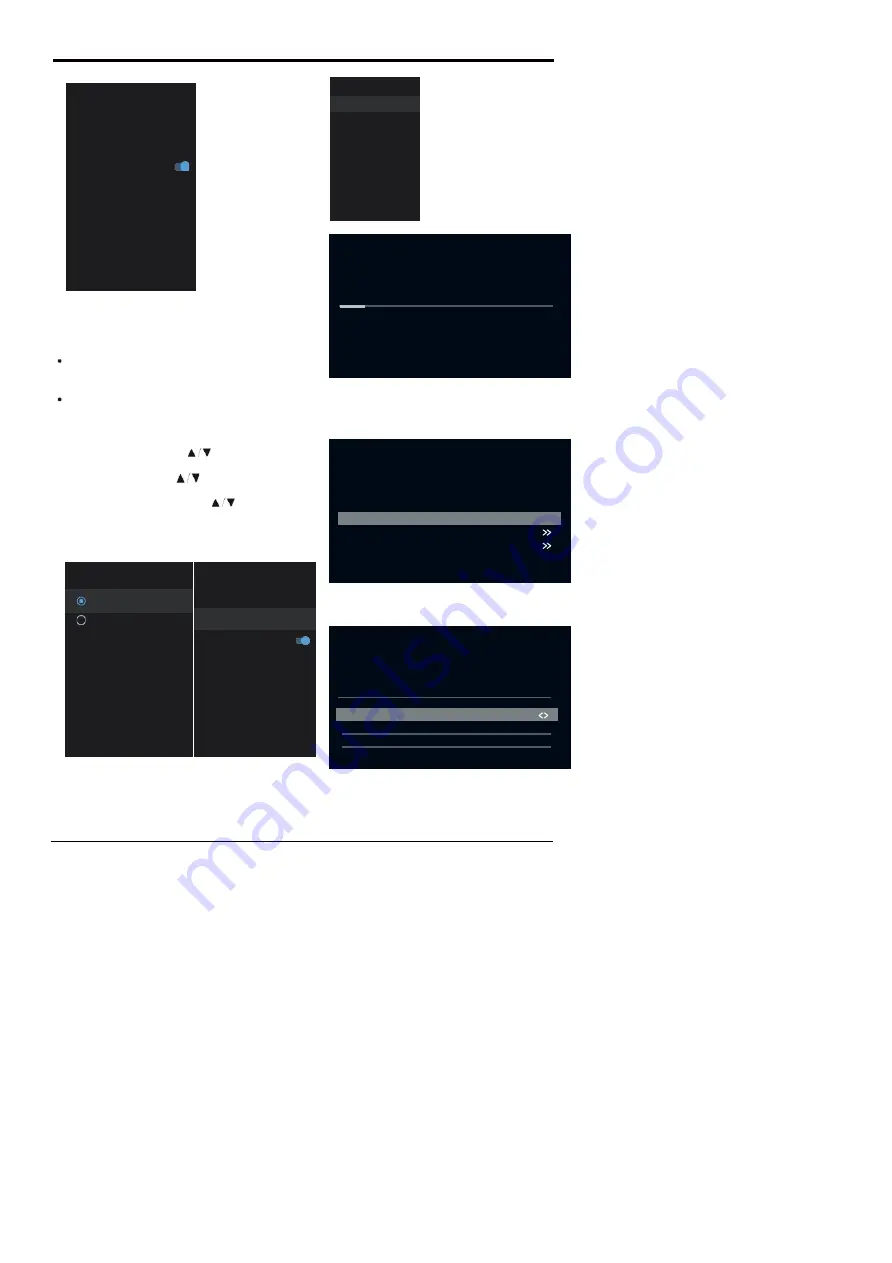
13
BASIC OPERATION
CHANNEL
1.Menu->Settings->Channel->Channel Installation
Mode enter,choose Antenna
Channels
–
Display the scan
sub-menu
based on
different Channel installation modes.
Channel installation mode
–
Select on-screen
display channel sources. You can select the signal
type.
Antenna
–
Set the signal type to antenna. When set
to Antenna, the TV can receive analog and digital
(DVBT/T2) broadcasting signals.
Cable
–
Set the signal type to cable. When set to
Cable, the TV can receive analog and QAM
broadcasting signals.
Auto Channel Update
Parental controls
–
Press
button to select the
option then press
OK
button to enter the sub-menu.
Audio Channel
–
Press
button to select the
Antenna
Channel
Channels
Channel Lnstallation Mode
Antenna
Auto Channel Update
Parental Controls
Audio Channel
Open Source Licenses
Version
2.28.5 build 18321512
Channel
Channels
Channel installation mode
Antenna
Auto Channel Update
Parental controls
Audio Channel
Open source licenses
Version
2.28.5 build 18321512
option then press
OK
button to enter the sub-menu.
Open source licenses
–
Press button to select the
option then press
OK
button to enter the
sub-menu.
Channel Installation Mode
Cable
Antenna
2.Enter Menu->Settings->Channel->Channels.
3. Channel Scan opens the ATV+DTV automatic
search platform interface of Antenna.
Update Scan:
Re-automatically search for frequency
points outside.
Analog Manual Scan:
Manual ATV search station.
After input the frequency point, you can select up or
down search station.
Single RF Scan:
DTV manual search,left and right after
selecting RF Channel,directly OK search.
Channels
Channel Scan
Update Scan
Analog Manual Scan
Single RF Scan
LCN
OFF
Channel Scan Type
ALL
Channel Store Type
ALL
Scan Single RF Channels.
(
DigitalOnly)
Status Scanning
Antenna
Analog Channels:0
Digtal Channels:0
3%
EXIT
Start Frequency(MHz)
44.00
Search for Analog Channels
Scan Up
Scan Down
Signal Level
Signal Quality
Antenna
Digital Channels:
0%
RF Channel
5
0%
0%












































