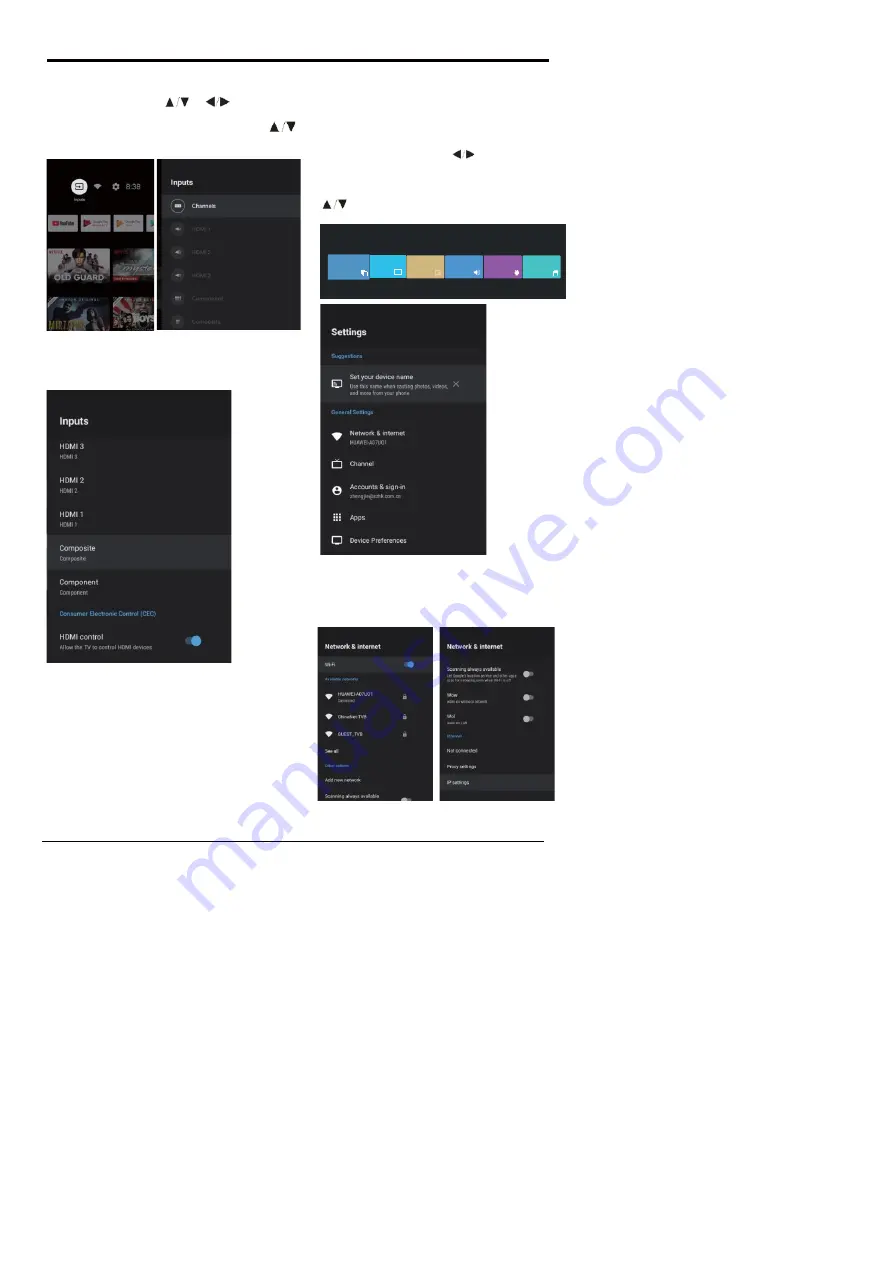
12
INPUT SOURCE
1.The HOME interface displays the ''Input'' icon in the
upper right corner. Press
or
buttons in order
2.Press on the ''SOURCE'' button on the remote control
while on the LIVE TV source or press 2 times on the
''SOURCE'' button to be redirected directly for all the
listed input sources.
to select the ''Inputs'' icon. Please press OK in order to
open all the optional input sources. Then press
buttons to select a desired source. Eventually press the
OK button in order to confirm the input source.
NAVIGATING THE ON-SCREEN MENU
This TV includes 2 separate version of an on-screen
menu
-Firstly, please open the Live TV source. Please
read the chapter “Input source’’ if it is not clear.
Then press
the “HOME’’ button for the on-screen
menu. Eventually press the
button and select
a desired configuration.
-Secondly, browse the Home interface with buttons.
Select the menu icon and press OK. Eventually press
buttons and confirm the desired configuration
option.
Network
1.Press the
‘’Network&Internet’’ icon.
2.Browse the desired configuration /Network.
3.Press the OK button to save and return to the
previous menu.
Source
Channels
TV Option
Record
P I C T U R E Mode
Di spl a y M o d e
S pe a ke rs
P ow e r
CI ca rd
BASIC OPERATION


























