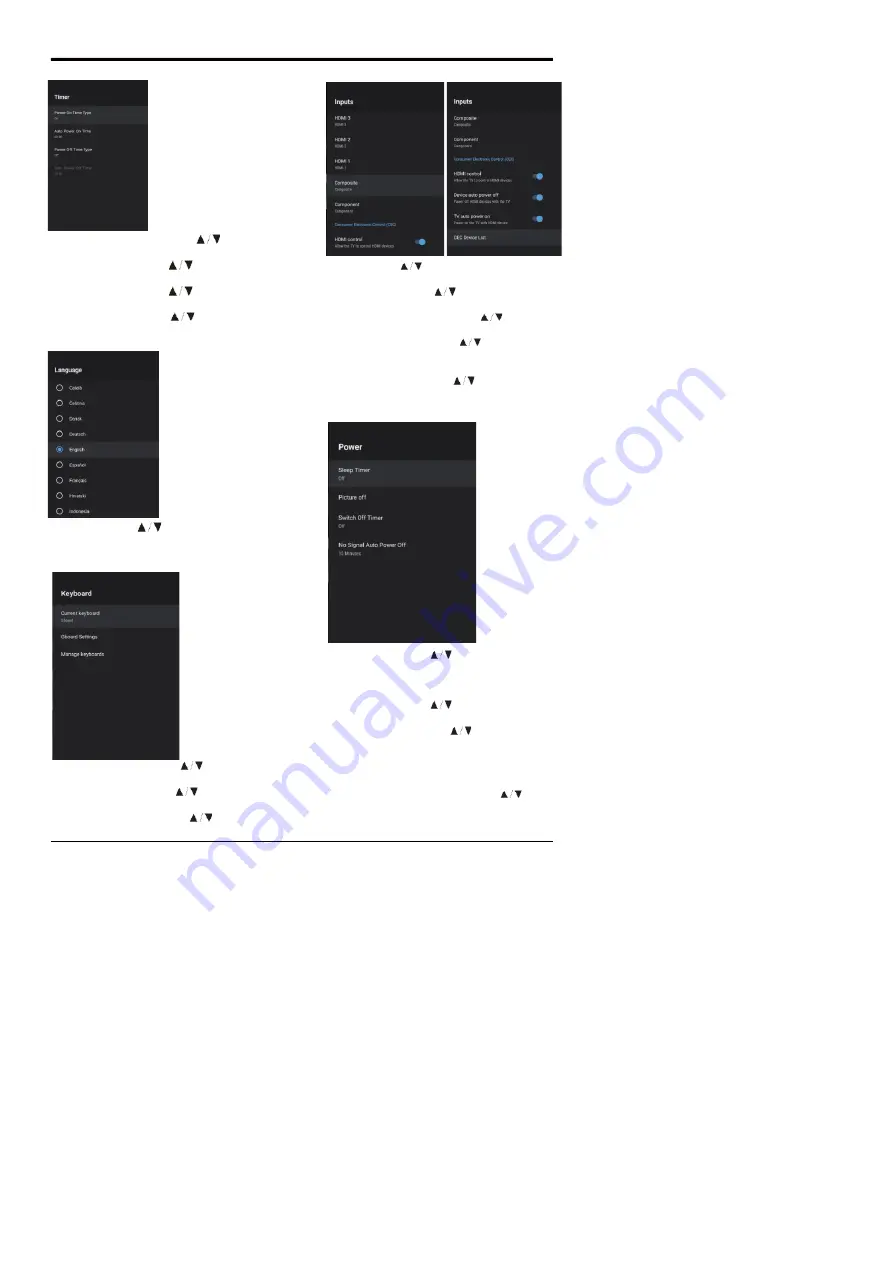
15
BASIC OPERATION
TIMER
Power On Timer Type
– Press
button to select the
option then press
OK
button to choose ON/OFF/ONCE.
Power On Timer
–
Press
button to select the
option then press
OK
button to enter the sub-menu.
Power Off Timer
–
Press
button to select the
option then press
OK
button to choose ON/OFF/ONCE.
Power Off Timer
–
Press button to select the
option then press
OK
button to enter the sub-menu.
LANGUAGE
Language
– Press
button to select the option then
press OK button to select language.
KEYBOARD
Current keyboard
–
Press
button to select the
option then press
OK
button to enter the sub-menu.
Gboard Settings
–
Press
button to select the
option then press
OK
button to enter the sub-menu.
Manage keyboards
–
Press
button to select the
option then press
OK
button to enter the sub-menu.
INPUTS
Inputs
–
Press
button to select the option then
press
OK
button to enter the sub-menu.
HDMI control
–
Press
button to select the option
then press
OK
button to choose ON/OFF.
Device auto power off
–
Press
button to select
the option then press
OK
button to choose ON/OFF
.
TV auto power on
–
Press
button to select
the option then press
OK
button to choose ON/OFF
.
HDMI EDID Version
–
Displays EDID version.
CEC
Device List
–
Press
button to select the
option then press
OK
button to enter the sub-menu.
POWER
Sleep Timer
–
Press
button to select the option
then press
OK
button to enter the sub-menu.(Optional:
OFF, 10 minutes, 20 minutes, 30 minutes
,
40 minutes,
50 minutes, 60 minutes, 90 minutes,120 minutes)
Picture OFF
–
Press
button to select the option
then press
OK
button to choose ON/OFF.
Switch off timer
–
Press
button to select the
option then press
OK
button to enter the sub-menu.
(Optional: OFF, 30 minutes, 60 minutes, 90 minutes,
120 minutes, 150 minutes, 180 minutes, 210 minutes,
240 minutes)
No Signal Auto Power Off
–
Press
button to
select the option then press
OK
button to enter the
sub-menu.(Options: 5, 10, 15, 30 or 60 minutes)
























