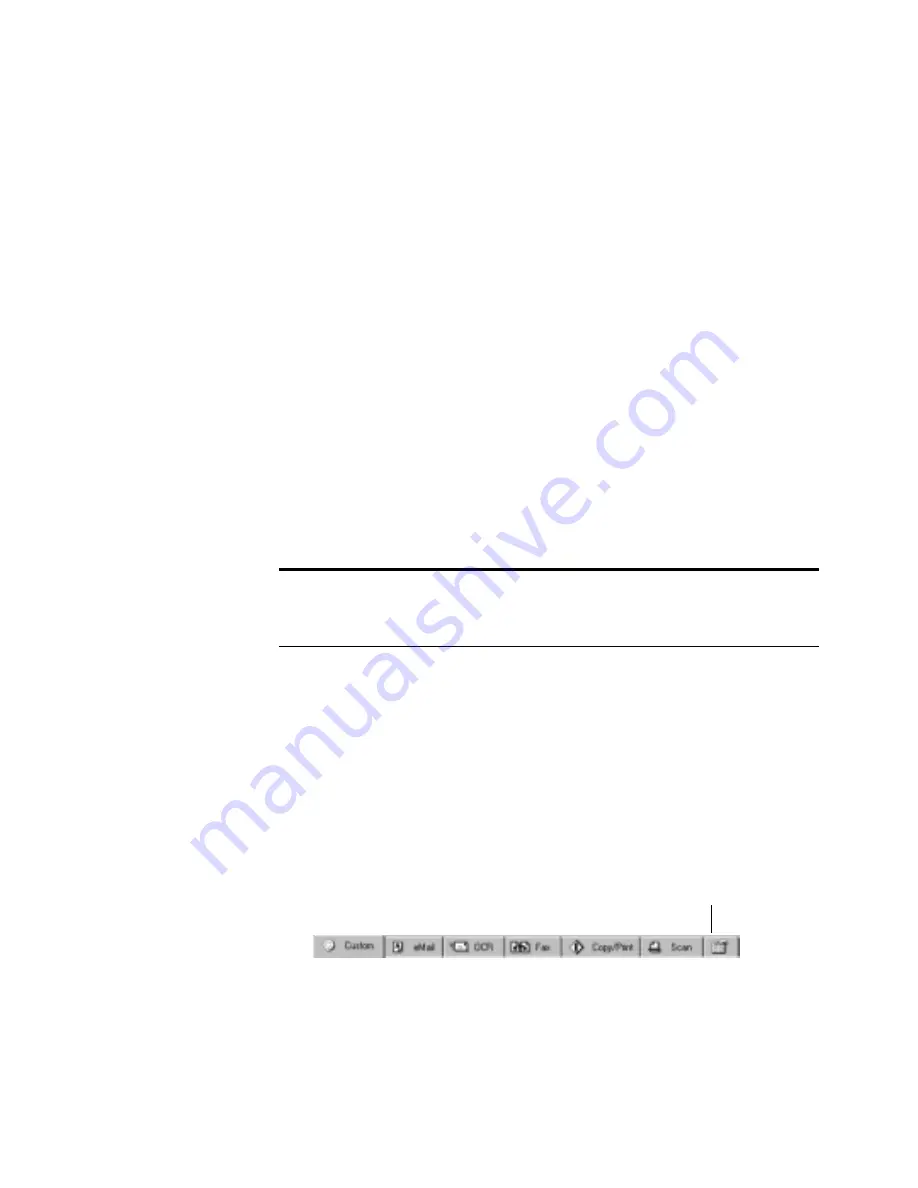
25
V
ISIONEER
O
NE
T
OUCH
8900 S
CANNER
I
NSTALLATION
G
UIDE
Gamma—Drag the slider to improve how the colors in a scanned
image look on your monitor. Gamma correction allows you to
achieve precise color matching. Because the computer cannot
always transmit the exact color information to the hardware, you
may have to make some color adjustments using the Gamma
feature.
The default Gamma setting works fine in most cases and normally
does not need to be adjusted.
6. Click OK.
The Configuration dialog box reappears. Make sure the
configuration you just defined is selected.
7. Click OK on the Configuration dialog box.
The new configuration and its adjusted settings now apply to the
button whose tab is selected at the top of the Configuration dialog
box.
S
ETTING
P
REFERENCES
The preferences apply to each button and to the scanner.
To set preferences:
1. On the Configuration dialog box, select the tab for a button to set
its preferences.
2. Click the Preferences tab on the Configuration dialog box.
Note: If you select the Copy/Print or Fax button, the dialog box for
editing and adjusting the settings will have a Device tab for selecting
options for a printer or copier. See the Help for more information.
Preferences tab
















































