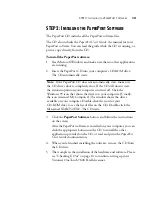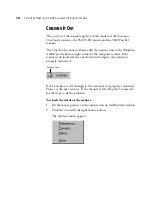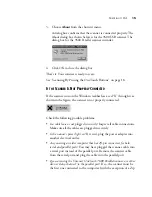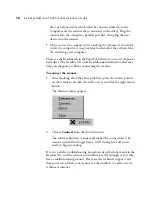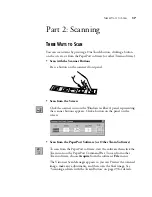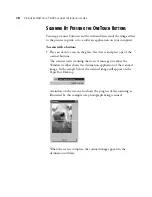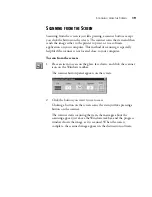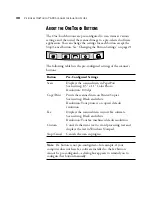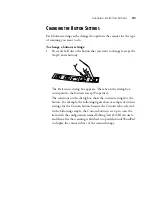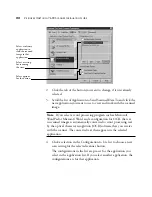STEP 2: C
ONNECTING
THE
S
CANNER
TO
THE
C
OMPUTER
7
When you plug the scanner’s power adapter into a wall outlet an
amber light on the front of the scanner comes on indicating that the
scanner is receiving power. The light remains amber until the
scanner and computer are communicating properly. Then the light
turns green.
That completes the steps to connect your scanner to the computer.
5. When the software installation is finished, remove the CD from the
computer and store it in a safe place.
6. Please turn to “Checking It Out” on page 14 to continue setting up
your Visioneer OneTouch 7600 USB scanner.
Note: The scanning lamp under the scanner’s glass remains lit so you
don’t have to wait for it to warm up each time you want to scan. This
is normal even after the computer is turned off. To conserve electricity
and prolong the life of the scanner, the lamp automatically powers
down after a period of non-use.