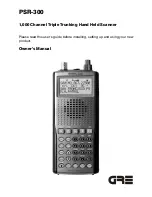22
V
ISIONEER
O
NE
T
OUCH
5820 S
CANNER
I
NSTALLATION
G
UIDE
To display the Configuration dialog box from the Button Panel:
1. Right-click the button you want to configure.
The Configuration dialog box appears. The tab for the scan button
you clicked is selected for you.
C
REATING
N
EW
C
ONFIGURATIONS
You cannot change settings such as brightness or contrast of the preset
configurations. To scan with settings other than those offered by the
preset configurations, you must first create a new configuration and
then use it to scan.
To create a new configuration, click the
New
button. You can also click
Copy to copy a preset configuration, change its settings, and then save it
under a new configuration name. To see Help for creating a new
configuration, press the F1 key on your keyboard.
A
BOUT
THE
C
ONFIGURATION
D
IALOG
B
OX
The Configuration dialog box shows the current settings for each
scanner button. The tabs across the top of the dialog box correspond to
the buttons. Clicking a tab shows the current settings for the
corresponding button on the scanner.
For example, the following figure shows the current settings for the Scan
button because the Scan tab is selected. The Scan button is set up to
scan the item with the configuration named Scan Magazine, and then
after the scanning is finished, to open PaperPort to display the scanned
image. The Format and Page(s) setting is to scan as a bitmap for a single
page item.