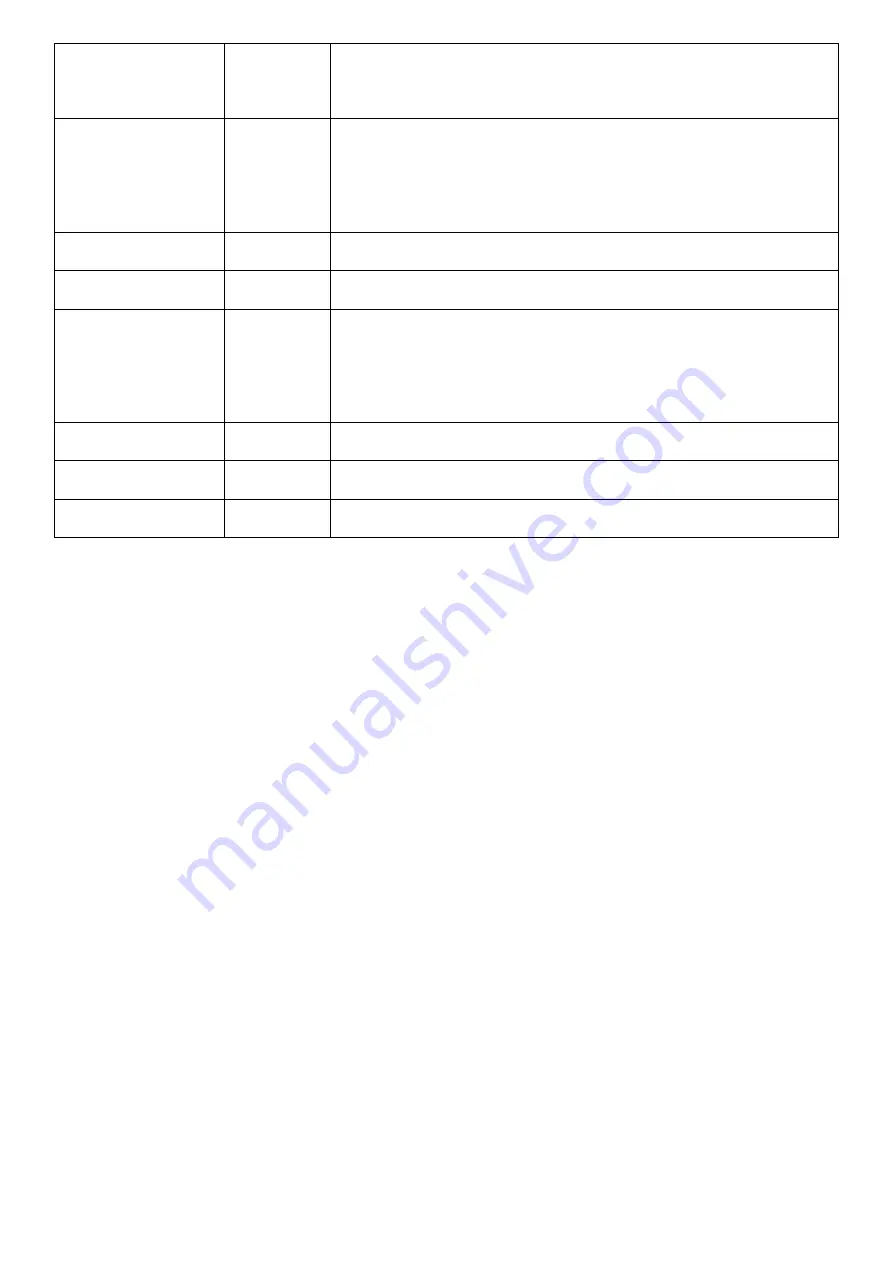
33
Polish
Yes
Agnieszka (Female), Ewa (Female), Jacek
(Male), Jan (Female), Maja (Female)
Portuguese
Yes
Cristiano (Male – Portuguese), Ricardo (Male
- Brazilian Portuguese), Vitoria (Female -
Brazilian Portuguese)
Romanian No Carmen
(Female)
Russian Yes Tatyana
(Female)
Spanish
Yes
Conchita (Female - Castilian), Enrique (Male
- Castilian), Miguel (Male - American),
Penelope (Female - American)
Swedish Yes Astrid
(Female)
Turkish Yes
Filiz
(Female)
Welsh
No
Geraint (Male), Gwyneth (Female)
Summary of Contents for ReadEasy Evolve
Page 39: ...39 Your notes ...





















