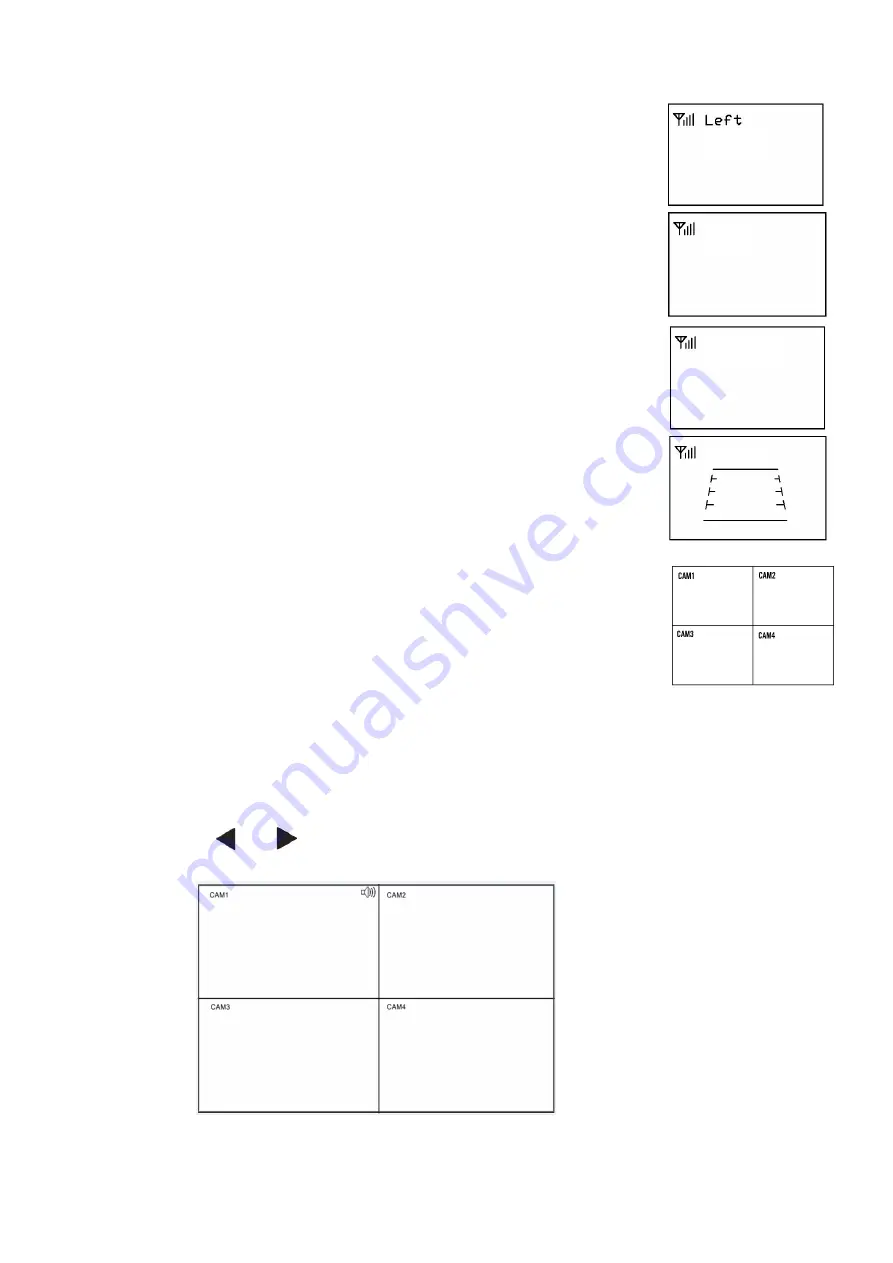
7.3.Reversing Display:
7.3.1. When the green wire is activated, the monitor automatically
switches to CAM1.
7.3.2. When the white wire is connected to the positive wire of the left turn
light , the monitor automatically switches to CAM2(left side camera)
when the left turn indicator is activated.
7.3.3. When the blue wire is connected to the positive wire of the right turn
light, the monitor automatically switches to CAM3 (right side camera)
when the right turn indicator is activated.
7.3.4. When the brown wire is connected to the positive wire of back-up light,
the monitor automatically switches to CAM4(back-up camera) when
the back-up light is turned on. The distancing grid will also be displayed.
7.3.5. When the yellow wire is connected to the positive wire, the monitor
automatically switches to quad or split display. Connection depends on the
application request.
7.4. Volume selection under quad view
7.4.1. Check the column icon on the top right area on single channel. It stands for audio out for the
selected channel.
7.4.2. Press
or
to select the channel for audio out.
CAM1
CAM2
CAM3
CAM4




































